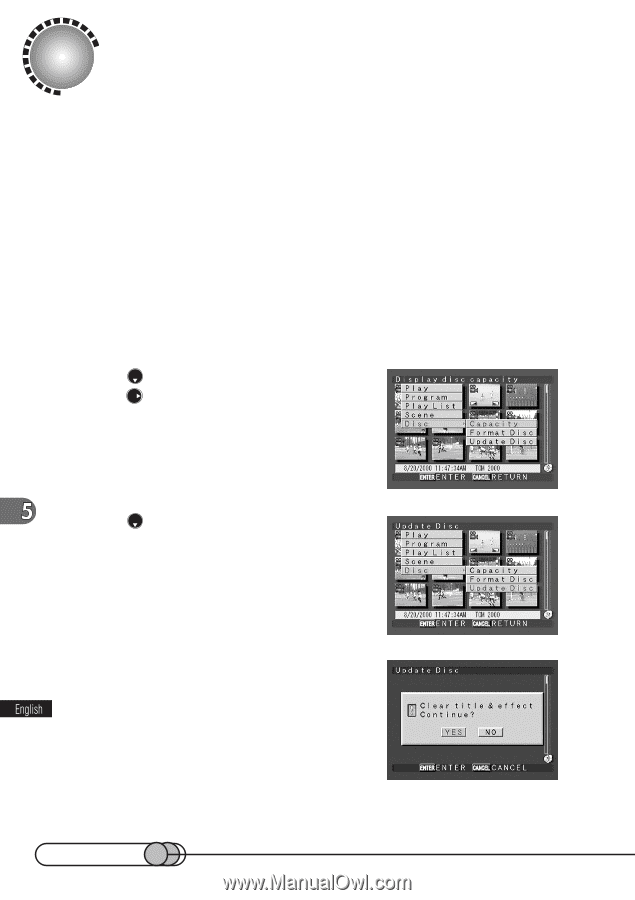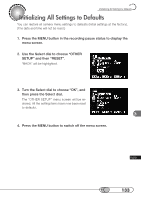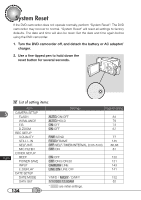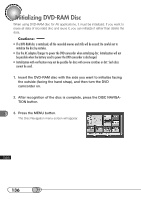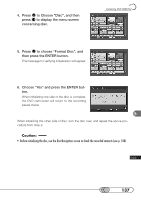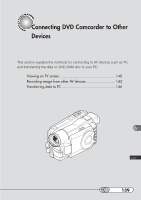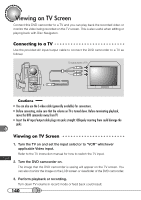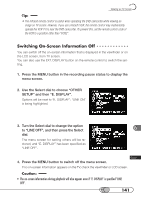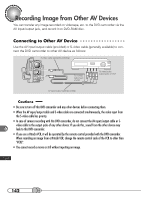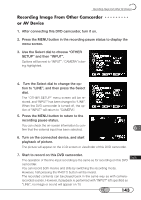Hitachi DZ-MV100A Owners Guide - Page 138
Updating Control Information
 |
View all Hitachi DZ-MV100A manuals
Add to My Manuals
Save this manual to your list of manuals |
Page 138 highlights
Updating Control Information Disc Navigation in this DVD camcorder processes the information on scenes in a unique manner. If you use some other device to edit the video data on the DVD-RAM disc recorded on this DVD camcorder, a mismatch will occur in the control information that may disable correct playback on Disc Navigation. In this case, update the control information so that the data can be played on Disc Navigation. Note that if the control information is updated, all the information set to the scenes (title, skip, fade, etc.) will be lost. Understand that it may take time to update the control information if the disc has many recorded scenes. Be sure to use the AC adapter/charger to power the DVD camcorder. 1. Press the DISC NAVIGATION button in the recording pause status. 2. Press the MENU button. The Disc Navigation menu screen will appear. 3. Press to choose "Disc", and then press to display the menu screen concerning disc. 4. Press to choose "Update disc", and then press the ENTER button. The message for verification will appear. 5. To update the control information, choose "Yes" and press the ENTER button. The message for proceeding will appear, and then the Disc Navigation menu screen will be restored. A black screen may appear while the message for updating is displayed. When the screen for verification appears, choose "No" and press the ENTER button, or press the CANCEL button to cancel updating of control information. 138