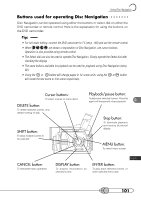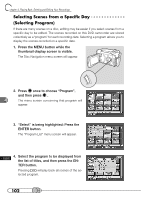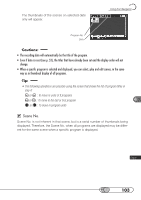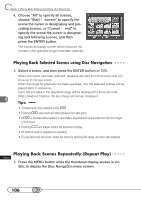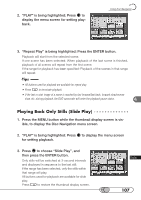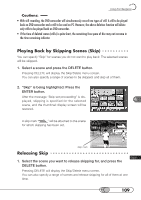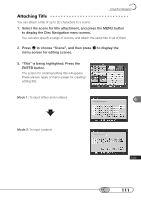Hitachi DZ-MV100A Owners Guide - Page 106
Playing Back Selected Scenes using Disc Navigation, ing and following scenes, and then
 |
View all Hitachi DZ-MV100A manuals
Add to My Manuals
Save this manual to your list of manuals |
Page 106 highlights
chapter 4_Playing Back, Deleting and Editing Your Recordings 4. Choose "All" to specify all scenes, choose "Start ˠ current" to specify the scene the cursor is designating and preceding scenes, or "Current ˠ end" to specify the scene the cursor is designating and following scenes, and then press the ENTER button. The thumbnail display screen will be restored; the scenes in the specified range have been selected. P○ l○ay○ i○n○g○B○a○ck○ ○S○el○e○ct○e○d○S○ce○ n○e○s○u○s○in○g○ D○ i○sc○ N○ ○a○vi○g○a○tio○ n 1. Select a scene, and then press the ENTER button or . When one scene has been selected, playback will start from that scene and continue up to the last scene. When the range for playback has been specified, only the selected scenes will be played back in sequence. Each still included in the specified range will be displayed for three seconds. When playback finishes, the last image will remain displayed. Tips: • To temporarily stop playback, press . • Pressing once more will start playback from that point. • If is pressed after playback is terminated, playback will be possible from the first image of first scene. • Pressing will always restore the thumbnail display. • All buttons used for playback are available. • To play back only one scene, select the scene by selecting the range, and then start playback. P○ l○a○y○in○g○ ○B○a○ck○ ○S○ce○ n○ e○ s○ R○ e○ p○ e○ a○ t○e○d○ly○ ○(R○e○p○e○a○t○P○la○ y 1. Press the MENU button while the thumbnail display screen is visible, to display the Disc Navigation menu screen. 106