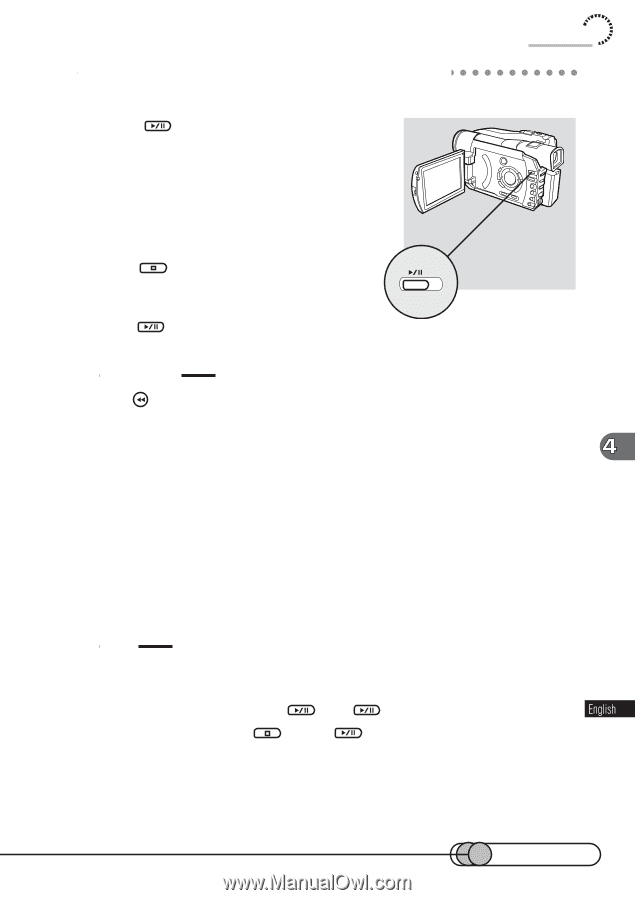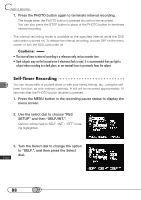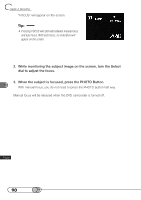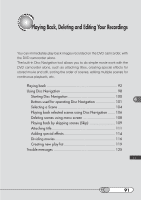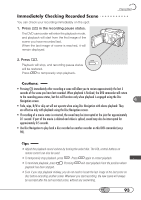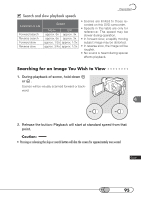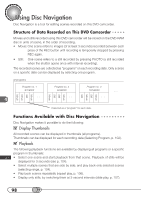Hitachi DZ-MV100A Owners Guide - Page 93
Immediately Checking Recorded Scene, Press, in the recording pause status.
 |
View all Hitachi DZ-MV100A manuals
Add to My Manuals
Save this manual to your list of manuals |
Page 93 highlights
Playing Back I○m○ m○ ○e○d○ia○te○ l○y○ C○ h○ e○c○k○in○ g○ ○R○e○co○ r○d○e○d○ S○ c○e○n○e You can check your recording immediately on the spot. 1. Press in the recording pause status. The DVD camcorder will enter the playback mode, and playback will start from the first image of the scene you have recorded last. When the last image of scene is reached, it will remain displayed. 2. Press . Playback will stop, and recording pause status will be restored. Press to temporarily stop playback. Cautions: • Pressing immediately after recording a scene will allow you to review approximately the last 5 seconds of the scene you have last recorded. When playback is finished, the DVD camcorder will return to the recording pause status, but this will function only when playback is engaged using the Disc Navigation screen. • Fade, wipe, B/W or skip set will not operate when using Disc Navigation with above playback: They are effective only with playback using the Disc Navigation screen. • If recording of a movie scene is restarted, the sound may be interrupted at the joint for approximately 0.1 second. If part of the movie is deleted and video is spliced, sound may also be interrupted for approximately 0.5 seconds. • Use Disc Navigation to play back a disc recorded on another recorder on this DVD camcorder(see p 98). Tips • Adjust the playback sound volume by turning the select dial. The VOL control buttons on remote control can also be used. • To temporarily stop playback, press . Press again to restart playback. • To terminate playback, press playback has been stopped. . Pressing will start playback from the position where • Even if you stop playback midway, you do not need to locate the last image of the last scene on disc before recording another scene: Whenever you start recording, the new scene will always be recorded after the last recorded scene, without any overwriting. 93