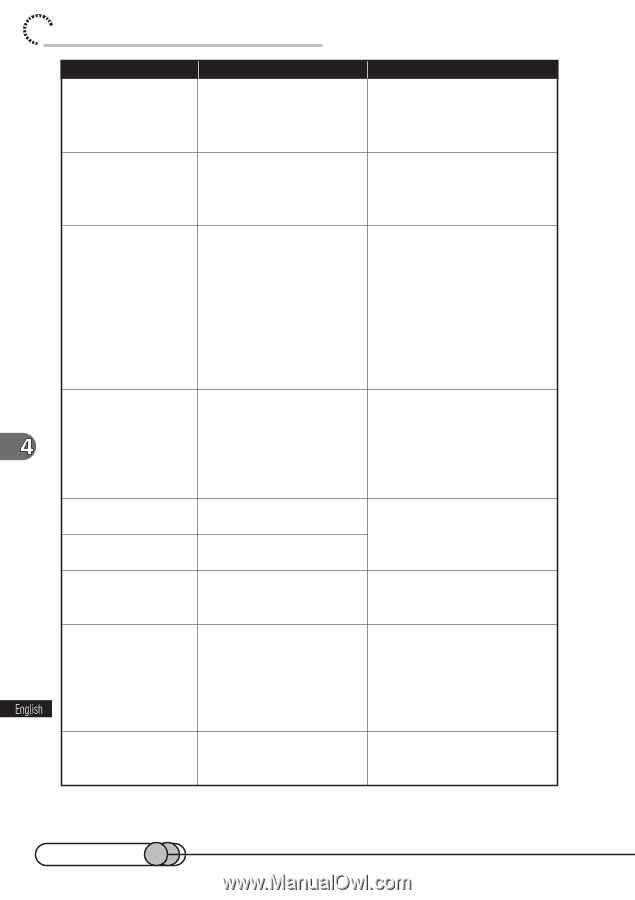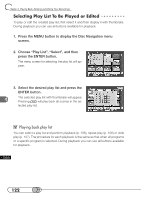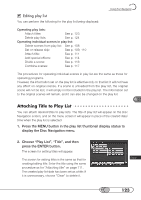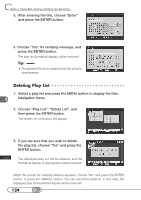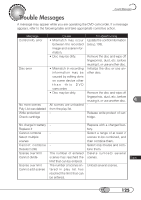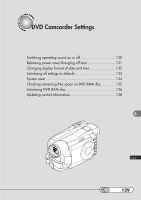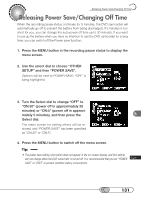Hitachi DZ-MV100A Owners Guide - Page 126
and then delete them.
 |
View all Hitachi DZ-MV100A manuals
Add to My Manuals
Save this manual to your list of manuals |
Page 126 highlights
chapter 4_Playing Back, Deleting and Editing Your Recordings Message Cannot unload scenes Cannot delete scenes Please update disc Disc is full Reformat for camera continue? Error on disc Disc error Failed format Cause This may occur when scene that was edited for division, etc. is to be unloaded. This may occur when scene that was edited for division, etc. is to be deleted. The thumbnail at the start of program or play list may not appear when disc edited on device other than this DVD camcorder is used, or, when editing, such as combining, is performed on this DVD camcorder. The number of entered scenes has reached the limit that can be entered, so the control information for generating thumbnails cannot be added. Has the disc been initialized on a PC? Has initializing the disc on a PC been interrupted? The disc may be dirty. Disc error Disc error could have oc- Keep disc inside and curred during editing of restart scenes. Disc full - Cannot execute Troubleshooting Combine the divided scenes, and then unload them. Combine the divided scenes, and then delete them. If thumbnail information is insufficient, Disc Navigation will automatically create thumbnails after it starts. Combine several scenes or delete (unload) them. Choose "Yes" and initialize the disc when using it on this DVD camcorder. Remove the disc and wipe off fingerprints, dust, etc. before reusing it, or use another disc. Turn off the DVD camcorder with the disc being used in it, connect AC adapter/charger, and then power the DVD camcorder again. Scenes will be repaired. Delete unnecessary scenes before using this disc, or use another disc. 126