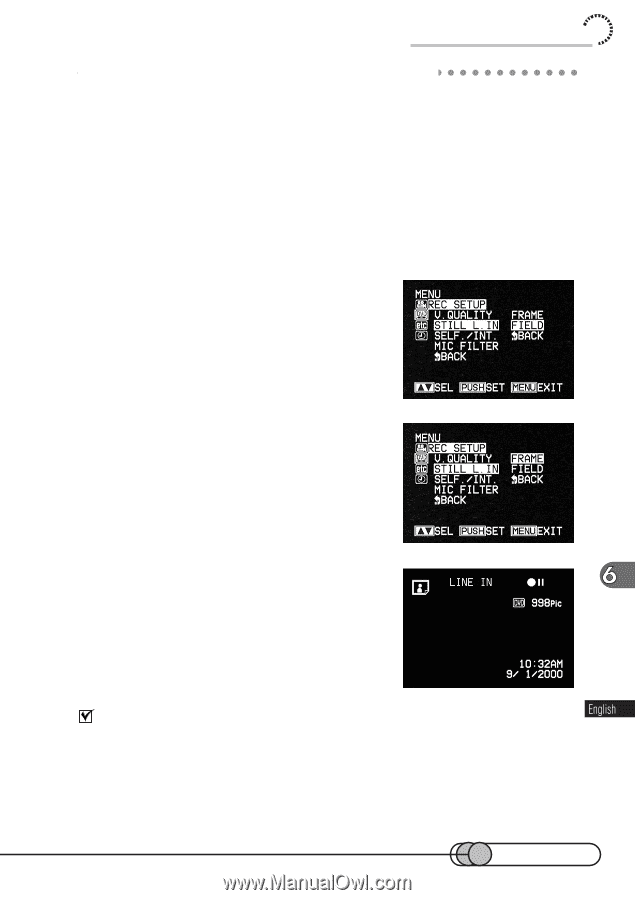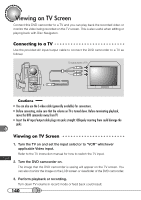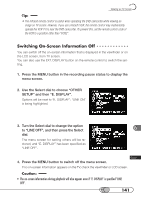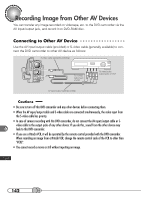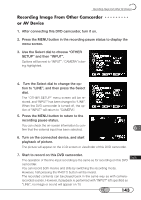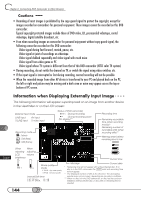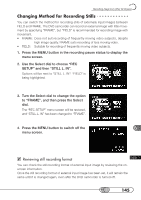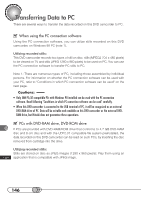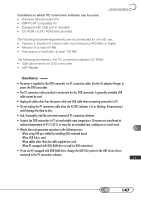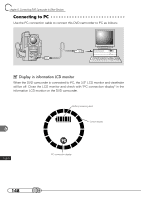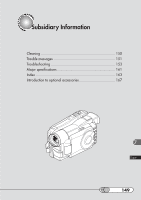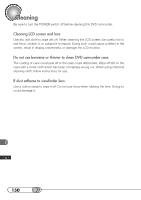Hitachi DZ-MV100A Owners Guide - Page 145
Changing Method for Recording Stills, Reviewing still recording format
 |
View all Hitachi DZ-MV100A manuals
Add to My Manuals
Save this manual to your list of manuals |
Page 145 highlights
Recording Image from Other AV Devices C○ h○ a○ n○ g○ i○n○g○M○ e○ t○h○o○d○ f○o○r○ R○ e○c○o○rd○ i○n○g○ S○ t○il○ls You can switch the method for recording stills of externally input images between FIELD and FRAME. The DVD camcorder can record an external image with little movement by specifying "FRAME", but "FIELD" is recommended for recording image with movement. • FRAME: Does not suit recording of frequently moving video subjects, despite high image quality. FRAME suits recording of less moving video. • FIELD: Suitable for recording of frequently moving video subjects. 1. Press the MENU button in the recording pause status to display the menu screen. 2. Use the Select dial to choose "REC SETUP" and then "STILL L. IN". Options will be next to "STILL L. IN": "FIELD" is being highlighted. 3. Turn the Select dial to change the option to "FRAME", and then press the Select dial. The "REC SETUP" menu screen will be restored, and "STILL L. IN" has been changed to "FRAME". 4. Press the MENU button to switch off the menu screen. Reviewing still recording format You can check the still recording format of external input image by reviewing the onscreen information. Once the still recording format of external input image has been set, it will remain the same until it is changed again, even after the DVD camcorder is turned off. 145