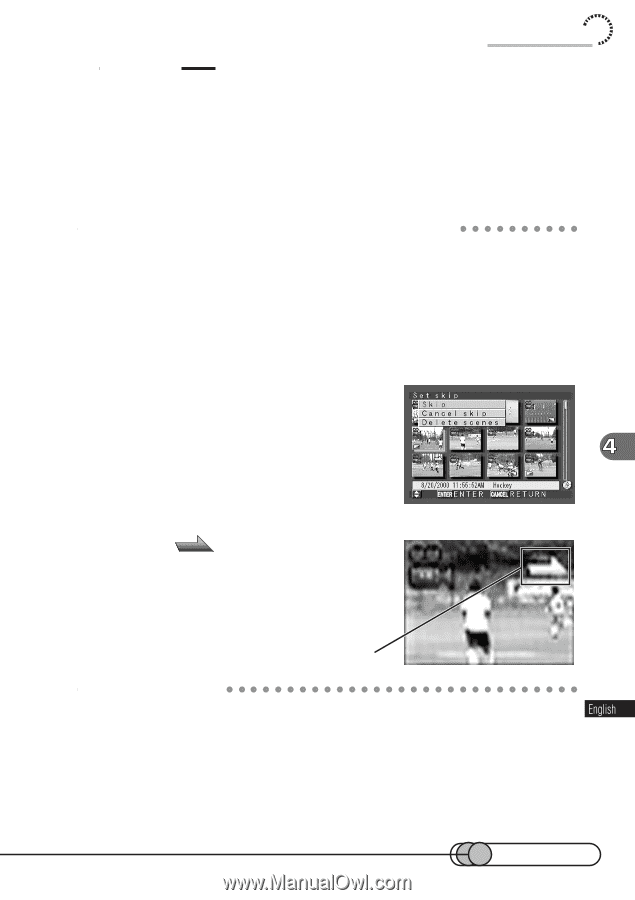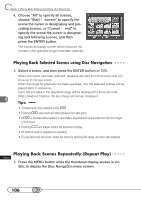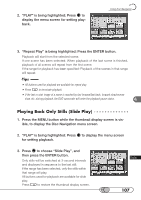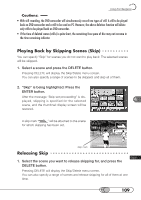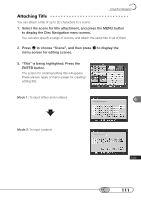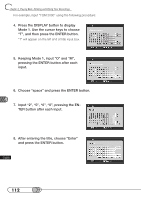Hitachi DZ-MV100A Owners Guide - Page 109
Playing Back by Skipping Scenes (Skip), the time remaining indicator.
 |
View all Hitachi DZ-MV100A manuals
Add to My Manuals
Save this manual to your list of manuals |
Page 109 highlights
Using Disc Navigation Cautions: • With still recording, the DVD camcorder will simultaneously record two types of still: A still to be played back on DVD camcorder and a still to be used on PC. However, the above deletion function will delete only stills to be played back on DVD camcorder. • If the time of deleted scenes (stills) is quite short, the remaining free space of disc may not increase in the time remaining indicator. P○ l○a○y○in○g○ ○B○a○ck○ ○b○y○ S○k○ i○p○p○in○g○ ○Sc○ e○n○e○s○ (○S○k○ip You can specify "Skip" for scenes you do not want to play back: The selected scenes will be skipped. 1. Select a scene and press the DELETE button. Pressing DELETE will display the Skip/Delete menu screen. You can also specify a range of scenes to be skipped, and skip all of them. 2. "Skip" is being highlighted: Press the ENTER button. After the message "Skip set proceeding" is displayed, skipping is specified for the selected scene, and the thumbnail display screen will be restored. A skip mark " " will be attached to the scene for which skipping has been set. Skip mark R○ e○ l○ea○ s○ i○n○g○ S○k○ip 1. Select the scene you want to release skipping for, and press the DELETE button. Pressing DELETE will display the Skip/Delete menu screen. You can also specify a range of scenes and release skipping for all of them at one time. 109