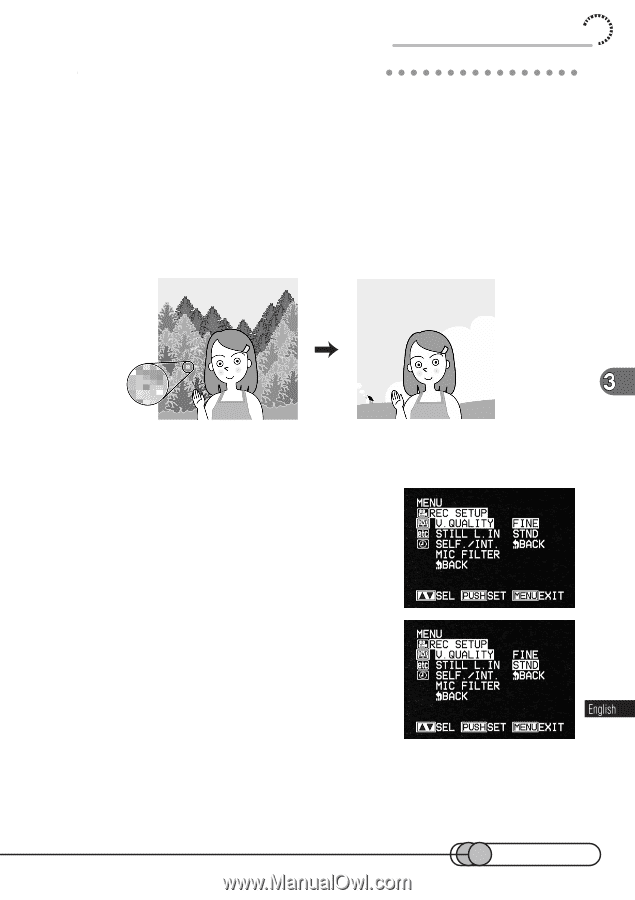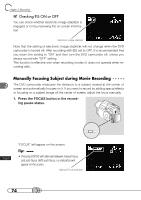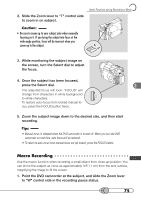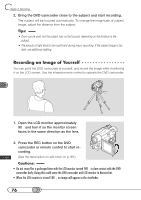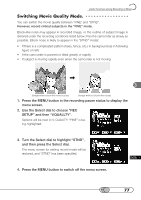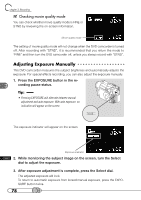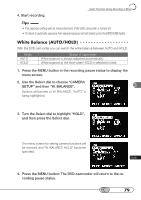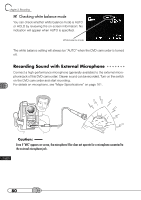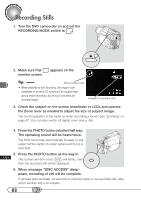Hitachi DZ-MV100A Owners Guide - Page 77
Switching Movie Quality Mode., SETUP and then V.QUALLTY.
 |
View all Hitachi DZ-MV100A manuals
Add to My Manuals
Save this manual to your list of manuals |
Page 77 highlights
Useful Functions during Recording of Movie S○ w○ ○it○ch○ i○n○g○ M○ ○o○vi○e○ Q○ ○u○a○li○ty○ ○M○o○d○e You can switch the movie quality between "FINE" and "STND". However, record critical subjects in the "FINE" mode. Block-like noise may appear in recorded image, or the outline of subject image is distored under the recording conditions listed below: Pan the camcorder as slowly as possible. (Block noise is likely to appear in the "STND" mode): • If there is a complicated pattern (trees, fence, etc.) in background (as in following figure on left) • If the camcorder is panned or tilted greatly or rapidly • If subject is moving rapidly even when the camcorder is not moving (Image when block-like noise occurs) (Image without block-like noise) 1. Press the MENU button in the recording pause status to display the menu screen. 2. Use the Select dial to choose "REC SETUP" and then "V.QUALLTY". Options will be next to V. QUALITY: "FINE" is being highlighted. 3. Turn the Select dial to highlight "STND", and then press the Select dial. The menu screen for setting record mode will be restored, and "STND" has been specified. 4. Press the MENU button to switch off the menu screen. 77