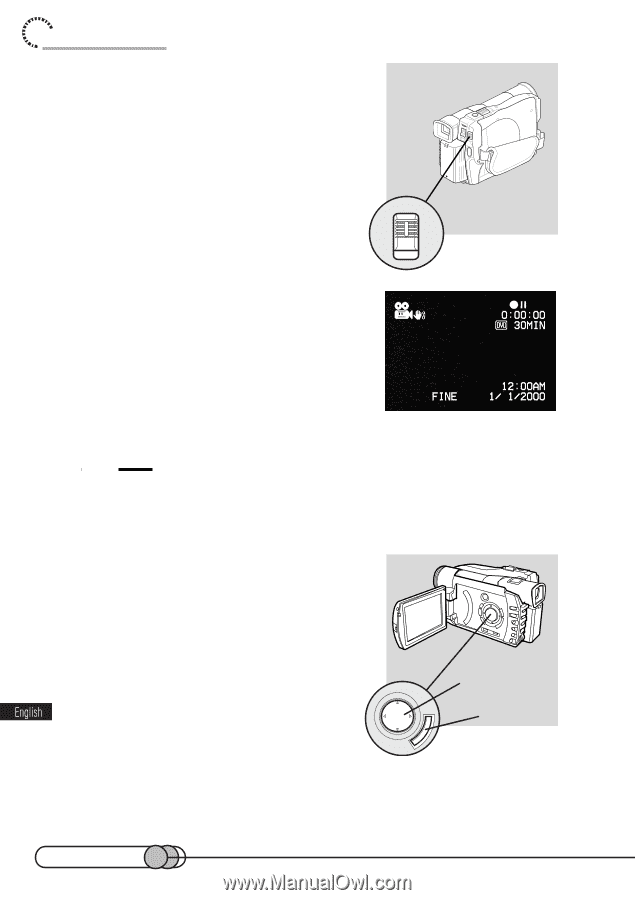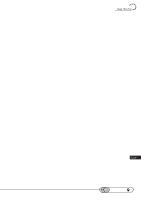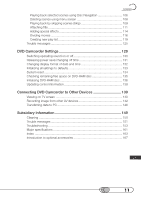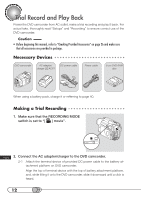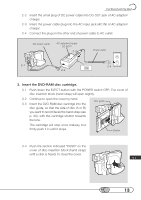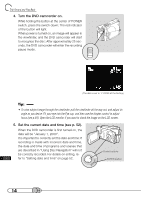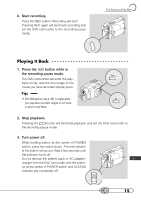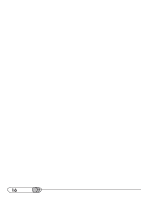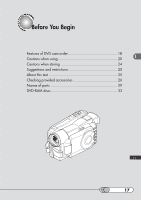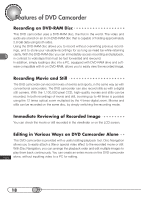Hitachi DZ-MV100A Owners Guide - Page 14
Turn the DVD camcorder on., Set the current date and time see p. 52.
 |
View all Hitachi DZ-MV100A manuals
Add to My Manuals
Save this manual to your list of manuals |
Page 14 highlights
Trial Record and Play Back 4. Turn the DVD camcorder on. While holding the button at the center of POWER switch, press the switch down: The red indicator of the button will light. When power is turned on, an image will appear in the viewfinder, and the DVD camcorder will start to recognize the disc: After approximately 25 seconds, the DVD camcorder will enter the recording POWER pause mode. (The date is set to 1/1/2000 at the factory.) Tip: • To view subject image through the viewfinder, pull the viewfinder all the way out, and adjust its angle as you desire: Fit your eye into the Eye cup, and then use the diopter control to adjust focus (see p.59). Open the LCD monitor if you want to check the image on the LCD screen. 5. Set the current date and time (see p. 52). When the DVD camcorder is first turned on, the date will be "January 1, 2000". It is important to correctly set the date and time: If recording is made with incorrect date and time, the date and time of programs and scenes that are described in "Using Disc Navigation" will not be correctly recorded. For details on setting, refer to "Setting date and time" on page 52. Cursor buttons ENTER button 14