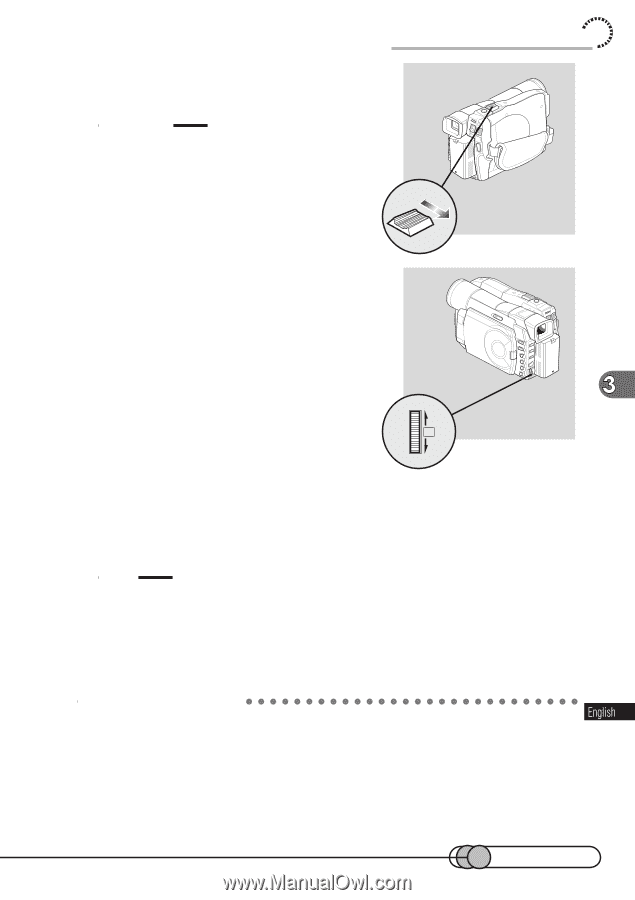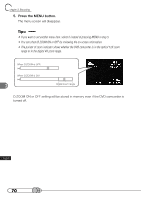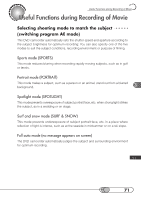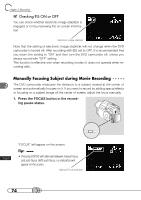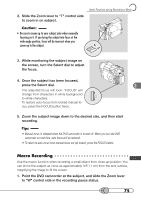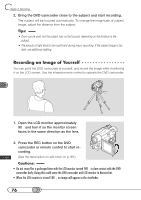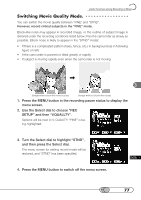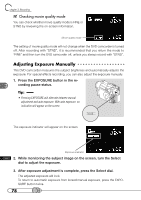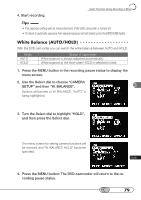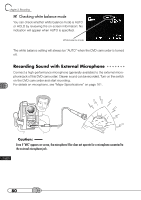Hitachi DZ-MV100A Owners Guide - Page 75
Macro Recording, Once the subject has been focused
 |
View all Hitachi DZ-MV100A manuals
Add to My Manuals
Save this manual to your list of manuals |
Page 75 highlights
2. Slide the Zoom lever to "T" control side to zoom in on subject. Useful Functions during Recording of Movie Caution: • Be sure to zoom up to your subject only when manually focusing on it. If you bring the subject into focus at the wide-angle position, focus will be incorrect when you zoom up to the subject. W T 3. While monitoring the subject image on the screen, turn the Select dial to adjust the focus. 4. Once the subject has been focused, press the Select dial. The adjusted focus will lock. "FOCUS" will change from characters in white background PUSH to white characters. To restore auto-focus from locked manual focus, press the FOCUS button twice. 5. Zoom the subject image down to the desired size, and then start recording. Tips • Manual focus is released when the DVD camcorder is turned off. When you turn the DVD camcorder on next time, auto focus will be restored. • To return to auto-focus from manual focus not yet locked, press the FOCUS button. M○ ○a○cr○ o○ ○R○e○co○ r○d○in○ g Use the macro function when recording a small object from close-up position: You can shoot the subject as close as approximately 3/8" (1 cm) from the lens surface, magnifying the image to fill the screen. 1. Point the DVD camcorder at the subject, and slide the Zoom lever to "W" control side in the recording pause status. 75