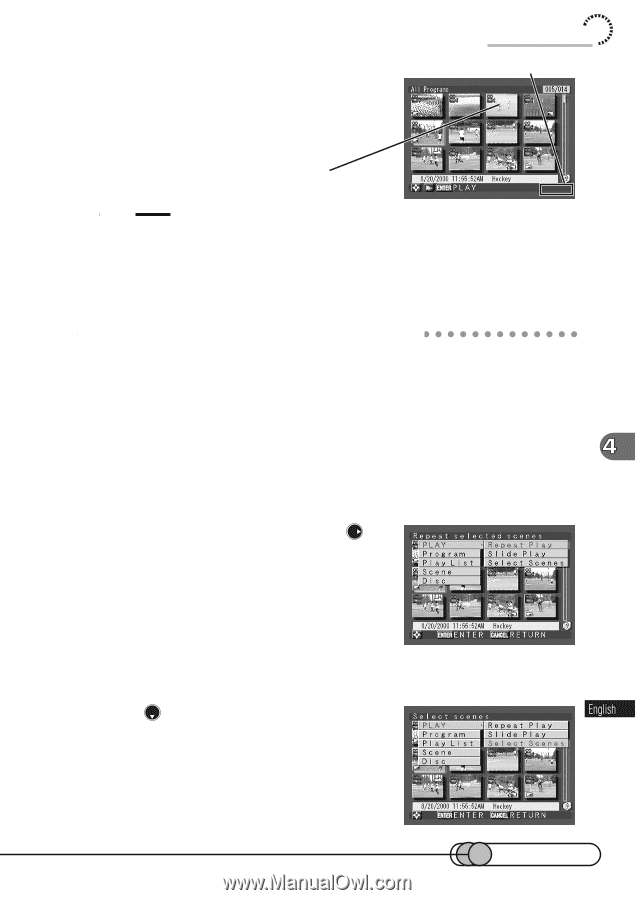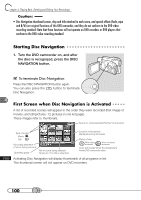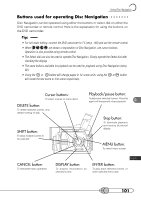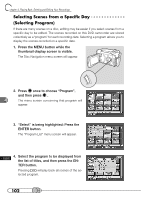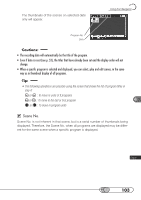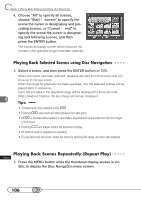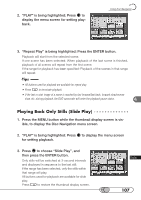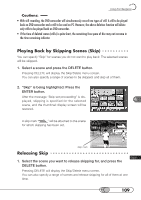Hitachi DZ-MV100A Owners Guide - Page 105
Selecting Scenes using Menu Screen, display the Disc Navigation menu screen.
 |
View all Hitachi DZ-MV100A manuals
Add to My Manuals
Save this manual to your list of manuals |
Page 105 highlights
3. Press the cursor button to move the cursor to the last scene in the range you want to select. Using Disc Navigation SHIFT Tip: Scenes in the selected range will be shadowed in deep blue. • You can also select scenes in reverse from the last scene in the range. To release multiple selection, press the SHIFT button again. S○ e○le○ c○t○in○g○ ○Sc○ e○n○e○s○ u○s○in○ g○ ○M○ e○ n○ u○ ○S○cr○e○e○n Using the Disc Navigation menu screen, you can select scenes from the first scene to the scene where the cursor is positioned, from the scene where the cursor is positioned to the last scene, or all scenes at once. This function is useful when it is bothersome to select scenes using the cursor keys since there are numerous scenes. 1. Select the scene that you want to set to the beginning or end of the range (any when selecting all), and then press the MENU button to display the Disc Navigation menu screen. 2. "PLAY" is being highlighted: Press to display the menu screen for setting playback. 3. Press to choose "Select Scenes", and then press the ENTER button. The menu screen for designating the range will appear. 105