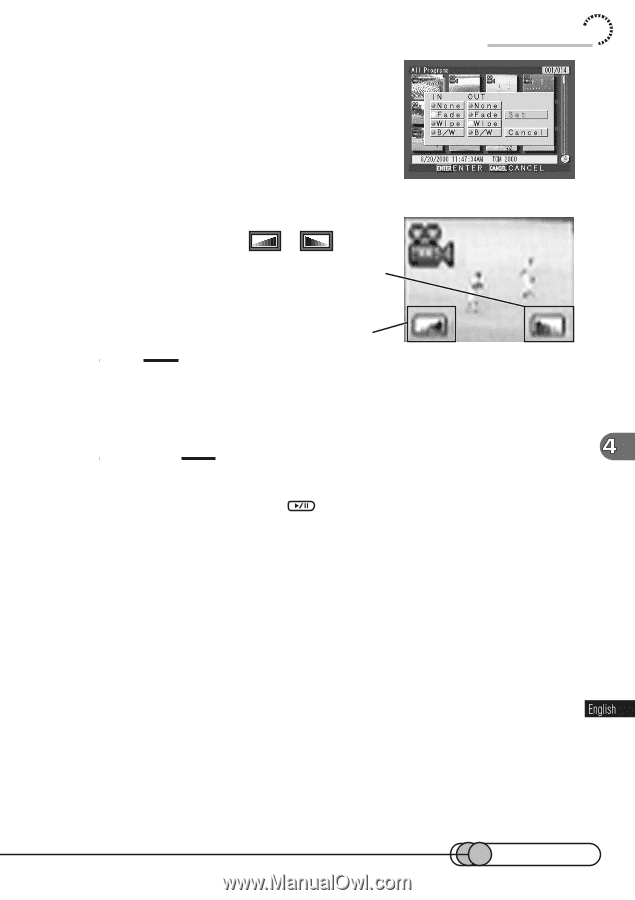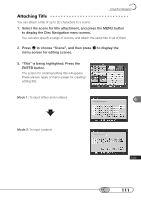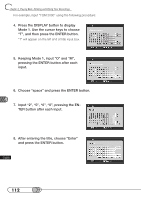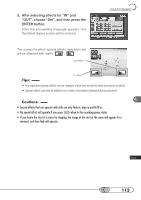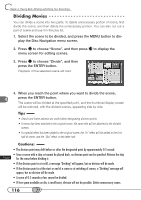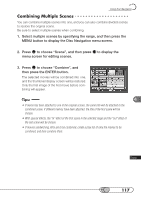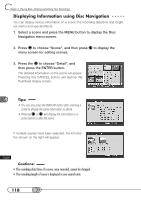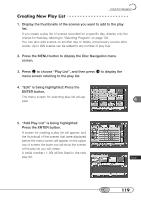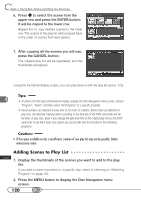Hitachi DZ-MV100A Owners Guide - Page 115
After selecting effects for IN and, OUT, choose Set, and then press the, ENTER button.
 |
View all Hitachi DZ-MV100A manuals
Add to My Manuals
Save this manual to your list of manuals |
Page 115 highlights
5. After selecting effects for "IN" and "OUT", choose "Set", and then press the ENTER button. After the proceeding message appears, the thumbnail display screen will be restored. Using Disc Navigation The scenes for which special effects have been set will be attached with marks " ", " ". "Out"effect "In"effect Tips: • Any registered special effects can be changed at any time using the same procedure as above. • Special effects can also be added to on-screen information displayed during playback. Cautions: • Special effects that can operate with stills are only fade in, wipe in and B/W in. • No special effect will operate if you press when in the recording pause status. • If you locate the start of a scene by skipping, the image at the start of the scene will appear for a moment, and then fade will operate. 115