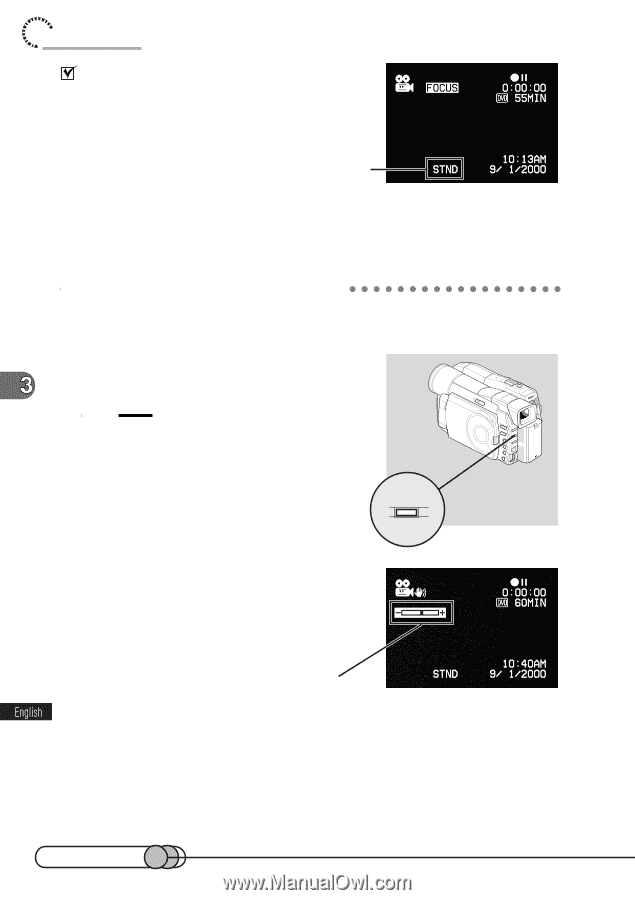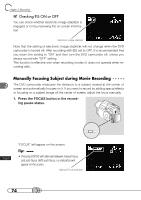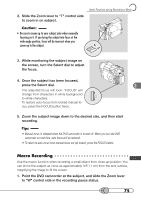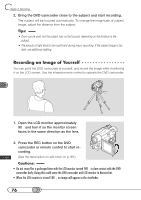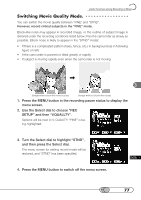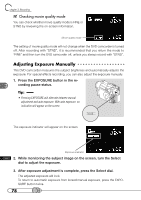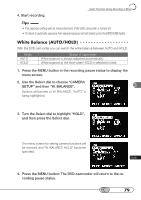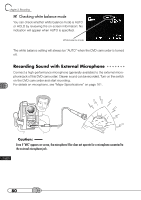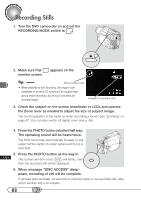Hitachi DZ-MV100A Owners Guide - Page 78
Adjusting Exposure Manually, Checking movie quality mode
 |
View all Hitachi DZ-MV100A manuals
Add to My Manuals
Save this manual to your list of manuals |
Page 78 highlights
chapter 3_Recording Checking movie quality mode You can check whether movie quality mode is FINE or STND by reviewing the on-screen information. Movie quality mode The setting of movie quality mode will not change when the DVD camcorder is turned off. After recording with "STND", it is recommended that you return the mode to "FINE" and then turn the DVD camcorder off, unless you always record with "STND". A○ d○ j○u○s○ti○n○g○ E○x○p○ o○ s○u○r○e○M○ a○ ○n○u○a○lly This DVD camcorder measures the subject brightness and automatically adjusts the exposure. For special effects recording, you can also adjust the exposure manually. 1. Press the EXPOSURE button in the recording pause status. Tip: • Pressing EXPOSURE will alternate between manual adjustment and auto exposure. With auto exposure, no indication will appear on the screen. EXPOSURE The exposure indicator will appear on the screen. Exposure indicator 2. While monitoring the subject image on the screen, turn the Select dial to adjust the exposure. 3. After exposure adjustment is complete, press the Select dial. The adjusted exposure will lock. To return to automatic exposure from locked manual exposure, press the EXPOSURE button twice. 78