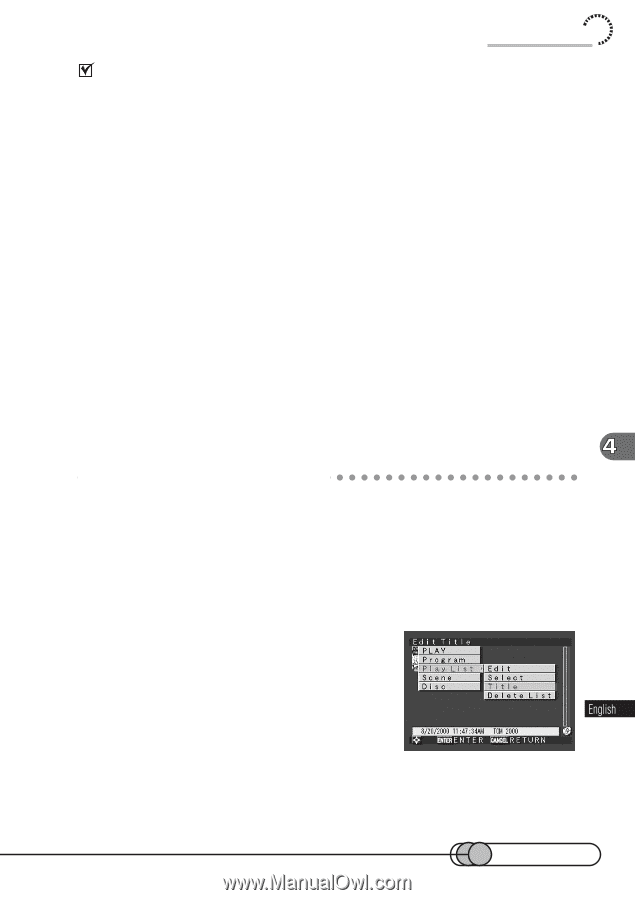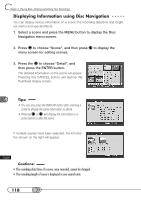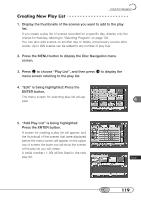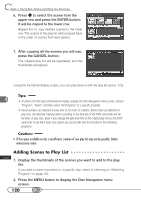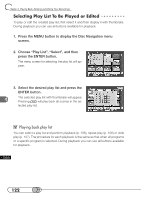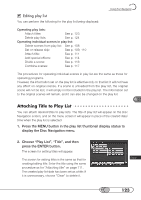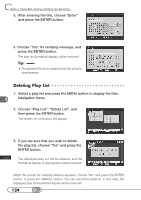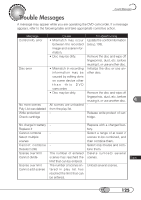Hitachi DZ-MV100A Owners Guide - Page 123
Attaching Title to Play List, Editing play list
 |
View all Hitachi DZ-MV100A manuals
Add to My Manuals
Save this manual to your list of manuals |
Page 123 highlights
Editing play list You can perform the following for the play list being displayed: Using Disc Navigation Operating play lists: Attach titles: See p. 123. Delete play lists: See p. 124 Operating individual scenes in play list: Delete scenes from play list: See p. 108 Set or release skip: See p. 109, 110 Attach title: See p. 111 Add special effects: See p. 114 Divide a scene: See p. 116 Combine scenes: See p. 117 The procedures for operating individual scenes in play list are the same as those for operating programs. However, the information set on the play list is effective only on that list: It will not have any effect on original scenes. If a scene is unloaded from the play list, the original scene will not be lost, it will simply not be included in the play list. The information set to the original scenes will remain, and it can also be changed on the play list. A○ t○ta○ c○ h○ i○n○g○T○it○le○ ○to○ ○P○la○y○ ○Li○st You can attach desired titles to play lists. The title of play list will appear on the Disc Navigation screen, and on the menu screen it will appear in place of the created date/ time when the play list is selected. 1. Press the MENU button in the play list thumbnail display status to display the Disc Navigation menu. 2. Choose "Play List", "Title", and then press the ENTER button. The screen for setting titles will appear. The screen for setting titles is the same as that for creating/editing title: Enter the title using the same procedure as for "Attaching title" on page 111. The created play list date has been set as a title: If it is unnecessary, choose "Clear" to delete it. 123