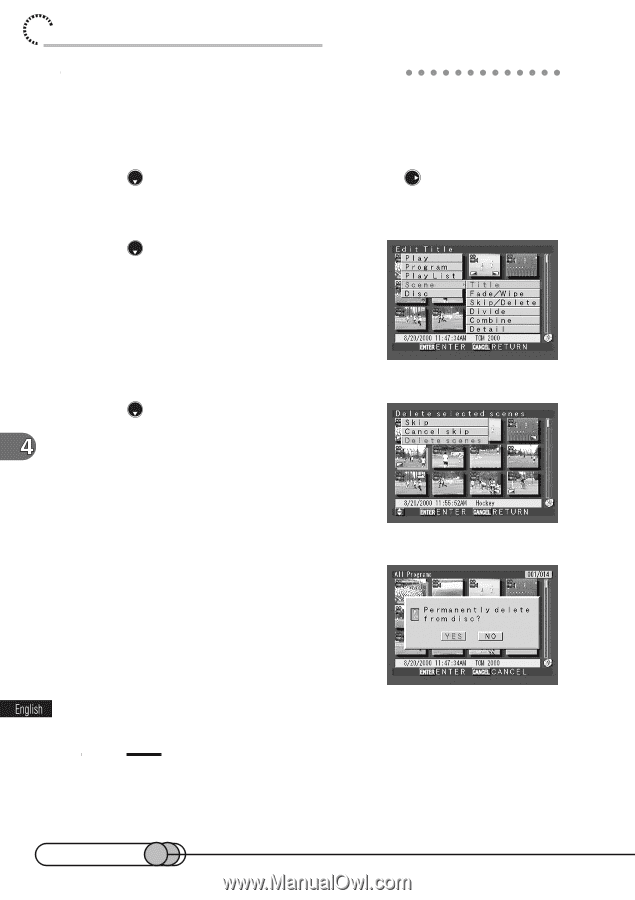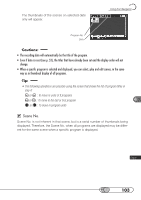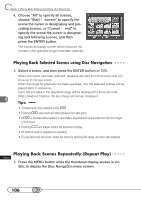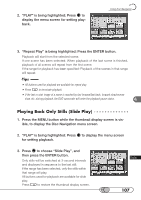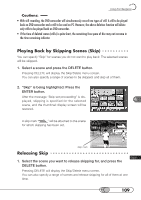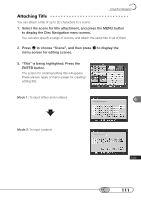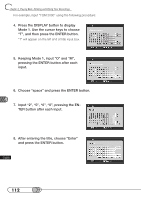Hitachi DZ-MV100A Owners Guide - Page 108
Deleting Scenes using Menu Screen, to choose Delete scenes
 |
View all Hitachi DZ-MV100A manuals
Add to My Manuals
Save this manual to your list of manuals |
Page 108 highlights
chapter 4_Playing Back, Deleting and Editing Your Recordings D○ e○ l○e○ti○n○g○S○c○e○ne○ s○ ○u○si○n○g○ M○ ○e○n○u○ S○c○re○ e○ n 1. Select a scene to be deleted, and press the MENU button to display the Disc Navigation menu screen. 2. Press to choose "Scene ", and then press to display the menu screen for editing scenes. 3. Press to choose "Skip/Delete", and then press the ENTER button. The Skip/Delete menu screen will appear. 4. Press to choose "Delete scenes", and then press the ENTER button. The screen for verifying deletion will appear. 5. If you are sure that you wish to delete the scene, choose "Yes", and then press the ENTER button. The message "Doing" → "Done" will appear and the selected scene will be deleted, after which the thumbnail display screen will be restored. To cancel deletion, choose "No" and press the ENTER button, or press the CANCEL button while the screen for verification is being displayed. Tips: • When the DELETE button is pressed, the procedure for deletion will be from step 4. • If you delete all data on disc, initializing the disc will be recommended (see p. 136). 108