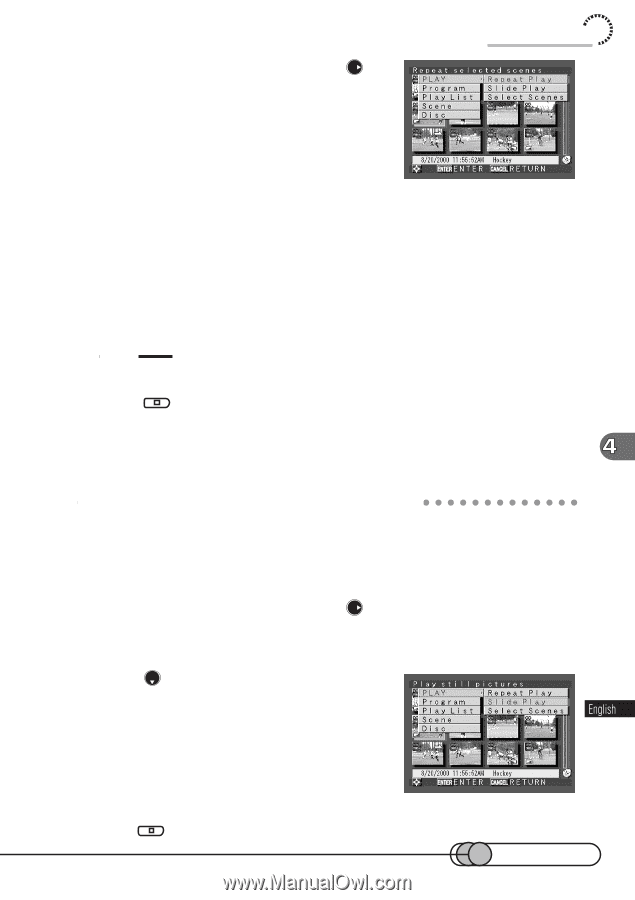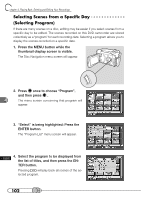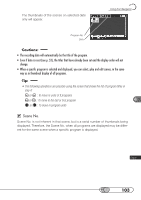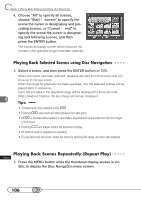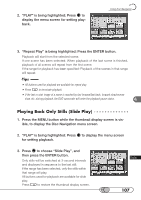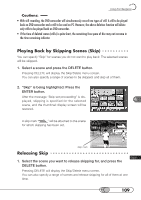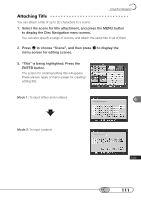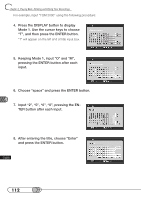Hitachi DZ-MV100A Owners Guide - Page 107
Playing Back Only Stills Slide Play, to display the menu screen
 |
View all Hitachi DZ-MV100A manuals
Add to My Manuals
Save this manual to your list of manuals |
Page 107 highlights
2. "PLAY" is being highlighted: Press to display the menu screen for setting playback. Using Disc Navigation 3. "Repeat Play" is being highlighted: Press the ENTER button. Playback will start from the selected scene. If one scene has been selected: When playback of the last scene is finished, playback of all scenes will repeat from the first scene. If the range for playback has been specified: Playback of the scenes in that range will repeat. Tips • All buttons used for playback are available for repeat play. • Press to terminate playback. • If the last or start image of a scene is reached by fast forward/fast back, forward slow/reverse slow, etc. during playback, the DVD camcorder will enter the playback pause status. P○ l○a○y○in○g○ ○B○a○ck○ ○O○n○ly○ ○S○ti○ll○s○(○Sl○id○ e○ ○P○la○ y 1. Press the MENU button while the thumbnail display screen is visible, to display the Disc Navigation menu screen. 2. "PLAY" is being highlighted: Press to display the menu screen for setting playback. 3. Press to choose "Slide Play", and then press the ENTER button. Only stills will be switched at 3-second intervals and displayed in sequence to the last still. If the range has been selected, only the stills within that range will play. All buttons used for playback are available for slide play. Press to restore the thumbnail display screen. 107