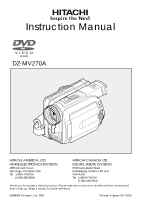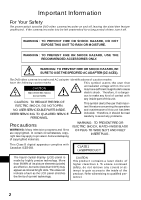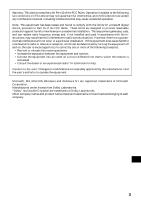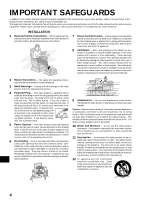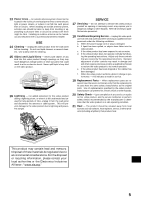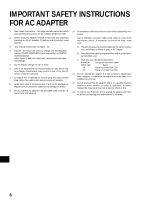Hitachi DZ-MV270A Owners Guide
Hitachi DZ-MV270A - Camcorder Manual
 |
View all Hitachi DZ-MV270A manuals
Add to My Manuals
Save this manual to your list of manuals |
Hitachi DZ-MV270A manual content summary:
- Hitachi DZ-MV270A | Owners Guide - Page 1
Instruction Manual DZ-MV270A HITACHI AMERICA, LTD. HOME ELECTRONICS DIVISION 1855 Dornoch Court San Diego, CA 92154-7225 Tel. 1-800-HITACHI (1-800-448-2244) HITACHI CANADA LTD. DIGITAL MEDIA DIVISION 6740 Campobello Road Mississauga, Ontario L5N 2L8 CANADA Tel. 1-800-HITACHI (1-800-448-2244) - Hitachi DZ-MV270A | Owners Guide - Page 2
important literature concerning the operation NO USER-SERVICEABLE PARTS INSIDE. and maintenance of this unit has been REFER SERVICING TO QUALIFIED SERVICE PERSONNEL. included. Therefore, it should be read carefully to avoid any problems. Precautions WARNING: Many television programs and films - Hitachi DZ-MV270A | Owners Guide - Page 3
comply with the limits for a Class B digital device, pursuant to Part 15 of the FCC Rules. These limits are designed to provide reasonable protection energy and, if not installed and used in accordance with the instructions, may cause harmful interference to radio communications. However, there is - Hitachi DZ-MV270A | Owners Guide - Page 4
proper use of DVD video camera/recorder and accessory equipment. Please to operate from battery power, or other sources, refer to the operating instructions. Overloading - by your service technician if appearance the manufacturer's instructions, and should use a mounting accessory recommended by - Hitachi DZ-MV270A | Owners Guide - Page 5
by follow- ing the operating instructions. Adjust only those controls that are covered by the operating instructions. Improper adjustment of other controls indicates a need for service. 19 Replacement Parts - When replacement parts are re- quired, have the service technician verify that the - Hitachi DZ-MV270A | Owners Guide - Page 6
using battery. 3. Also read all instructions on pages 4-5. 4. Caution - To reduce risk of injury, charge only rechargeable battery, DZ-BP14(R)/DZ-BP16 (sold separately) or DZ-BP28 (sold separately). Other types of batteries may burst causing personal injury and damage. 5. Do not expose charger to - Hitachi DZ-MV270A | Owners Guide - Page 7
directing you to specific information quickly (page 8~9). Get to know your DVD video camera/recorder by using this manual, and get to know Hitachi. We appreciate your business. Quick Index Charging Battery 31 Recording Movie 42 Immediately Checking Recorded Scene ... 44 Functions Available with - Hitachi DZ-MV270A | Owners Guide - Page 8
Your Safety 2 Precautions 2 IMPORTANT SAFEGUARDS 4 IMPORTANT SAFETY INSTRUCTIONS FOR AC ADAPTER 6 Read This First 7 About This Manual 10 Checking Provided Accessories 11 Names of Parts 12 Viewing Demonstration 16 Features of DVD video camera/recorder ...... 17 Versatile Functions Available - Hitachi DZ-MV270A | Owners Guide - Page 9
from Other Camcorder or AV Device 93 Cautions when connecting DVD video camera/recorder to PC 94 Capturing Data for PC 95 Using DZ-WINPC3(W) PC kit 95 Using Disc on PC 97 Subsidiary Information Cleaning 98 If dust adheres to viewfinder lens 98 Trouble Messages 99 Troubleshooting 104 System - Hitachi DZ-MV270A | Owners Guide - Page 10
and then press the center to enter the selection. Operation Notation in this manual button G Notation of cancel button: Press the stop/cancel button to headings: This DVD video camera/recorder has some functions available only with DVD-RAM disc, or operation only necessary for DVD-R disc. Refer - Hitachi DZ-MV270A | Owners Guide - Page 11
cores: Attach these to the S-VIDEO cable, and the external microphone cable if you are using one. USB device driver CD-ROM: You will need this CD-ROM when using the optional DZ-WINPC3(W) PC kit with the DVD video camera/recorder. PC connection cable: Instruction manual for CD-ROM: English 11 - Hitachi DZ-MV270A | Owners Guide - Page 12
Parts 1 23 4 56 7 89 ! " #$ % 1 Optical 12x zoom lens (p. 47) 2 Lens hood (p. 48) 3 Accessory shoe (p. 43) Slide the cover to remove it, and then attach the optional video flash, etc., here. (See the instruction manual of device to be attached for details.) 4 Disc guide the DVD video camera - Hitachi DZ-MV270A | Owners Guide - Page 13
button to open the disc guide. , CHARGE/ACCESS indicator (p. 21, 31) Will blink or light during charging, or while the DVD video camera/ recorder is operating. - Zoom lever (p. 47) Push the lever to the T side for telephoto, or to the W side for wideangle. . Battery - Hitachi DZ-MV270A | Owners Guide - Page 14
) Press this button to start LCD screen brightness adjustment. _ EXPOSURE button (p. 50) Press this button to adjust the exposure. { FOCUS button (p. 49) To switch between manual focus and auto-focus. | Volume control buttons (VOL)/ buttons (p. 41, 44) To adjust the volume of sound from speaker, etc - Hitachi DZ-MV270A | Owners Guide - Page 15
V 0 1 2 3 4 DISPLAY REC DIGITAL ZOOM ZOOM DISC NAVIGATION SELECT MENU DELETE DZ-RM2W 5 6 7 8 9 ! " # $ V DISPLAY button (p. 52) 0 DIG. ZOOM button (p. 57) 1 DISC NAVIGATION button (p. 69 * The buttons on remote control will function the same as those on DVD video camera/recorder. English 15 - Hitachi DZ-MV270A | Owners Guide - Page 16
: View it in the viewfinder or on the LCD screen. To stop the demonstration midway, press the button. The demo mode will end when the DVD video camera/recorder is turned off or the DISC EJECT button is pressed down. 2 Choose "Initial Setup", "Demo Mode", and then press the button. The - Hitachi DZ-MV270A | Owners Guide - Page 17
camera/recorder has numerous useful functions. However, the functions that can be used will vary depending on whether DVD-RAM or DVD-R disc is used. Use the functions, following the table below: Camera Functions: Disc Navigation Functions: Setup Date Record Functions Camera Functions Setup - Hitachi DZ-MV270A | Owners Guide - Page 18
simply loading a DVD-RAM disc into a PC equipped with DVD-RAM drive and DVD video recording software compatible with 8 cm DVD-RAM allows you camcorders. It can also record stills on a DVD-RAM disc, as with a digital still camera. With CCD of 1,100,000 pixels, high-quality movies and stills (on DVD - Hitachi DZ-MV270A | Owners Guide - Page 19
to severe vibrations or impact. No sand or dust! • Fine sand or dust entering the DVD video cam- era/recorder or AC adapter could cause it to malfunction. No water or oil! • Water or oil entering the DVD video camera/ recorder or AC adapter could cause a short-circuit or other malfunctions. Heat on - Hitachi DZ-MV270A | Owners Guide - Page 20
gas generated by gasoline and diesel engines, or corrosive gas such as hydrogen sulfide, could corrode the battery connecting terminals, which could result in loss of power. Do not use the DVD video camera/ recorder near ultrasonic humidifier: • With some water in humidifier, calcium and oth- ers - Hitachi DZ-MV270A | Owners Guide - Page 21
Remove disc. • Subject disc to severe vibrations or impact. If the DVD video camera/recorder is turned off while the CHARGE/ACCESS indicator is blinking instructions. Also read the instructions attached with optional accessories: • For optional accessories, follow the cautions and instruction manuals - Hitachi DZ-MV270A | Owners Guide - Page 22
This could cause malfunctions. Detach the battery from DVD video camera/recorder and store it in a cool place: • Leaving the battery attached or storing it at high exhibitions. The recorded contents cannot be compensated for: • Hitachi will not compensate for any damages caused when a recording is - Hitachi DZ-MV270A | Owners Guide - Page 23
video camera/recorder to play back the DVD-R disc. * To play back the finalized DVD-R disc on PC, you will need DVD playback software. The DVD playback software "PowerDVD XP" is supplied with the optional DZ-WINPC3(W). G Handling Disc If you use a DVD-RAM disc or DVD-R disc to which dirt or dust - Hitachi DZ-MV270A | Owners Guide - Page 24
disc incorrectly, the recorded data may be lost. Hitachi cannot be responsible for damages from loss of recorded data. Removing and Replacing Disc or caddy and used with DVD players and DVD recorders that are compatible for 8 cm DVD-R discs. Refer to the disc instruction sheet for details on how to - Hitachi DZ-MV270A | Owners Guide - Page 25
video camera/recorder has a function that allows recording, avoiding portions of the disc with dust, scratches or dirt [The DVD video camera/recorder sets to pause ( ) status and automatically restarts recording ( )]. This will interrupt recording for several seconds to several minutes, and - Hitachi DZ-MV270A | Owners Guide - Page 26
) Recordable time approx. 30 minutes/side approx. 60 minutes/side approx. 30 minutes/side • When using DVD-R disc, no still image can be recorded on this DVD video camera/recorder. • When using DVD-R disc, the recording quality mode first used for recording on that disc is a fixed mode: It cannot - Hitachi DZ-MV270A | Owners Guide - Page 27
Setups This section explains preparations for recording - setting up the DVD video camera/recorder and battery pack. Setting Up the DVD video camera/recorder Holding DVD video camera/recorder Insert your right hand from the bottom of DVD video camera/recorder up to the base of your thumb. Put your - Hitachi DZ-MV270A | Owners Guide - Page 28
/recorder. 2 Push the both sides of cap inward and attach it over the lens. Note: Always keep the lens cap on when not using the DVD video camera/recorder, to protect the lens. Note: When recording, attach the lens cap to the hand strap by hooking the tab inside the cap - Hitachi DZ-MV270A | Owners Guide - Page 29
camera/recorder, remote control may not be possible. Note: The DVD video camera/recorder uses the "VCR2" remote control code of Hitachi VCRs. If you use a Hitachi VCR, etc. with remote control code set to "VCR2", a VCR placed near the DVD video camera/recorder will also be operated by the remote - Hitachi DZ-MV270A | Owners Guide - Page 30
: Be sure to use the specified battery DZ-BP14(R)/DZ-BP16 (sold separately) or DZ-BP28 (sold separately) for the DVD video camera/recorder: Using other batteries could cause the DVD video camera/ recorder to malfunction, or result in fire. Attaching Battery to DVD video camera/recorder 1 Raise the - Hitachi DZ-MV270A | Owners Guide - Page 31
camera/recorder. 2 Connect the AC adapter between the DC IN 8.4V jack on DVD video camera/recorder and an AC outlet. The CHARGE/ACCESS indicator will blink in green and charging will start. Note: Charge the battery in the temperature range of 50 °F - 86 °F (10 °C - 30 °C). Note: Make sure that - Hitachi DZ-MV270A | Owners Guide - Page 32
-BP14(R)/DZBP16 (sold separately)] or between 70 and 100 minutes (with model DZ-BP28 (sold separately)): Battery DZ-BP14(R)/ DZ-BP28 DZ-BP16(Sold (Sold separately) separately) DVD- DVD-R DVD- DVD-R RAM RAM When using viewfinder 115 min - 185 min - (in XTRA mode*) When using LCD monitor 95 - Hitachi DZ-MV270A | Owners Guide - Page 33
identified. Note: Be sure to use the specified battery (DZBP14(R)/DZ-BP16 (sold separately) or DZ-BP28 (sold separately)). Using other batteries could cause faulty DVD video camera/recorder operation, or possibly a fir e. Note: If a charged battery is stored, it will discharge on its own; therefore - Hitachi DZ-MV270A | Owners Guide - Page 34
adapter between the DC IN 8.4V jack on DVD video camera/recorder and an AC outlet. Note: The AC adapter can be used around the world. An AC plug adapter is required in some foreign countries. If you need one purchase it from your Hitachi distributor. Note: If the CHARGE/ACCESS indicator - Hitachi DZ-MV270A | Owners Guide - Page 35
enter the recording pause status. Choosing "NO" will restore the menu screen. English Note: This DVD video camera/recorder incorporates a rechargeable battery to store the date and time in memory. If this built-in battery is exhausted, the date and time will be reset. To prevent this, connect the AC - Hitachi DZ-MV270A | Owners Guide - Page 36
Changing Display Format of Date and Time You can select one of three date display formats: month/day/year, day/month/year or year/month/ day. Associated with the selected date display, the time display format will also change as follows: Display format M/D/Y D/M/Y Y/M/D Example of display 5:30PM - Hitachi DZ-MV270A | Owners Guide - Page 37
The cartridge has a fixed orientation when it is inserted into the DVD video camera/recorder: Insert it correctly referring to the illustration shown below disc, in cartridge or caddy, into the disc guide. Set a both-side recordable disc into the disc guide so that the label of side on which you - Hitachi DZ-MV270A | Owners Guide - Page 38
been recorded, the disc can be made usable on this DVD video cam- era/recorder. When inserting the disc into this DVD video camera/recorder, the same message will ap- pear: If you wish to use it on this DVD video cam- era/recorder, choose "YES". English 38 Note: It will take - Hitachi DZ-MV270A | Owners Guide - Page 39
cover until it stops. When the cover is fully open, the disc will slightly come out from the disc guide, and stop. Note: Do not remove the disc with the battery attachment platform of DVD video camera/recorder facing down: Disc could fall out. 4 Remove the disc. Hold the disc by its sides - Hitachi DZ-MV270A | Owners Guide - Page 40
set it to " VIDEO" or " PHOTO". Note: When power is turned on, the self-diagnosis function of DVD video camera/recorder may work, and some message may appear. If any message appears, refer to "Trouble Messages" (p. 99). Power switch Opening LCD Monitor If you open the LCD monitor, you can monitor - Hitachi DZ-MV270A | Owners Guide - Page 41
"BRIGHT" bar scale. Closing LCD Monitor Before closing the LCD monitor, be sure to reset it at right angles to the DVD video camera/recorder. Replace the LCD monitor on the DVD video camera/recorder with the LCD screen facing inward until a click is heard. Note: Be sure to return the LCD - Hitachi DZ-MV270A | Owners Guide - Page 42
DVD video camera/recorder off. Note: When recording in a dark place, it is recommended that you use the optional video light (model DZ-LD9). Refer to the instruction manual " on page 54. Note: Hitachi cannot be responsible for video and of battery If, when "Power Save: On" is specified, the DVD video - Hitachi DZ-MV270A | Owners Guide - Page 43
subject on the screen (viewfinder or LCD). 3 Press the REC button. The DVD video camera/recorder automatically focuses on the subject at the center of screen (when use the optional Video Flash (model DZFLH3). Refer to the instruction manual of Video Flash for details. Setting On-screen of Video - Hitachi DZ-MV270A | Owners Guide - Page 44
ecorded images (these images will not be overwritten). Note: When playback is finished, the mark will appear at the last image. If the DVD video cam- era/recorder is left without being operated, it will return to the recording pause status after approxi- mately 5 minutes. Note: If the button - Hitachi DZ-MV270A | Owners Guide - Page 45
scenes from playback or playback pause, the screen will be dark briefly. Note: If the temperature inside the DVD video camera/recorder is high, it may not operate normally. In such a case, tur n the DVD video camera/recorder off, wait for a while, and then turn it on again. Frame Advance/Frame Back - Hitachi DZ-MV270A | Owners Guide - Page 46
first scene on disc in units of a minute. English 46 (When the start of scene is selected) 3 Press the button to enter the selection. The DVD video camera/recorder will go to the specified point and enter the playback pause status. To cancel the "Go To" procedure midway, press the button - Hitachi DZ-MV270A | Owners Guide - Page 47
Zooming This DVD video camera/recorder can optically zoom in on subject up to 12 powers, digitally multiplied by 20 powers for movie recording and 4 powers for still - Hitachi DZ-MV270A | Owners Guide - Page 48
screw of the DVD video camera/recorder. Note: Be careful not to lose the lens hood. Note: If the optional tele-conversion lens (DZ-TL1) is attached from the lens surface, magnifying the image to fill the screen. Aim the DVD video camera/recorder at the subject, and press down the zoom lever to "W" - Hitachi DZ-MV270A | Owners Guide - Page 49
be incorrect when you zoom up to the subject. Note: Manual focus is released when the DVD video camera/recorder is turned off. When you turn the DVD video camera/recorder on next time, auto focus will be restored. Manually focus the following objects, which may not be automatically focused (see - Hitachi DZ-MV270A | Owners Guide - Page 50
Adjusting Exposure Manually This DVD video camera/recorder measures the subject brightness and automatically adjusts the exposure. You can also adjust the exposure manually when the subject is lit from rear or for special effects recording. 1 Press the EXPOSURE button in the recording pause status. - Hitachi DZ-MV270A | Owners Guide - Page 51
recording Remaining battery level (full charge) (low remaining charge) Current date/time Brightness of LCD screen/Volume BRIGHT VOLUME : Brightness of LCD screen : Volume Warning message English * No remaining time will be displayed with a write-protected disc or finalized DVD-R disc. ** The - Hitachi DZ-MV270A | Owners Guide - Page 52
modes will alternate. Note: The DVD video camera/recorder does not record the recording date/time as a part of image. However, this information when the operating status and battery remaining level will appear, and the battery remaining level will appear only when the battery has almost no remaining - Hitachi DZ-MV270A | Owners Guide - Page 53
on the first image on disc. The " " mark will appear on the last image on disc. • Playback information display: Shows the status of DVD video camera/recorder during playback. • Recording date/time display: Shows the date/ time when recording was started. • No display: No information will appear - Hitachi DZ-MV270A | Owners Guide - Page 54
video camera/ recorder. Setting Up Camera Functions Selecting Shooting Mode to Match the Subject (Switching Program AE Mode) This DVD video camera/recorder automatically sets the shutter speed and aperture according to the subject brightness for optimum recording: You can also specify one of six - Hitachi DZ-MV270A | Owners Guide - Page 55
White Balance (Auto/Hold) With this DVD video camera/recorder you can switch the white balance between Auto and Hold. Mode Auto Hold the MENU button. The menu scree will disappear. The white balance setting will always be "Auto" when the DVD video camera/recorder is turned off. English 55 - Hitachi DZ-MV270A | Owners Guide - Page 56
setting. This function is effective only during movie recording: It will not work during still recording. Note: The EIS setting will not change if the DVD video camera/recorder is turned off. Note: Although you can switch EIS between on and off during still r ecording, the setting will be effective - Hitachi DZ-MV270A | Owners Guide - Page 57
"240x", "48x" or "Off" setting will be stored in memory even if the DVD video camera/recorder is turned off. Note: The subject image will be slightly r ougher "240x", "48x" or "Off" by pressing the DISPLAY button and reviewing the on-screen information. Note: You can also use the DIGITAL ZOOM - Hitachi DZ-MV270A | Owners Guide - Page 58
. Block-like noise may appear in recorded image, or the outline of subject image is distored under the recording conditions listed below: Pan the DVD video camera/recorder as slowly as possible. (Block noise is likely to appear in the "STD" mode): •If there is a complicated pattern in background - Hitachi DZ-MV270A | Owners Guide - Page 59
/recorder to other devices or record images input from them. CAMERA Usually select this option. LINE To view image from another device on this DVD video camera/recorder 1 Press the MENU button in the recording pause status. The menu screen will appear. 3 Select the desired option and then press - Hitachi DZ-MV270A | Owners Guide - Page 60
record stills of externally input images on a DVD-RAM disc in the Frame or Field mode. The DVD video camera/recorder can record an external image the still recording format of external input image by reviewing the onscreen information. Still external input mode 4 Press the MENU button. - Hitachi DZ-MV270A | Owners Guide - Page 61
screen will disappear. You can also check that self-timer has been set by reviewing the on-screen information. Options will be displayed on the right to "Self 5 Press the REC button. The recording indicator at the front of DVD video camera/recorder will blink. The self-timer indicator will start to - Hitachi DZ-MV270A | Owners Guide - Page 62
-Screen Display Output On or Off If you connect this DVD video camera/recorder to a TV and operate it while MENU button. The menu screen will disappear. The "OSD Output" setting will not change even if the DVD video camera/recorder is turned off. Note: Even if "Off" is chosen, the on-scr een - Hitachi DZ-MV270A | Owners Guide - Page 63
appear in the on-screen display, and this setting will not change when the DVD video camera/recorder is turned off. Note: If you want to use up the battery when you have no intention of using the DVD video camera/recorder for a long time, specify "Power Save: Off". Note: To turn the - Hitachi DZ-MV270A | Owners Guide - Page 64
. The menu screen will disappear. The Record LED setting will not appear on the onscreen information display, and will not change even if the DVD video camera/recorder is turned off. Note: Specify "Record LED: Off" when recording subject behind a glass or water tank that will reflect the recording - Hitachi DZ-MV270A | Owners Guide - Page 65
Initializing All Settings to Defaults You can restore all camera menu settings to defaults (initial settings at the factory). (The date and time will not be reset.) 1 Press the MENU button. The menu screen will appear. 3 If you are sure that you wish to reset, use the joystick to choose "YES", - Hitachi DZ-MV270A | Owners Guide - Page 66
about how to edit recorded images using the Disc Navigation function. Before Using Disc Navigation Disc Navigation is a tool for editing scenes recorded on this DVD video camera/recorder. Here is an explanation on "scene" and "program", so that you will be able to make most use of Disc Navigation - Hitachi DZ-MV270A | Owners Guide - Page 67
can check the remaining free space of disc being used, and initialize an unformatted disc. You can also update the control information of disc. When a DVD-R disc is loaded, only the remaining free space on disc can be checked. G Finalizing disc If you wish to view - Hitachi DZ-MV270A | Owners Guide - Page 68
G Create and Edit Play List You can display all programs or a specific program, select scenes, and create up to 99 original stories (up to 999 scenes in 99 play lists). Program various scenes in a play list to create your own original movie (play list, p. 74). Only the data will be stored in play - Hitachi DZ-MV270A | Owners Guide - Page 69
all scenes Bar graph (current page position **) Still image icon English Operating guide* and recording date/ time of scene being selected Disc type icon * The operating guide will vary depending on the current status of DVD video camera/recorder. ** When there are two or more thumbnail display - Hitachi DZ-MV270A | Owners Guide - Page 70
will appear in the last image on disc, and after approx. 5 minutes the thumbnail screen will be restored. G Playback of still images (with DVD-RAM disc only): Still images will be displayed for approx. 3 seconds. Note: Press the button to temporarily stop playback. Pressing again will start - Hitachi DZ-MV270A | Owners Guide - Page 71
details on each menu item, see pages explaining each separate function. Play List Switch (p. 75) Play (p. 75) Create (p. 74) (p. 87) Update Control Info. (p. 88) Repeat Play (p. 89) Program Switch (p. 72) Play (p. 72) Disc * Capacity (p. 87) - Hitachi DZ-MV270A | Owners Guide - Page 72
Program Switching to Thumbnail Display of Specific Date (Selecting Program) Since the scenes recorded on this video camera/recorder are collected as "programs" for each recording date, selecting a program will allow you to display only the scenes on a specific date. 1 Press the DISC NAVIGATION - Hitachi DZ-MV270A | Owners Guide - Page 73
", "small letter" and "symbol" input modes. With step 4, select the input mode and then press the button, or press the DISPLAY button on the DVD video camera/recorder. The screen for entering a title will appear. Input mode 4 Use the joystick to select a letter and then press the button: The - Hitachi DZ-MV270A | Owners Guide - Page 74
Play List Creating New Play List Use play list to edit recorded scenes. 1 Use the joystick to select a scene to be programmed in a play list. When selecting multiple scenes, refer to "Selecting Consecutive Scenes Together" or "Selecting Random Scenes" on page 70. With the created play list, you can - Hitachi DZ-MV270A | Owners Guide - Page 75
Switching Play List (Switching to Display of Each Play List) If multiple play lists are stored on disc, you can switch the thumbnail display for each play list or switch to the thumbnail display of all programs. 1 Press the MENU button. The Disc Navigation menu screen will appear. 2 Use the - Hitachi DZ-MV270A | Owners Guide - Page 76
Adding Scenes to Play List You can later add scenes to the created play list. 1 Display the thumbnails of scenes to be added to the play list, and then press the MENU button. See "Switching to Thumbnail Display of Specific Data (Selecting Program)" on page 72 for how to display the thumbnails. The - Hitachi DZ-MV270A | Owners Guide - Page 77
Deleting Scenes from Play List 1 Display the "Edit Play List" menu screen of the play list to be edited. 3 If you are sure that you wish to delete the scene, press the button: The screen being deleted will appear. Perform steps 1 - 3 on page 76. 2 From the play list in lower row, point the cursor - Hitachi DZ-MV270A | Owners Guide - Page 78
Editing Play List (Deleting Scenes Using Menu) If, by mistake, you insert undesired scenes to the play list to be edited in "Editing Play List (Adding Scenes using Menu)" on page 77, or if there are unnecessary scenes in the play list to be edited, you can delete the scenes without exiting the - Hitachi DZ-MV270A | Owners Guide - Page 79
order you have created them. At any time you can change the title of play list, which was the recording date/time set on this DVD video camera/recorder. 1 Press the MENU button. The Disc Navigation menu screen will appear. 2 Use the joystick to choose "Title" on the "Play List" menu - Hitachi DZ-MV270A | Owners Guide - Page 80
Scene Deleting Scenes 1 3 Use the joystick to select the scene to be deleted, Use the joystick to choose "YES", and then press and then press the MENU button. the button. The Disc Navigation menu screen will appear. 2 Use the joystick to choose "Delete" on the "Scene" menu screen, and then - Hitachi DZ-MV270A | Owners Guide - Page 81
Adding Special Effects (Fade) When switching scenes, you can add fading to the beginning and/or end of scene. There are three types of special effects: White: Fades in from white screen, fades out to white screen Fade In Fade Out Wipe: Fades in from black screen to vertical direction of screen, - Hitachi DZ-MV270A | Owners Guide - Page 82
1 Select the scene for adding special effects and press the MENU button. The Disc Navigation menu screen will appear. 2 Use the joystick to choose, "Scene", "Edit", "Fade", and then press the button. The fade setting screen will appear. The options will appear under IN and OUT: The mark will - Hitachi DZ-MV270A | Owners Guide - Page 83
thumbnail display screen. Dividing Movies You can divide a scene into two parts. To delete unnecessary portion of scene, first divide the scene, and then delete the unnecessary portion. You can also cut out a part of scene and use it in the play list. 1 Use the joystick to - Hitachi DZ-MV270A | Owners Guide - Page 84
useful when designating division points. Note: If you press the MENU button while the scene to be divided is being played back in step 2, the DVD video camera/recorder will enter the playback pause status, and the "Go To" menu will appear. You can jump to the first image, end image - Hitachi DZ-MV270A | Owners Guide - Page 85
Playing Back by Skipping Scenes (Skip) You can specify "Skip" for scenes you do not want to play back: The selected scenes will be skipped. 1 Use the joystick to select a scene to be skipped, and then press the MENU button. The Disc Navigation menu screen will appear. A skip mark " " will be - Hitachi DZ-MV270A | Owners Guide - Page 86
display information on the following scene; tilting the joystick to left will display infor mation on the preceding scene. * ** *** (When using DVD-RAM disc) * With DVD-R disc, the quality mode (FINE, STD or LPCM) selected first will appear. ** Number of scenes whose quality mode is unknown: This - Hitachi DZ-MV270A | Owners Guide - Page 87
the button. When initializing one side of the disc is complete, the DVD video camera/recorder will return to the recording pause status. Note: When Be sure to use the AC adapter when initializing disc so that the DVD video camera/recorder is not turned off midway. If initialization is inter - Hitachi DZ-MV270A | Owners Guide - Page 88
the "Disc" menu screen, and then press the button. Note: Be sure to use the AC adapter when updating the control information so that the DVD video camera/recorder is not turned off midway. If updating of control information is interrupted by power off, the control information will not be updated - Hitachi DZ-MV270A | Owners Guide - Page 89
that has been finalized. Note: If the disc in the DVD video camera/recorder has already been finalized, you cannot choose "Finalize Disc". Note: Be sure to use the AC adapter when finalizing disc. Finalization cannot be executed using a battery pack. If finalization is interrupted by power off, the - Hitachi DZ-MV270A | Owners Guide - Page 90
* If your TV has an S-VIDEO input jack, the connection using S-VIDEO cable will be possible. Note: Using an S-VIDEO cable to connect the DVD video camera/recorder to a TV will deliver clearer playback pictures. Note: Before connecting, make sure that the volume on TV is turned down: Forgetting this - Hitachi DZ-MV270A | Owners Guide - Page 91
selector to "VCR" whichever applicable Video input. Refer to the TV instruction manual for how to switch the TV input. 2 Set the power switch to " VIDEO" or " PHOTO" to turn the DVD video camera/ recorder on. The image that the DVD video camera/recorder is seeing will appear on the TV screen. You - Hitachi DZ-MV270A | Owners Guide - Page 92
from the other device may leak to this DVD video camera/recorder. Note: If you use a Hitachi VCR, it will be operated by the remote control provided with the DVD video camera/recorder. When recording an image from a Hitachi VCR, change the remote control code of the VCR to other than "VCR2". Note - Hitachi DZ-MV270A | Owners Guide - Page 93
videotape, rental videotape, digital satellite broadcast, etc. Note: If a video signal that cannot be read by this DVD video camera/recorder is present - even in images recorded on camcorder for personal enjoyment without copy-guard signal - the input image may not be recorded normally. Note: If the - Hitachi DZ-MV270A | Owners Guide - Page 94
DVD video camera/recorder is inserted. • When DVD video camera/recorder is connected via USB HUB. • When a USB device other than this DVD video camera/recorder is connected to the same USB not supported: • Writing ordinary file other than AV data. • Writing and reading to/from the disc in DVD video - Hitachi DZ-MV270A | Owners Guide - Page 95
• IBM PC/AT compatible • USB port (the USB2.0 port is necessary to trans- fer data at a higher speed) • CD-ROM or DVD-ROM drive equipped G PC kit should include the following: • PC connection cable • Device driver software for the DVD video cam- era/recorder (not used with DZ-MV270A) • UDF2.01 file - Hitachi DZ-MV270A | Owners Guide - Page 96
USB device driver provided with the DVD video camera/recorder, not with the DZ-WINPC3(W). Note: When connecting this DVD video camera/ recorder to PC, you can also use a mini-USB The DVD video camera/recorder connected to PC should be used at normal room temperature. Note: Note that Hitachi does not - Hitachi DZ-MV270A | Owners Guide - Page 97
.01 file system installed When playing back or editing a DVD-RAM disc on the PC, use the application software that conforms to the DVD video recording standard. • When using DVD-R disc Movies will be recorded conforming to DVDvideo standard. The DVD-R disc can be used on PCs that are equipped with - Hitachi DZ-MV270A | Owners Guide - Page 98
damage the LCD monitor. G Do not use benzene or thinner to clean DVD video camera/recorder case The coating of case could peel off or the which has been completely wrung out. When using chemical cleaning cloth, follow instructions for use. If dust adheres to viewfinder lens Use a cotton swab to - Hitachi DZ-MV270A | Owners Guide - Page 99
has occurred. Please reinsert a disc. (3) Error has occurred. Error code No. xxxx. Please read the manual (4) ERROR xxxx Control Information Error. Disc error. No more scenes. Play List was deleted. Write protected. Check disc cartridge. Battery is almost empty. Replace it. Cannot combine. Select - Hitachi DZ-MV270A | Owners Guide - Page 100
video camera/recorder with the disc loaded, and then turn it on again. After that, operate the DVD video camera/recorder following the instructions on screen. If the battery is being used to power the DVD video camera/recorder, the message "Use AC adapter." will appear. If an AC adapter is not handy - Hitachi DZ-MV270A | Owners Guide - Page 101
Error occurred. Please replace disc. Disc has no data. Disc has no Play List. Disc includes protected scenes. Delete scenes. Play Lists over limit. Cannot execute. Unselect multiple scenes. Cause & Troubleshooting be repaired when the DVD video camera/recorder is powered by a battery. If the AC - Hitachi DZ-MV270A | Owners Guide - Page 102
deleted. 68, 84 83 83 84 83 80 This DVD video camera/recorder can use only discs recorded on the NTSC system. A disc recorded on the PAL system cannot be used on this DVD video cam- - era/recorder. A disc that cannot be used on this DVD video cam- era/recorder has been loaded. Check the type - Hitachi DZ-MV270A | Owners Guide - Page 103
ACCESS NO DISC CANNOT RECORD PHOTOS Cause & Troubleshooting Reference page The video signal input to this DVD video camera/re- corder may be copy-guarded , 80 37 42, 43 - 37 This message may appear when the DVD video cam- era/recorder or disc is moved from a cold place to a warm place. Condensation - Hitachi DZ-MV270A | Owners Guide - Page 104
where the temperature is very low? The DVD video camera/recorder can normally be used for 40 minutes to one hour with a fully charged DZ-BP14(R)/ DZ-BP16 (sold separately) battery, but this time will be shorter at low temperatures. Prepare extra batteries. Battery may be dead. Replace it. 63 - 96 - Hitachi DZ-MV270A | Owners Guide - Page 105
/ACCESS indicator lit or blinking during charging? The battery might have been attached incorrectly to the battery attachment platform on DVD video camera/re- 31 corder: Remove the battery, and then attach it again. If a correctly attached battery cannot be charged, the bat- tery is dead - Hitachi DZ-MV270A | Owners Guide - Page 106
Reference page Is it difficult to use auto focus with your subject? Focus manually. 49 Does "MF" appear? The DVD video camera/recorder is set to manual focus. 49 Focus the subject manually, or release manual focus. Is the diopter control correctly adjusted if you are using the viewfinder - Hitachi DZ-MV270A | Owners Guide - Page 107
or AC adapter, and use a fine tipped pen to hold down the reset button for several seconds. Then reattach the battery or AC adapter, and operate the DVD video camera/recorder. Resetting the DVD video 109 camera/recorder will return the date/time and all setting items on the menu screen to defaults - Hitachi DZ-MV270A | Owners Guide - Page 108
light strikes the infrared receiver. Adjust the place or angle of the DVD video camera/recorder. Are there batteries in the remote control? Also check the polarities of batteries. The batteries could be dead: Try replacing them. Is the DVD video camera/recorder powered? Turn it on. Is disc correctly - Hitachi DZ-MV270A | Owners Guide - Page 109
reset all settings to factory defaults. The date and time will also be reset: Set the date and time again before using the DVD video camera/recorder. 1 Turn the DVD video camera/recorder off. 2 Use a fine tipped pen to hold down the reset button for several seconds. All settings will be reset - Hitachi DZ-MV270A | Owners Guide - Page 110
-15/16" (38-456 mm) Auto/Manual Optical 12x, 48x-240x with digital zoom added DVD-RAM Ver. 2.1 Book 2.1) 8 cm DVD-R disc (conforming to DVD-R for General Ver. 2.0) Video/audio input/output × 1, S-video input/output × 1, External microphone input × 1, Digital input/output terminal (connected to PC USB - Hitachi DZ-MV270A | Owners Guide - Page 111
Supplies Battery pack (DZ-BP16) Battery pack (DZ-BP28) • If you use the video light, you will need a battery pack (DZ-BP16, DZ-BP28 (sold separately)), in addition to the battery used in the DVD video camera/recorder. • When using optional accessories, be sure to read the instruction manuals for - Hitachi DZ-MV270A | Owners Guide - Page 112
Samedi 9:00am-5:00pm (h. n. e) DECLARATION OF CONFORMITY with FCC Rules for Electromagnetic Compatibility Products : DVD VIDEO CAMERA/RECORDER Models : DZ-MV270A Trade Name : HITACHI This device complies with part 15 of FCC Rules. Operation is subject to the following two conditions: (1)this - Hitachi DZ-MV270A | Owners Guide - Page 113
Accessory shoe 111 Add (edit 77 All programs 72 Auto (program AE 54 Auto (white bal 55 Auto-focus 49 A/V input/output jack 90 B B/W 81 Battery attachment platform 30 Battery eject button 30 Battery pack 30 Attaching to DVD Disc eject button 39 Disc guide 37 Disc Navigation button 69 - Hitachi DZ-MV270A | Owners Guide - Page 114
Input source 59 J Joystick 10 L Language 64 LCD bright button 41 Lens cap 28 Lens hood 48 Lock switch 42 Low light (program AE 54 LPCM (video mode 58 M Menu button 54, 71 MF 49 Move 84 O Open button 40 Optical 12x zoom lens 12 OSD output 62 Scene 17 Combine 83 Delete 80 Detail 86

Instruction Manual
HITACHI AMERICA, LTD.
HOME ELECTRONICS DIVISION
1855 Dornoch Court
San Diego, CA 92154-7225
Tel. 1-800-HITACHI
(1-800-448-2244)
HITACHI CANADA LTD.
DIGITAL MEDIA DIVISION
6740 Campobello Road
Mississauga, Ontario L5N 2L8
CANADA
Tel. 1-800-HITACHI
(1-800-448-2244)
Thank you for buying a Hitachi product. Please take time to become familiar with the manual and
how it is set up. Keep it handy for future reference.
QR34402 ©Hitachi, Ltd. 2002
Printed in Japan OF-Y(HE)
DZ-MV270A