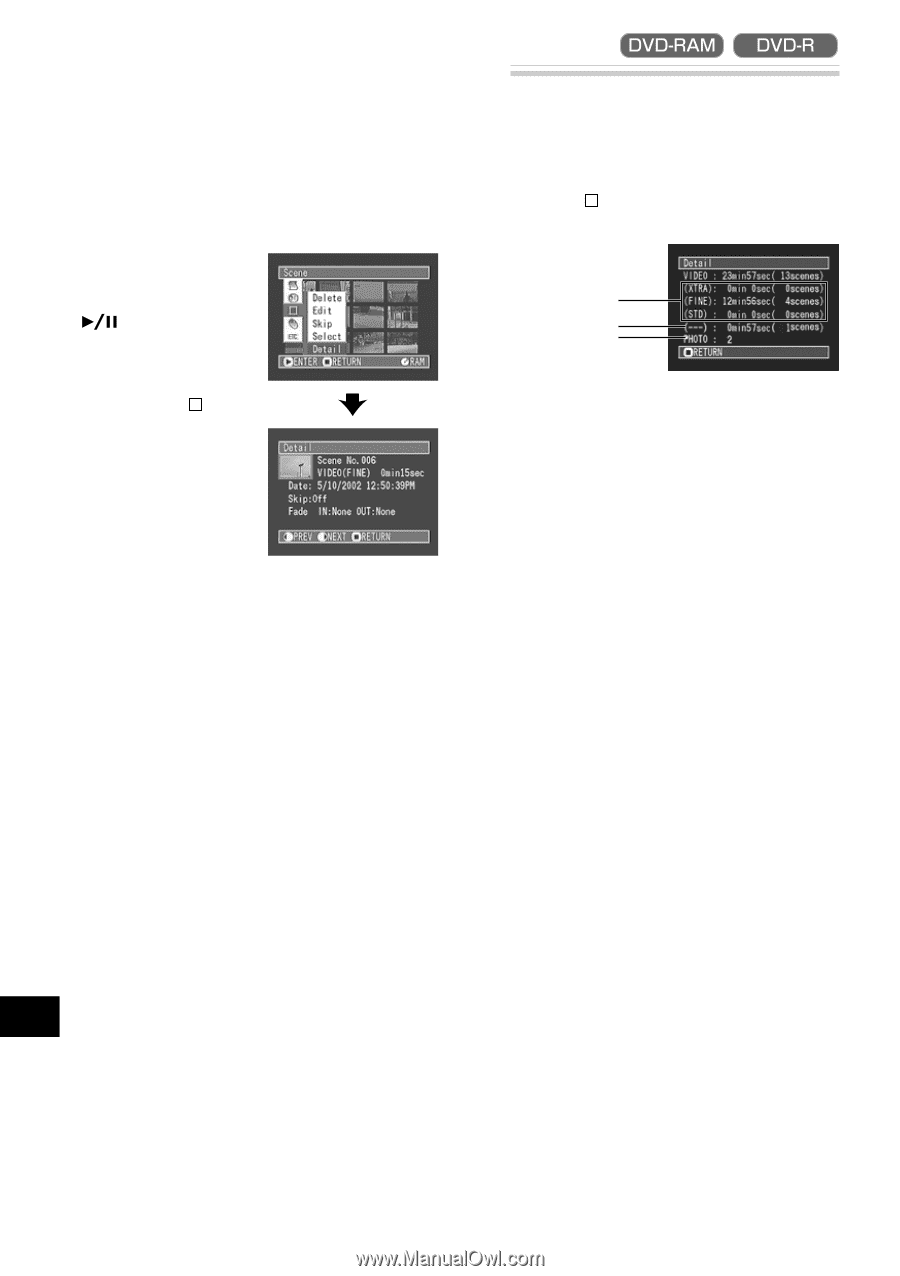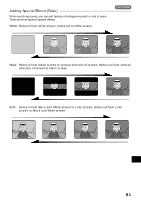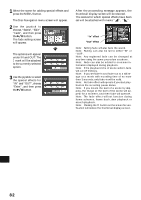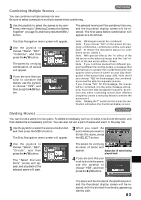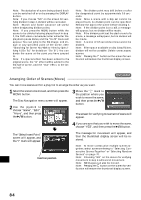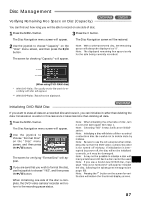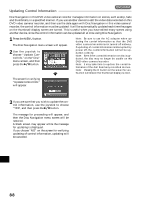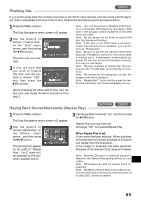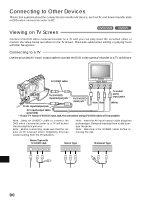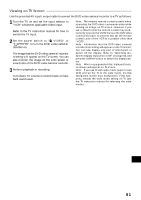Hitachi DZ-MV270A Owners Guide - Page 86
Displaying Information Using Menu Screen
 |
View all Hitachi DZ-MV270A manuals
Add to My Manuals
Save this manual to your list of manuals |
Page 86 highlights
Displaying Information Using Menu Screen You can display various information for a scene: the recording mode, recording date/time and length, special effects and movie quality mode. 1 Use the joystick to select the scene whose information you wish to know, and then press the MENU button: The Disc Navigation menu screen will appear. If you have selected multiple scenes, the information shown below will appear. Pressing the button will restore the thumbnail display screen. 2 Use the joystick to choose "Scene", "Detail", and then press the button. The detailed information on the scene will appear. Pressing the button will restore the thumbnail display screen. Note: Tilting the joystick to right will display information on the following scene; tilting the joystick to left will display infor mation on the preceding scene. * ** *** (When using DVD-RAM disc) * With DVD-R disc, the quality mode (FINE, STD or LPCM) selected first will appear. ** Number of scenes whose quality mode is unknown: This will appear when the disc has a scene recorded on a device other than this DVD video camera/ recorder, only if the disc has a scene whose mode is unknown. Also, this will not appear when a DVD-R disc is used. *** This will not appear with DVD-R disc, since no still image can be recorded on it. Note: If multiple scenes have been selected, the total recording time of the selected scenes will appear. English 86