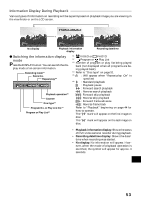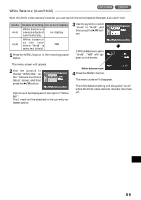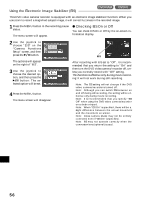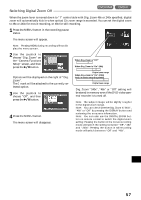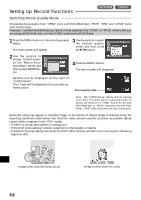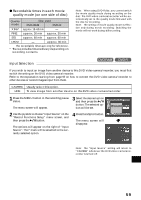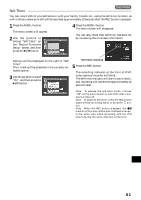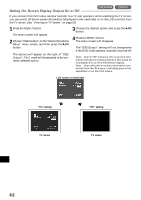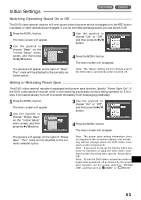Hitachi DZ-MV270A Owners Guide - Page 58
Setting Up Record Functions
 |
View all Hitachi DZ-MV270A manuals
Add to My Manuals
Save this manual to your list of manuals |
Page 58 highlights
Setting Up Record Functions Switching Movie Quality Mode Choose the movie quality from "XTRA" (only with DVD-RAM disc), "FINE", "STD" and "LPCM" (only with DVD-R disc). However, it is recommended that you record critical subjects in the "XTRA" or "FINE" mode when you are using a DVD-RAM disc, or in the "FINE" mode with a DVD-R disc. 1 Press the MENU button in the recording pause status. The menu screen will appear. 3 Use the joystick to select the desired quality mode, and then press the button. 2 Use the joystick to choose "VIDEO Mode" on the "Record Functions Setup" screen, and then press the button. 4 Press the MENU button. The menu screen will disappear. Options will be displayed on the right of "VIDEO Mode". The mark will be attached to the currently selected option. Movie quality mode Note: The "VIDEO Mode" setting will not change even after the DVD video camera/recorder is turned off. However, if "XTRA" has been set with DVD-RAM disc or "LPCM" has been set with DVDR disc, "FINE" will be set when the disc is changed. Block-like noise may appear in recorded image, or the outline of subject image is distored under the recording conditions listed below: Pan the DVD video camera/recorder as slowly as possible. (Block noise is likely to appear in the "STD" mode): •If there is a complicated pattern in background •If the DVD video camera/recorder is panned or tilted greatly or rapidly •If subject is moving rapidly even when the DVD video camera/recorder is not moving (as in following figure on left) English (Image when block-like noise occurs) (Image without block-like noise) 58