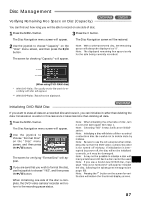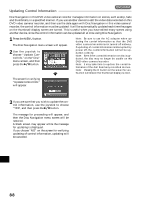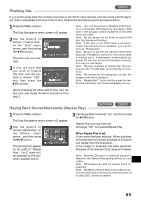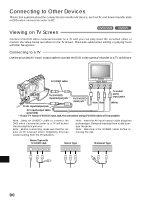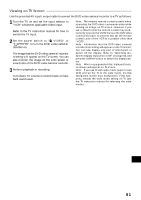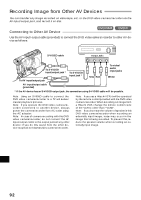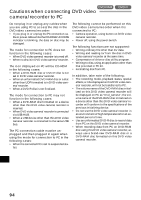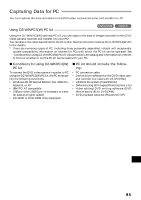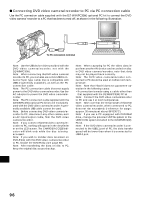Hitachi DZ-MV270A Owners Guide - Page 92
Recording Image from Other AV Devices
 |
View all Hitachi DZ-MV270A manuals
Add to My Manuals
Save this manual to your list of manuals |
Page 92 highlights
Recording Image from Other AV Devices You can transfer any image recorded on videotape, etc. to the DVD video camera/recorder via the AV input/output jack, and record it on disc. Connecting to Other AV Device Use the AV input/output cable (provided) to connect the DVD video camera/recorder to other AV device as follows: S-VIDEO cable Output Jacks S-VIDEO VIDEO AUDIO R L To S-VIDEO input/output jack * To S-VIDEO input jack * To AV input/output jack Yellow Red To video/ audio input jacks White AV input/output cable (provided) * If the AV device has an S-VIDEO output jack, the connection using S-VIDEO cable will be possible. Note: Using an S-VIDEO cable to connect the DVD video camera/recorder to a TV will deliver clearer playback pictures. Note: If you operate the DVD video camera/recorder connected to another device, always power the camera/recorder from AC outlet using the AC adapter. Note: In case of camera recording with this DVD video camera/recorder, do not connect the AV input/output cable to the output jacks of any other device: If you do this, sound from the other device may leak to this DVD video camera/recorder. Note: If you use a Hitachi VCR, it will be operated by the remote control provided with the DVD video camera/recorder. When recording an image from a Hitachi VCR, change the remote control code of the VCR to other than "VCR2". Note: If you increase the volume of speaker in this DVD video camera/recorder when recording an externally input image, noise may occur in the image that is being recorded. To prevent this, reduce the speaker volume when recording an externally input image. English 92