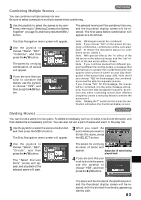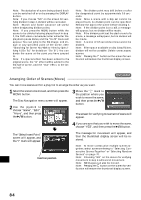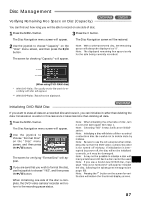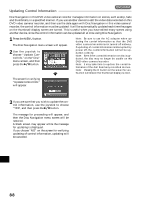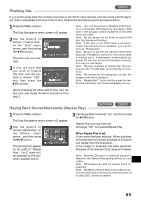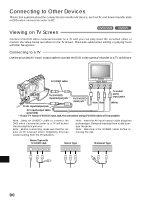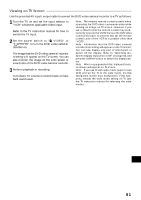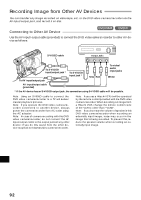Hitachi DZ-MV270A Owners Guide - Page 88
Updating Control Information
 |
View all Hitachi DZ-MV270A manuals
Add to My Manuals
Save this manual to your list of manuals |
Page 88 highlights
Updating Control Information Disc Navigation in this DVD video camera/recorder manages information on scenes, such as skip, fade and thumbnails, in a specified manner. If you use another device to edit the video data recorded on this DVD video camera/recorder, and then use the data again with Disc Navigation in this video camera/ recorder, the control information must be updated: It will be automatically updated each time the pages on the thumbnail display screen are turned. This is useful when you have edited many scenes using another device, since the control information can be updated all at once using Disc Navigation. 1 Press the MENU button. The Disc Navigation menu screen will appear. 2 Use the joystick to choose "Update Con- trol Info." on the "Disc" menu screen, and then press the button. Note: Be sure to use the AC adapter when updating the control information so that the DVD video camera/recorder is not turned off midway. If updating of control information is interrupted by power off, the control information will not be updated correctly. Note: Even if the control information on disc is updated, the disc may no longer be usable on this DVD video camera/recorder. Note: It may take time to update the control information if the disc has many recorded scenes. Note: Pressing the button on the screen for verification will restore the thumbnail display screen. The screen for verifying "Update Control Info." will appear. 3 If you are sure that you wish to update the control information, use the joystick to choose "YES", and then press the button. The message for proceeding will appear, and then the Disc Navigation menu screen will be restored. A black screen may appear while the message for updating is displayed. If you choose "NO" on the screen for verifying updating of control information, updating will be canceled. English 88