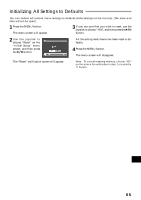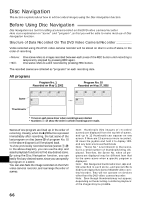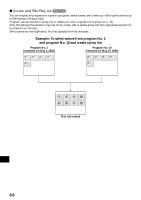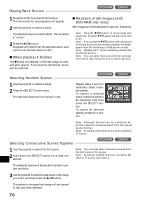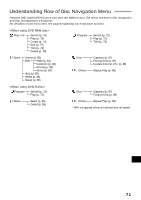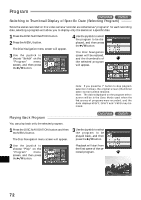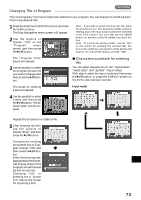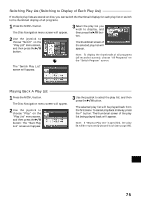Hitachi DZ-MV270A Owners Guide - Page 70
Playing Back Scenes, When playback finishes, Playback of still images with, DVD-RAM disc only,
 |
View all Hitachi DZ-MV270A manuals
Add to My Manuals
Save this manual to your list of manuals |
Page 70 highlights
Playing Back Scenes 1 Press the DISC NAVIGATION button. The thumnails for all programs will appear. 2 Use the joystick to select a scene. The selected scene will be framed. This is called a "cursor". 3 Press the button. Playback will start from the selected scene, and continue to the last scene on disc. G When playback finishes: The mark will appear in the last image on disc, and after approx. 5 minutes the thumbnail screen will be restored. G Playback of still images (with DVD-RAM disc only): Still images will be displayed for approx. 3 seconds. Note: Press the button to temporarily stop playback. Pressing again will start from that point. Note: If you press the button after playback of the last scene on disc finishes, playback will start again from the first image of first scene on disc. Note: Pressing the button will always restore the thumbnail screen. Note: You can select scenes randomly and play them back. See below for how to select scenes. Selecting Random Scenes 1 Use the joystick to select a scene. 2 Press the SELECT button once. The selected scene will be framed in red. Repeat steps 1 and 2 to randomly select multiple scenes. To cancel a selected scene, select the scene to be canceled, and then press the SELECT button. To cancel all selected scenes, press the button. Note: Although scenes can be randomly selected, playback will always start fr om the lowest scene number. Note: To release all the selected scenes, press the button. Selecting Consecutive Scenes Together 1 Use the joystick to select the first scene. 2 Hold down the SELECT button for at least one English second. Note: You can also select scenes in r everse from the last scene in the range. Note: To release multiple selection, pr ess the SELECT or button after step 3. The selected scene will be double-framed in yellow and blue. 3 Use the joystick to select the last scene in the range you want, and then press the button. The scenes in the specified range will be framed in red, and then selected. 70