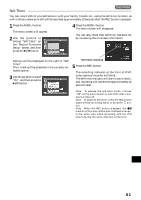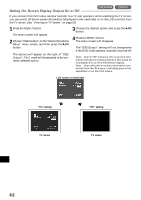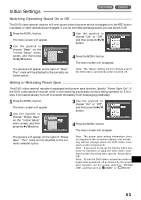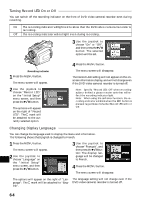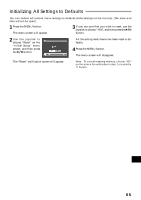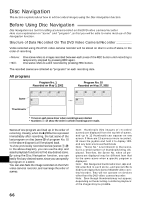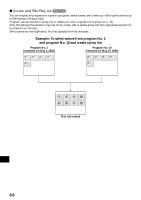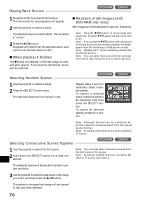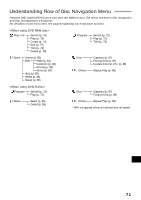Hitachi DZ-MV270A Owners Guide - Page 66
Disc Navigation
 |
View all Hitachi DZ-MV270A manuals
Add to My Manuals
Save this manual to your list of manuals |
Page 66 highlights
Disc Navigation This section explains about how to edit recorded images using the Disc Navigation function. Before Using Disc Navigation Disc Navigation is a tool for editing scenes recorded on this DVD video camera/recorder. Here is an explanation on "scene" and "program", so that you will be able to make most use of Disc Navigation function. Structure of Data Recorded On This DVD Video Camera/Recorder Video recorded using this DVD video camera/recorder will be stored on disc in units of scene, in the order of recording. •Movie: One scene refers to images recorded between each press of the REC button until recording is temporarily stopped by pressing REC again. •Still: One scene refers to a still recorded by pressing REC button. The recorded scenes are collected as "programs" on each recording date. All programs Program No. 1 Recorded on May 3, 2002 Program No. 10 Recorded on May 27, 2002 Scene 9:00AM 11:30AM 2:00PM 4:00PM 10:30AM 2:45PM 4:30PM 6:00PM 4:30PM ••• 9:30PM Thumbnails * Times on each scene show when recordings were started. * Numbers 1-? show the order in which recordings were made. Scenes of one program are lined up in the order of recording. Usually, when the button is pressed immediately after recording, the last scene of the last program on disc (scene ? of program No. 10 in the above diagram) will be played back. To view previously recorded scenes (scenes 1-> in the above diagram), you can use the skip and search playback functions to find any desired scene. By using the Disc Navigation function, you can English easily find any desired scene, since you can specify a program or a scene. You can also fade the image recorded on the DVD video camera/recorder, and rearrange the order of scenes. Note: Thumbnails (first images of r ecorded scenes) are displayed from the top left of screen, and up to 12 thumbnails can appear on one screen. If there are 13 scenes or more recorded, tilt down the joystick and hold it to display 13th and any later scenes as thumbnails. Note: "Scene No." is not inherent to that scene, but is a serial number of thumbnails being displayed. Therefore, the Scene No. when all programs are displayed may be different from that for the same scene when a specific program is displayed. Note: Disc Navigation thumbnail screen, skip and title attached to each scene, and special efects (fade) are original functions of this DVD video camera/recorder. They will not operate on devices other than this DVD video camera/recorder. Note: Even though thumbnails may not appear, depending on the recording conditions, playback of the images may be possible. 66