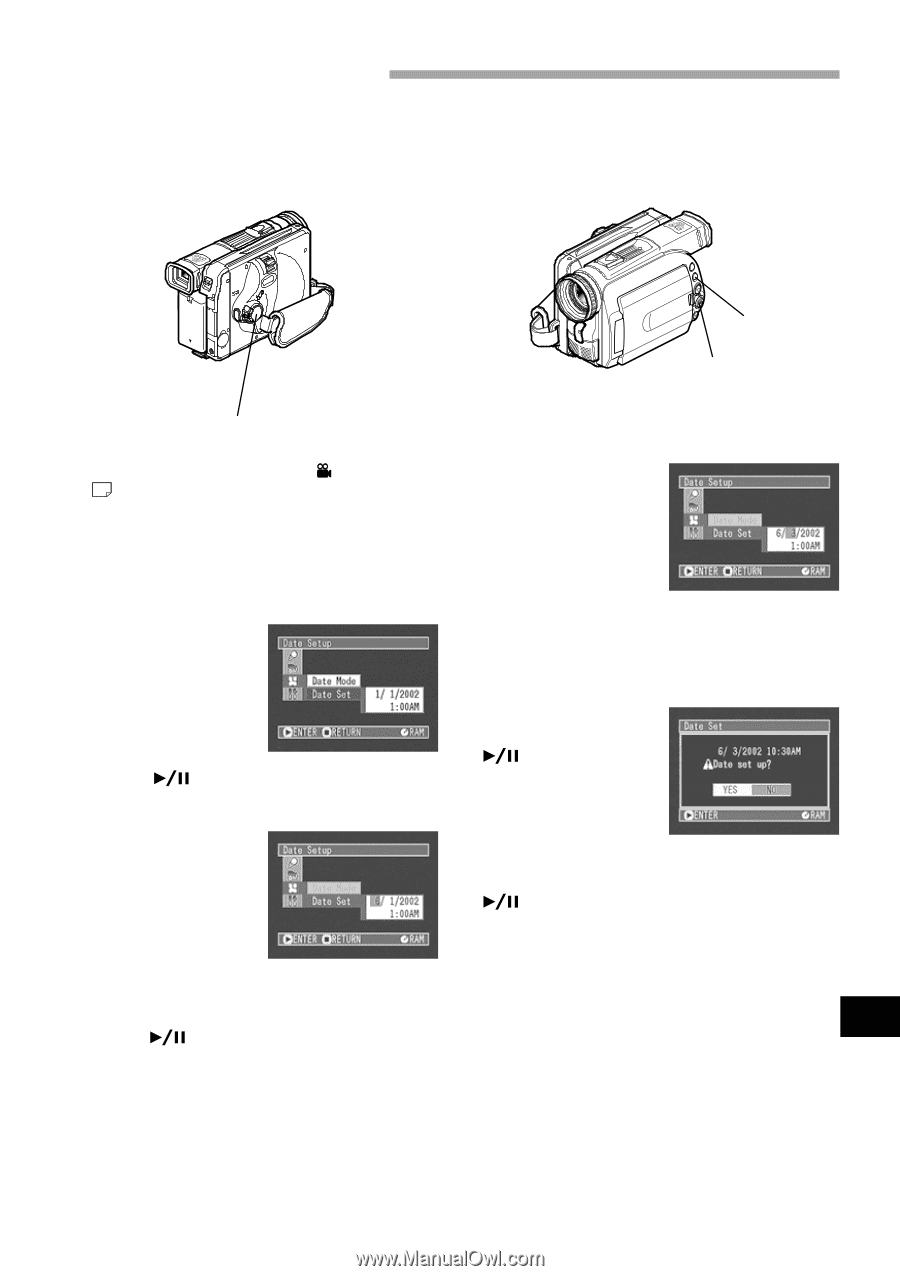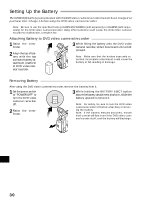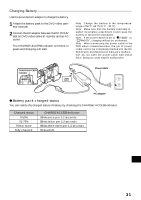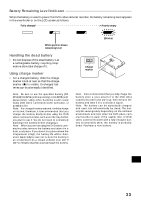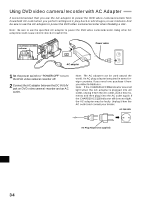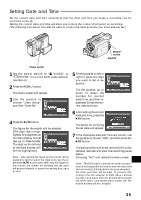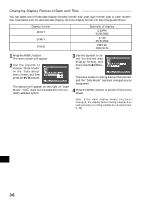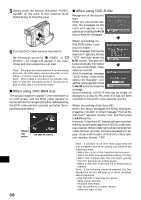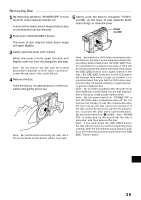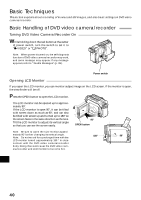Hitachi DZ-MV270A Owners Guide - Page 35
Setting Date and Time
 |
View all Hitachi DZ-MV270A manuals
Add to My Manuals
Save this manual to your list of manuals |
Page 35 highlights
Setting Date and Time Set the current date and time correctly so that the date and time you make a recording can be recorded correctly. Setting the correct date and time will allow you to store the correct information on recording. (The following procedure can also be used to correct the date and time you have already set.) MENU button Joystick Power switch 1 Set the power switch to " VIDEO" or " PHOTO" to turn the DVD video camera/ recorder on. 2 Press the MENU button. The menu screen will appear. 3 Use the joystick to choose "Date Setup" and then "Date Set". 5 Tilt the joystick to left or right to select the digit you want to set in sequence. Tilt the joystick up or down to select the number for current date/time, and then repeat step 5 to set the current date and time. 4 Press the button. The figure for the month will be selected. [The digit that is highlighted first depends on the date display format (set up in Date Mode): The digit on the left end of the date display will be first highlighted.] Note: After setting the figure for the month, tilt the joystick to right to select the digit to be set. If you press the button after selecting the figure for the month, the screen for verifying the set date will appear instead of screen for setting day, year or time. 6 After setting the current date and time, press the button. The screen for verifying the set date will appear. 7 If the displayed date and time are correct, use the joystick to choose "YES", and then press the button. The date and time will be set, and the DVD video camera/recorder will enter the recording pause status. Choosing "NO" will restore the menu screen. English Note: This DVD video camera/recorder incorporates a rechargeable battery to store the date and time in memory. If this built-in battery is exhausted, the date and time will be reset. To prevent this, connect the AC adapter to DVD video camera/ recorder, and leave them for at least 24 hours with the DVD video camera/recorder turned off: The built-in battery will be charged. 35