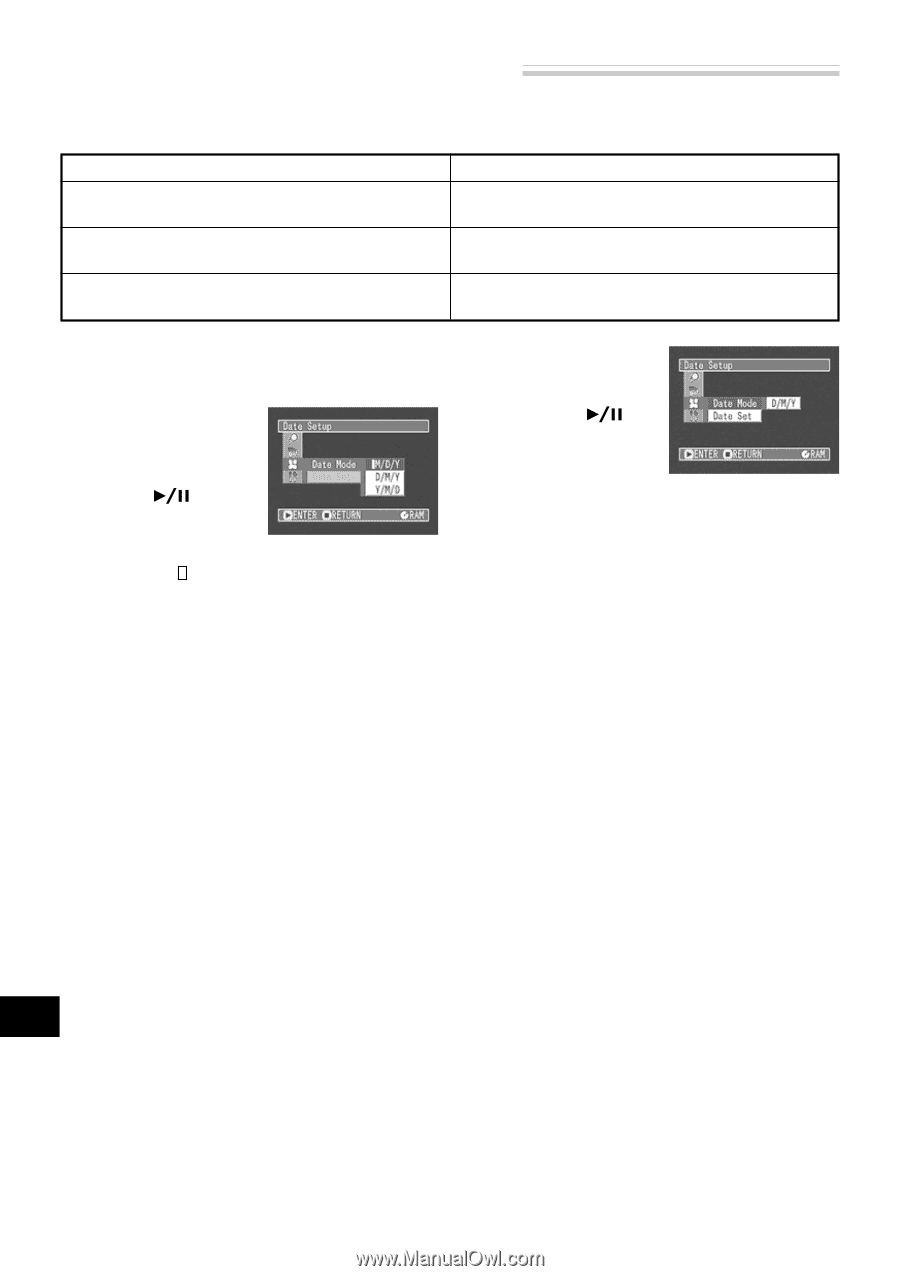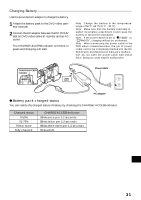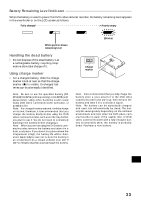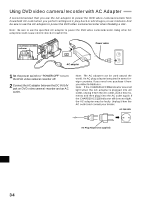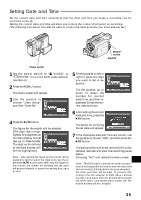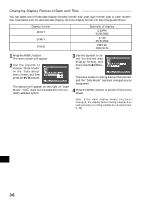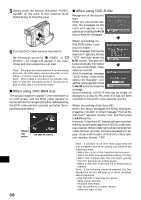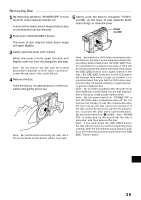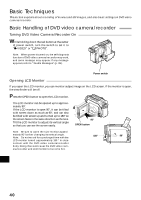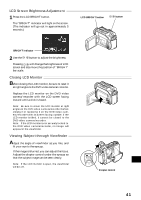Hitachi DZ-MV270A Owners Guide - Page 36
Changing Display Format of Date and Time
 |
View all Hitachi DZ-MV270A manuals
Add to My Manuals
Save this manual to your list of manuals |
Page 36 highlights
Changing Display Format of Date and Time You can select one of three date display formats: month/day/year, day/month/year or year/month/ day. Associated with the selected date display, the time display format will also change as follows: Display format M/D/Y D/M/Y Y/M/D Example of display 5:30PM 5/25/2002 17:30 25/5/2002 PM5:30 2002/5/25 1 Press the MENU button. The menu screen will appear. 2 Use the joystick to choose "Date Mode" on the "Date Setup" menu screen, and then press the buttom. The options will appear on the right of "Date Mode": The mark will be attached to the currently selected option. 3 Use the joystick to select the desired date display format, and then press the button. The menu screen for setting date will be restored, and the "Date Mode" has been changed as you designated. 4 Press the MENU button to switch off the menu screen. Note: If the date display format has been changed, the display format during playback as well as during recording will also be changed (see p. 53). English 36