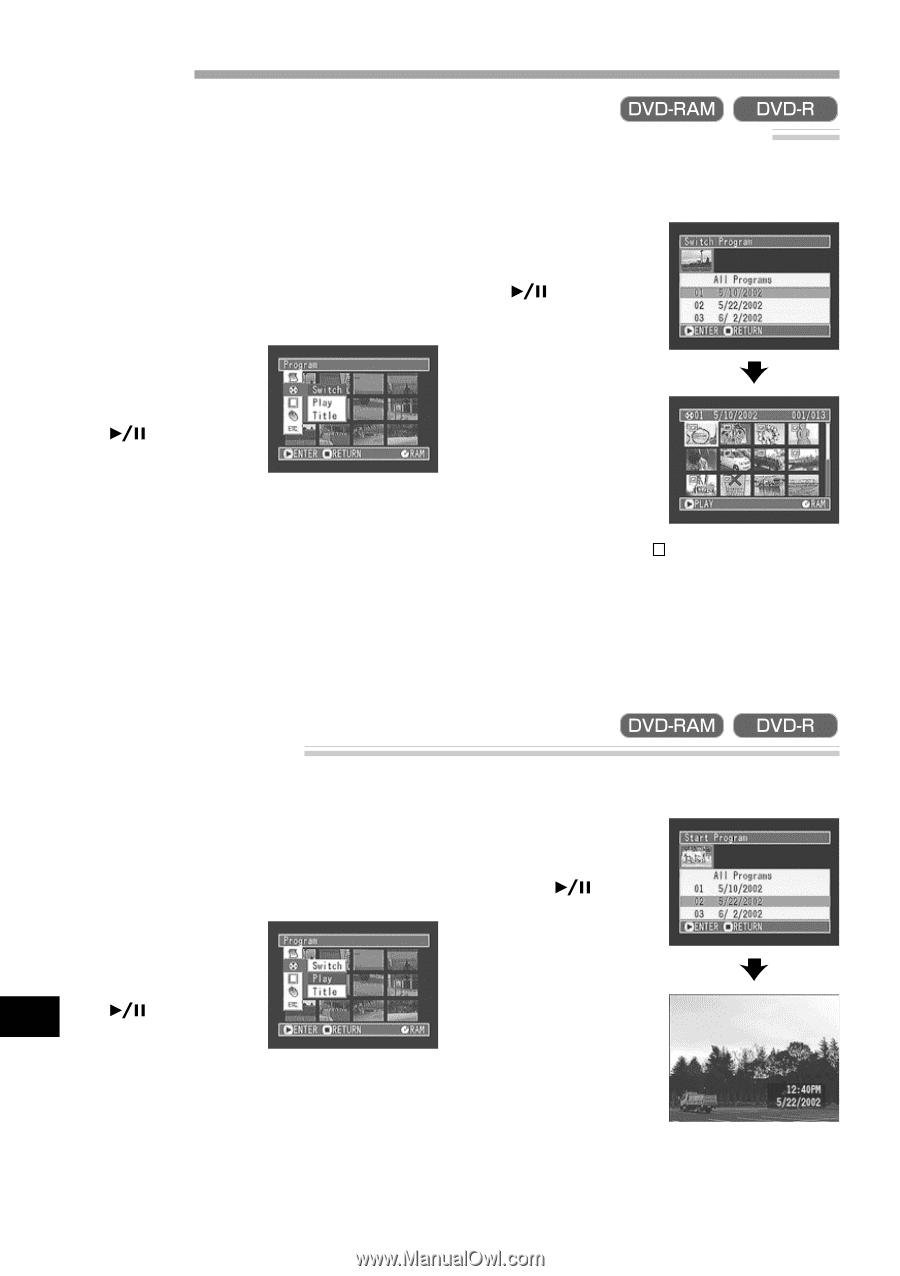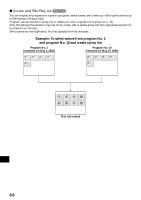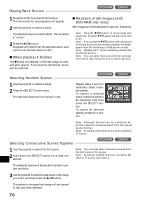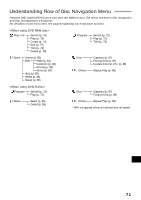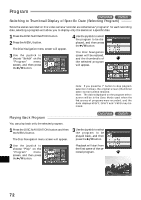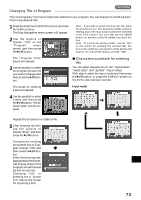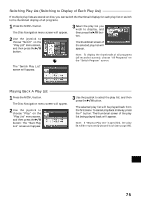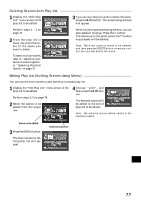Hitachi DZ-MV270A Owners Guide - Page 72
Program
 |
View all Hitachi DZ-MV270A manuals
Add to My Manuals
Save this manual to your list of manuals |
Page 72 highlights
Program Switching to Thumbnail Display of Specific Date (Selecting Program) Since the scenes recorded on this video camera/recorder are collected as "programs" for each recording date, selecting a program will allow you to display only the scenes on a specific date. 1 Press the DISC NAVIGATION button. 2 Press the MENU button. The Disc Navigation menu screen will appear. 3 Use the joystick to choose "Switch" on the "Program" menu screen, and then press the button. 4 Use the joystick to select the program to be dis- played, and then press the button. The Disc Navigation screen will be restored, and the thumbnails of the selected program will appear. Note: If you press the button to stop program selection midway, the original scr een (thumbnail select screen) will be restored. Note: The dates displayed on the program select screen will be in the Date Mode used when the first scenes of programs were recorded, and the date displays M/D/Y, D/M/Y and Y/M/D may be mixed. Playing Back Program You can play back only the selected program. 1 Press the DISC NAVIGATION button and then the MENU button. The Disc Navigation menu screen will appear. 3 Use the joystick to select the program to be played back, and then press the button. 2 Use the joystick to choose "Play" on the "Program" menu screen, and then press English the button. Playback will start from the first scene of the selected program. 72