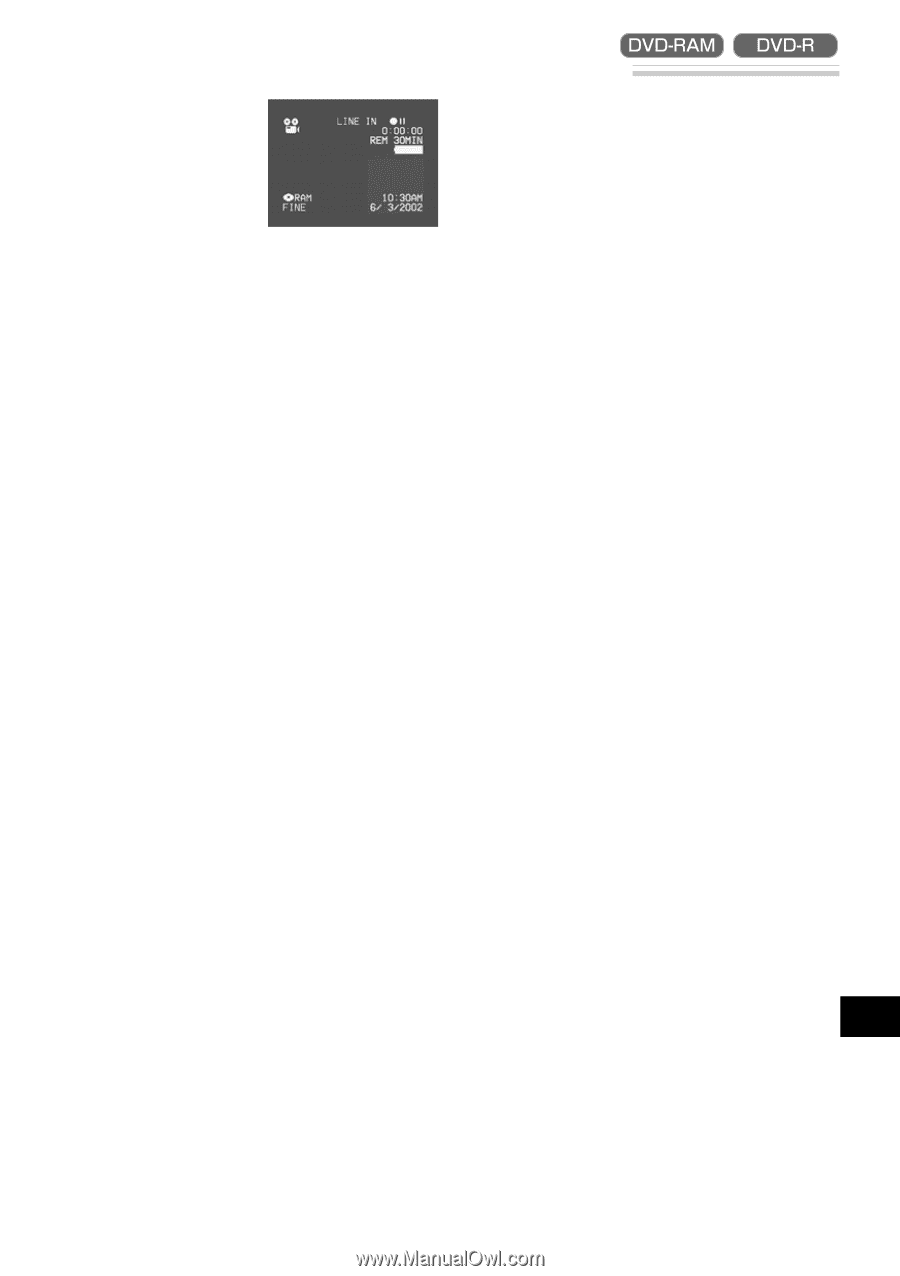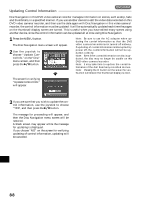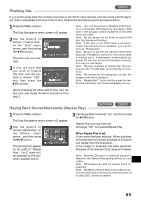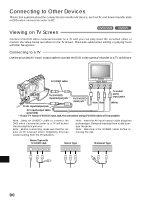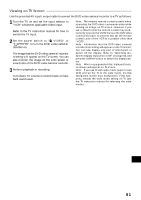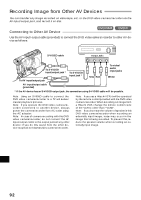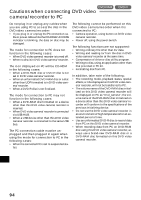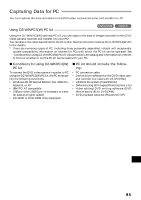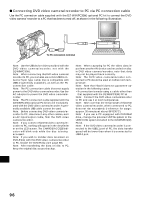Hitachi DZ-MV270A Owners Guide - Page 93
Recording Image from Other Camcorder or AV Device
 |
View all Hitachi DZ-MV270A manuals
Add to My Manuals
Save this manual to your list of manuals |
Page 93 highlights
Recording Image from Other Camcorder or AV Device 1 Set the input selection on the DVD video camera/recorder to "LINE". Switch the input referring to "Input Selection" on page 59. 2 Turn on the connected device, and start playback of picture. The picture will appear on the LCD screen or viewfinder of this DVD video camera/recorder. 3 Press the REC button. Recording will start on this DVD video camera/ recorder. The operation of this line-input recording is the same as for recording movie (video). Note: Still images can also be r ecorded on DVDRAM disc. See "Changing Method for Recording Stills" on page 60 for details, and "Recording Stills" on page 43 for how to record still images. Note: The "Input Source" setting will return to "CAMERA" whenever DVD video camera/recorder is turned off. Note: Recording of most images is prohibited by the copy-guard signal to protect the copyright, except for images recorded on camcorders for personal enjoyment. These images cannot be recorded on this DVD video camera/recorder: Typical copyright protected images include those of DVD video, LD, prerecorded videotape, rental videotape, digital satellite broadcast, etc. Note: If a video signal that cannot be read by this DVD video camera/recorder is present - even in images recorded on camcorder for personal enjoyment without copy-guard signal - the input image may not be recorded normally. Note: If the input signal is interrupted by switching the channel on TV or switching the signal using video selector, normal recording cannot be performed. English 93