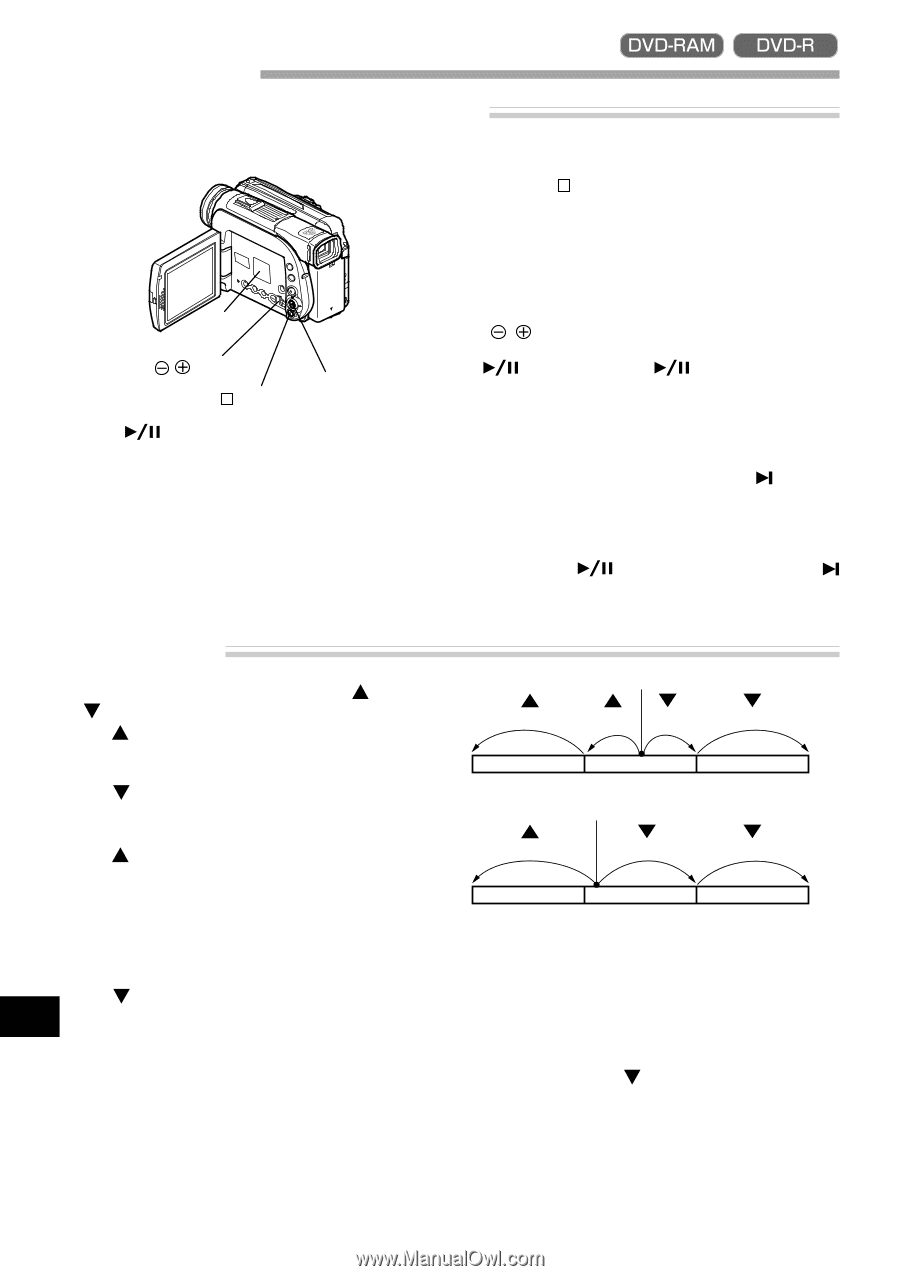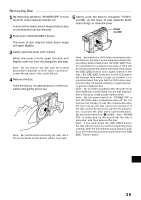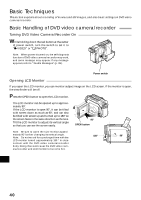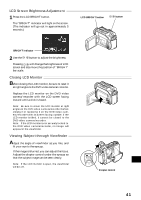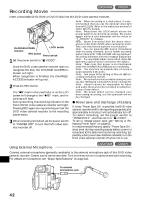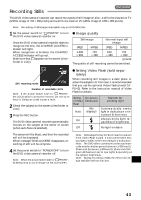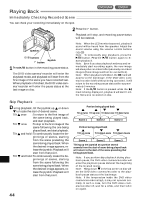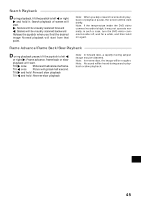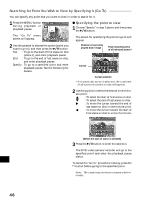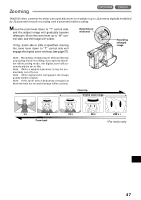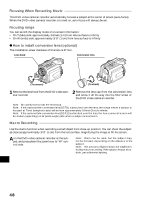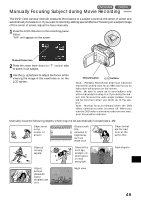Hitachi DZ-MV270A Owners Guide - Page 44
Playing Back
 |
View all Hitachi DZ-MV270A manuals
Add to My Manuals
Save this manual to your list of manuals |
Page 44 highlights
Playing Back Immediately Checking Recorded Scene You can check your recording immediately on the spot. 2 Press the button. Playback will stop, and recording pause status will be restored. Speaker buttons Joystick button 1 Press button in the recording pause status. The DVD video camera/recorder will enter the playback mode, and playback will start from the first image of the scene you have recorded last. When playback is finished, the DVD video camera/recorder will enter the pause status at the last image on disc. Note: When the LCD monitor is opened, playback sound will be heard from the speaker. Adjust the sound volume using the volume control buttons ( , ). Note: To temporarily stop playback, press the button. Press the button again to re- start playback. Note: Even if you stop playback midway and im- mediately start recording again, the new image will always be r ecorded after previously r ecorded images (these images will not be overwritten). Note: When playback is finished, the mark will appear at the last image. If the DVD video cam- era/recorder is left without being operated, it will return to the recording pause status after approxi- mately 5 minutes. Note: If the button is pressed while the mark is being displayed, playback will start fr om the first scene recorded on disc. Skip Playback During playback, tilt the joystick up or down to locate the start of desired scene. Tilt once : To return to the first image of the scene being played back, and start playback. Tilt once : To skip to the first image of the scene following the one being played back, and start playback. Tilt and hold : To continuously locate the be- ginnings of scenes, starting from the scene preceding the scene being played back. When the desired image appears, re- lease the joystick: Playback will start from that point. Tilt and hold: To continuously locate the be- English ginnings of scenes, starting from the scene following the scene being played back. When the desired image appears, re- lease the joystick: Playback will start from that point. 44 Portion being played back Tilt up twice Tilt up once Tilt down once Tilt down twice Scene 1 Scene 2 Scene 3 Portion being played back Tilt up once Tilt down once Tilt down twice Scene 1 Scene 2 Scene 3 Tilting up the joystick at a portion several seconds from the start of scene being played back will return to the start of the scene preceding that being played back. Note: If you perform skip playback during playback pause, the DVD video camera/recorder will enter the playback pause status at the beginning of the located scene. Note: Tilting down in the last scene on disc will set the DVD video camera/recorder to the playback pause status at the last image. Note: If the temperature inside the DVD video camera/recorder is high, it may not operate normally. In such a case, tur n the DVD video camera/recorder off, wait for a while, and then turn it on again.