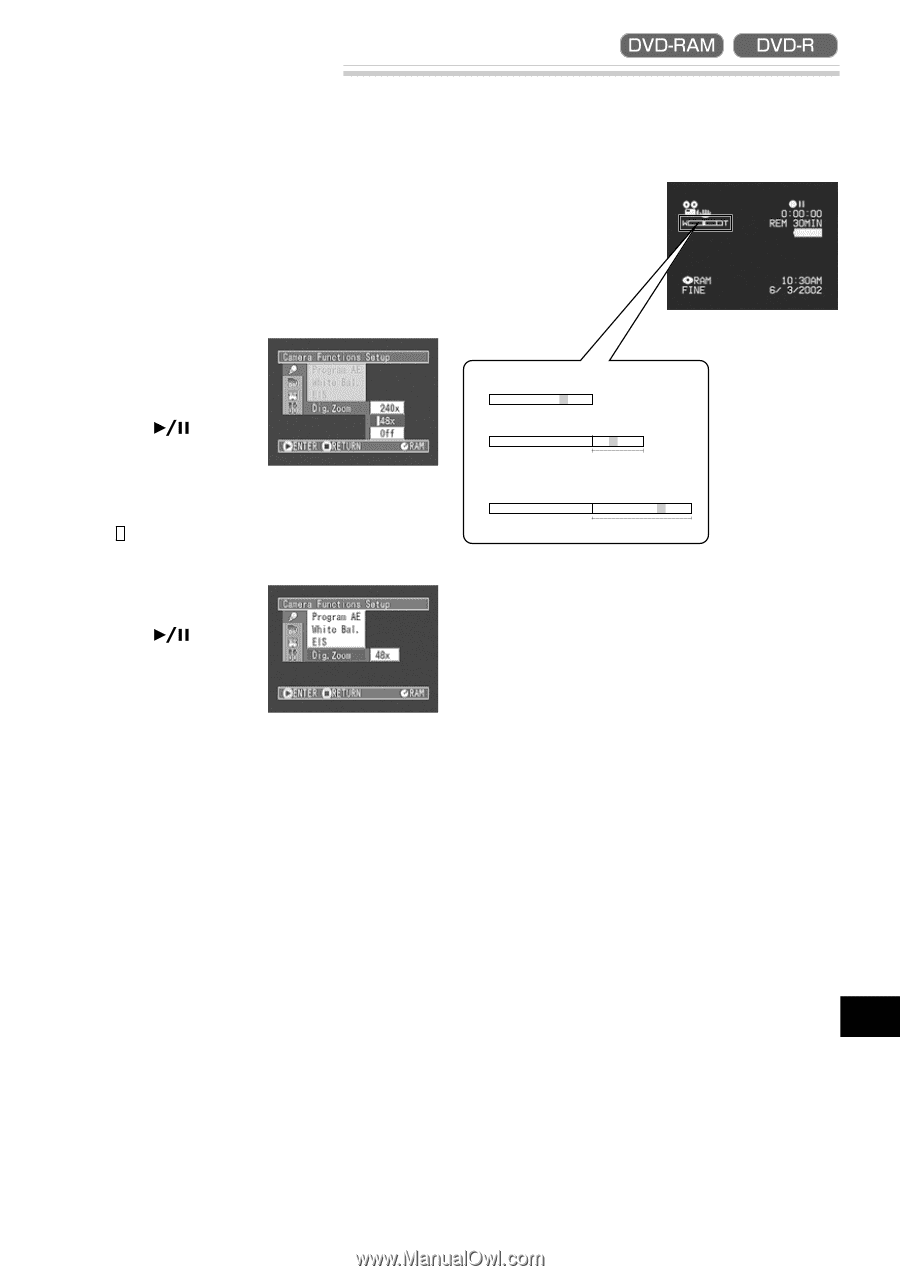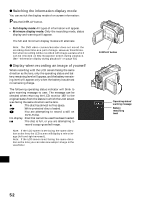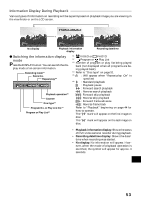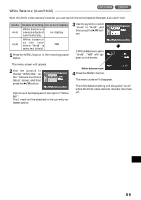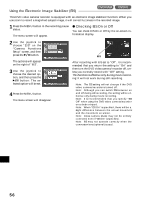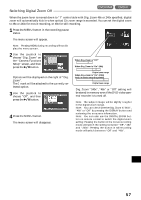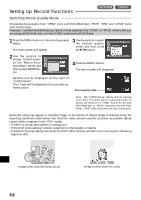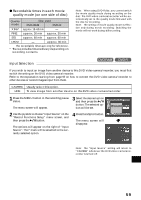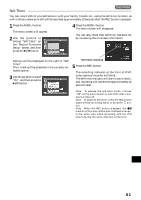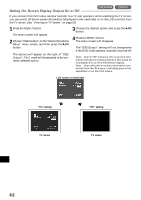Hitachi DZ-MV270A Owners Guide - Page 57
Switching Digital Zoom Off
 |
View all Hitachi DZ-MV270A manuals
Add to My Manuals
Save this manual to your list of manuals |
Page 57 highlights
Switching Digital Zoom Off When the zoom lever is moved down to "T" control side with Dig. Zoom 48x or 240x specified, digital zoom will automatically kick in when optical 12x zoom range is exceeded. You can set the digital zoom to 48x or 240x for movie recording, or 48x for still recording. 1 Press the MENU button in the recording pause status. The menu screen will appear. Note: Pressing MENU during recording will not display the menu screen. 2 Use the joystick to choose "Dig. Zoom" on the "Camera Functions Setup" screen, and then press the button. Options will be displayed on the right of "Dig. Zoom". The mark will be attached to the currently selected option. 3 Use the joystick to choose "Off", and then press the button. 4 Press the MENU button. The menu screen will disappear. When Dig. Zoom is "Off" W T When Dig. Zoom is "On" (48x) W T Digital zoom range When Dig. Zoom is "On" (240x) (only in movie recording mode) W T Digital zoom range Dig. Zoom "240x", "48x" or "Off" setting will be stored in memory even if the DVD video camera/recorder is turned off. Note: The subject image will be slightly r ougher in the digital zoom range. Note: You can check whether Dig. Zoom is "240x", "48x" or "Off" by pressing the DISPLAY button and reviewing the on-screen information. Note: You can also use the DIGITAL ZOOM button on remote control to switch the digital zoom setting: Pressing the button in the movie recording mode will switch the setting between "Off", "48x" and "240x": Pressing the button in still r ecording mode will switch between "Off" and "48x". English 57