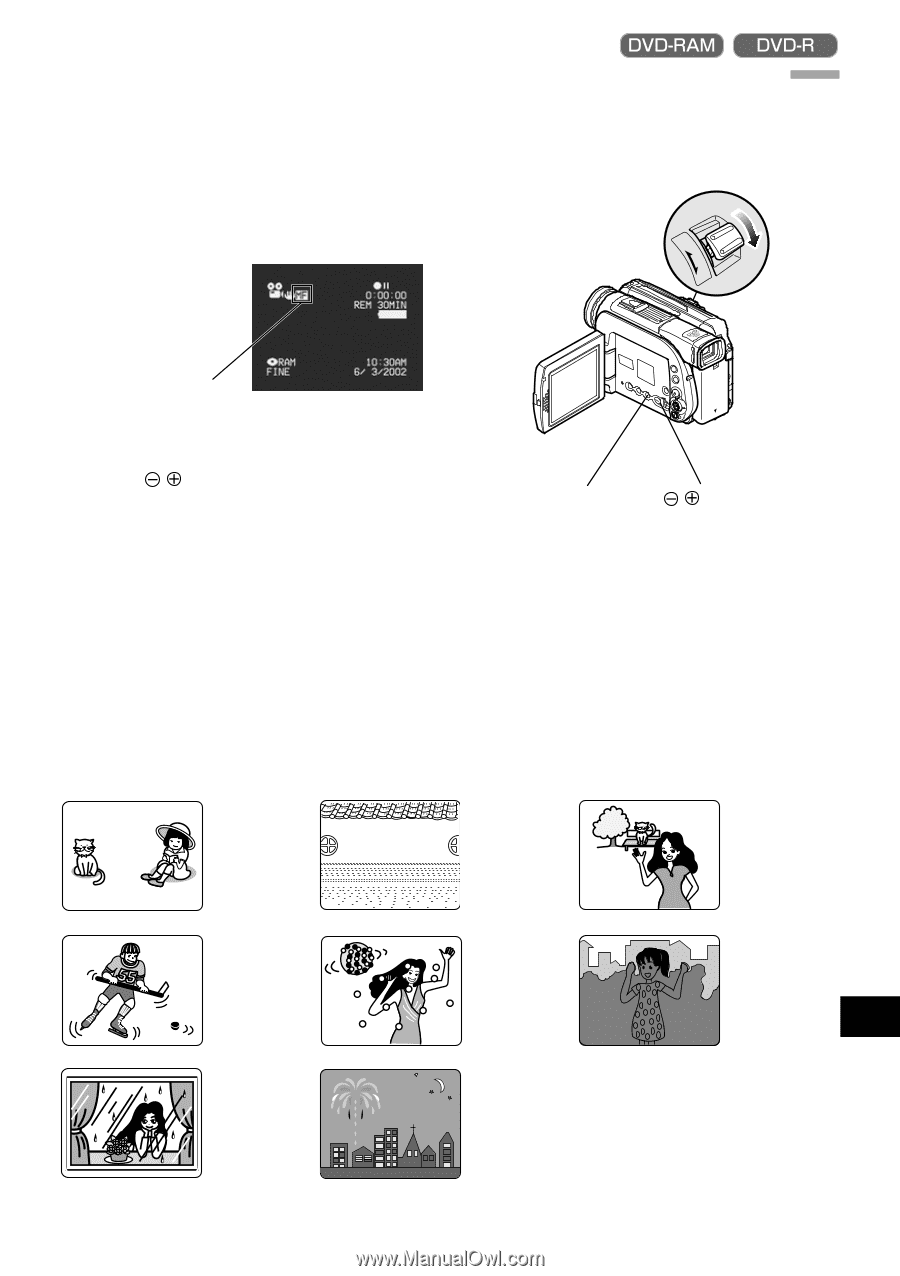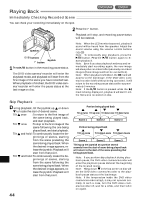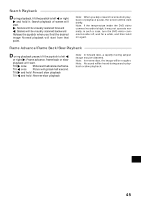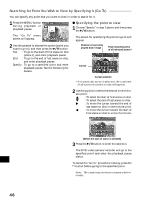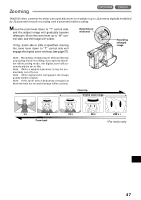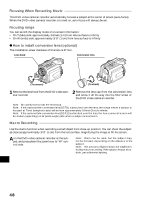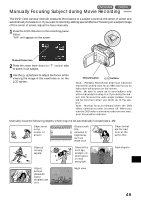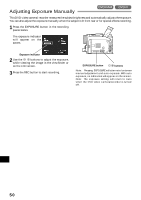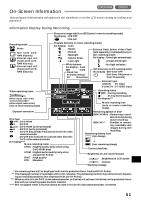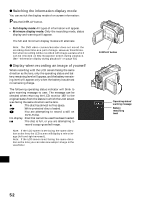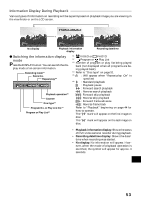Hitachi DZ-MV270A Owners Guide - Page 49
Manually Focusing Subject during Movie Recording
 |
View all Hitachi DZ-MV270A manuals
Add to My Manuals
Save this manual to your list of manuals |
Page 49 highlights
Manually Focusing Subject during Movie Recording The DVD video camera/recorder measures the distance to a subject viewed at the center of screen and automatically focuses on it. If you want to record by adding special effects or focusing on a subject image off the center of screen, adjust the focus manually. 1 Press the FOCUS button in the recording pause status. "MF" will appear on the screen. T W Manual Focus icon 2 Press the zoom lever down to "T" control side to zoom in on subject. 3 Use the buttons to adjust the focus, while viewing the image in the viewfinder or on the LCD screen. FOCUS button buttons Note: Pressing FOCUS will alter nate between manual focus and auto focus. With auto focus, no indication will appear on the screen. Note: Be sure to zoom up to your subject only when manually focusing on it. If you bring the subject into focus at the wide-angle position, focus will be incorrect when you zoom up to the subject. Note: Manual focus is released when the DVD video camera/recorder is turned off. When you turn the DVD video camera/recorder on next time, auto focus will be restored. Manually focus the following objects, which may not be automatically focused (see p. 48): Objects not in the center of screen Objects with little variation in brightness, such as white wall Objects that are far and near at the same time Objects moving rapidly Objects lit by neon sign, spotlight, etc. which glares or emits strong light Dark objects English Object behind glass with water droplets, dirt on it Night view 49