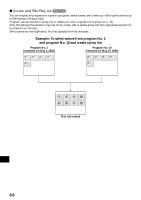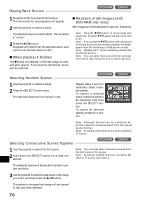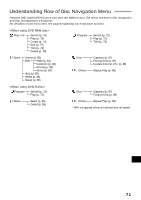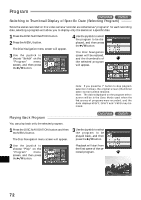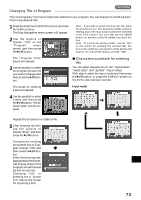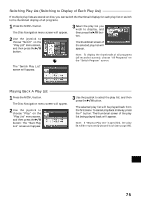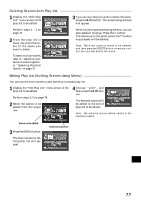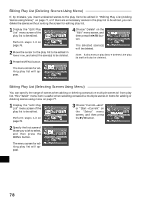Hitachi DZ-MV270A Owners Guide - Page 73
Changing Title of Program, Characters available for entering, title
 |
View all Hitachi DZ-MV270A manuals
Add to My Manuals
Save this manual to your list of manuals |
Page 73 highlights
Changing Title of Program The recording date/time has initially been attached to any program: You can change the recording date/ time to any desired title. 1 Press the DISC NAVIGATION button and then the MENU button. The Disc Navigation menu screen will appear. 2 Use the joystick to choose "Title" on the "Program" menu screen, and then press the button. Note: If you wish to delete the letter for title, press the button once: The input letter will be deleted. Holding down the stop button will delete all letters in the TITLE column. You can also use the DELETE button on remote control to delete any input letters. Note: To cancel the setting of title, choose "NO" on the screen for verifying the entered title: The screen for verifying cancellation of title setting will appear. To cancel title setting, choose "YES". The "Program Title" screen will appear. 3 Use the joystick to select the program whose title you want to change, and then press the button. G Characters available for entering title You can select characters from the "capital letter", "small letter" and "symbol" input modes. With step 4, select the input mode and then press the button, or press the DISPLAY button on the DVD video camera/recorder. The screen for entering a title will appear. Input mode 4 Use the joystick to select a letter and then press the button: The selected letter will be entered. Repeat this procedure to create a title. 5 After entering the title, use the joystick to choose "Enter" and then press the button. The screen for verifying the entered title will appear: Choose "YES" and then press the button. After the following message appears, the thumbnail display screen of the program whose title was set will be restored. Choosing "NO" or pressing the button will restore the screen for inputting a title. English 73