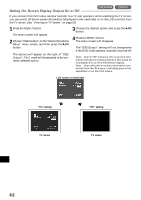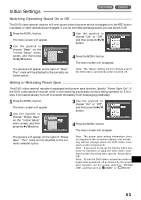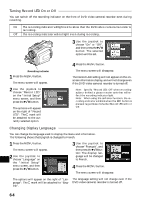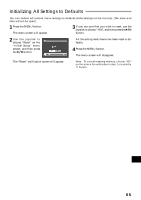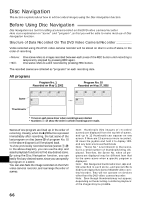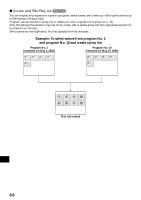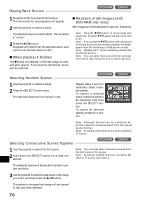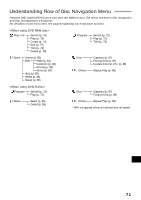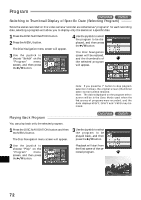Hitachi DZ-MV270A Owners Guide - Page 67
Using Disc Navigation
 |
View all Hitachi DZ-MV270A manuals
Add to My Manuals
Save this manual to your list of manuals |
Page 67 highlights
Using Disc Navigation Functions Available with Disc Navigation Disc Navigation allows you to do the following: G Selecting scene(s) (Select) You can select a scene from all programs or a specific program and start playback from that scene. You can also select adjacent multiple scenes and play back only the selected scenes. G Switching/playing back program (Switch/Play) You can select one program to be viewed from all programs and play it back. G Changing title You can change titles of programs and play lists. G Editing scene(s) You can delete unnecessary scenes, skip scenes you do not want to play back, or arrange the order of scenes for playback. You can also divide a scene on play list or arrange scenes on play list. G Displaying information on scenes (Detail) You can get the information on movie quality mode, recording time, etc. of a scene or adjacent multiple scenes. G Displaying remaining free space on disc (Capacity) You can display how much free space the disc being driven has. G Settings on disc ( ) You can check the remaining free space of disc being used, and initialize an unformatted disc. You can also update the control information of disc. When a DVD-R disc is loaded, only the remaining free space on disc can be checked. G Finalizing disc If you wish to view a DVD-R disc that was recorded with this DVD video camera/recorder on other devices that are compatible with 8 cm DVD-R disc, the recorded DVD-R disc must be finalized. G Repeat playback If "Repeat Play: On" is specified, all programs, or any selected program or scene, will be repeatedly played back. English 67