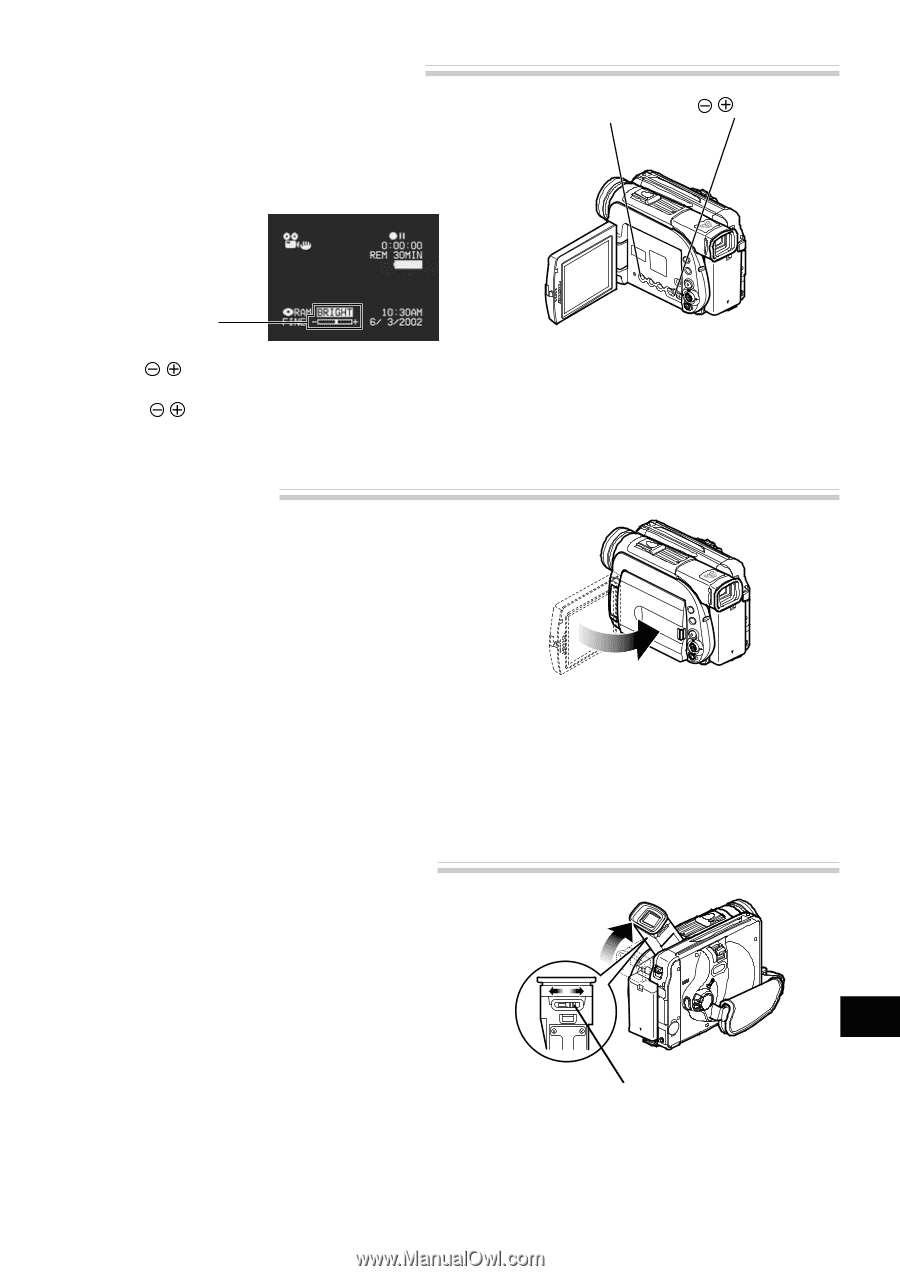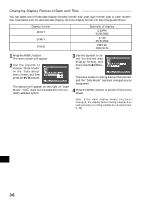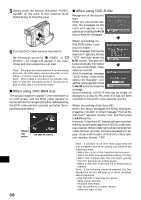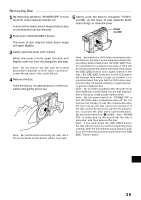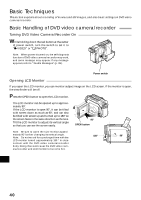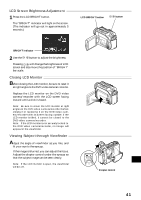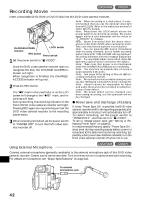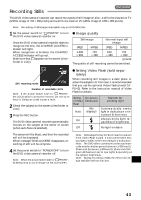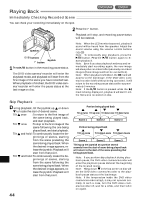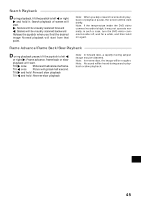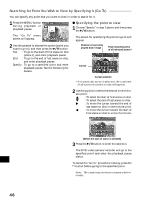Hitachi DZ-MV270A Owners Guide - Page 41
LCD Screen Brightness Adjustment, Closing LCD Monitor, Viewing Subject through Viewfinder
 |
View all Hitachi DZ-MV270A manuals
Add to My Manuals
Save this manual to your list of manuals |
Page 41 highlights
LCD Screen Brightness Adjustment 1 Press the LCD BRIGHT button. The "BRIGHT" indicator will light on the screen. (The indicator will go out in approximately 5 seconds.) LCD BRIGHT button button BRIGHT indicator 2 Use the button to adjust the brightness. Pressing will change the brightness of LCD screen and also move the position of "BRIGHT" bar scale. Closing LCD Monitor Before closing the LCD monitor, be sure to reset it at right angles to the DVD video camera/recorder. Replace the LCD monitor on the DVD video camera/recorder with the LCD screen facing inward until a click is heard. Note: Be sure to return the LCD monitor at right angles to the DVD video camera/recorder before closing it or r eplacing it on the DVD video camera/recorder with its screen facing outside. If the LCD monitor is tilted, it cannot be closed to the DVD video camera/recorder. Note: If the LCD monitor is not securely locked to the DVD video camera/recorder, no image will appear in the viewfinder. Viewing Subject through Viewfinder Adjust the angle of viewfinder as you like, and fit your eye to the eyecup. If the image is blurred, you can adjust the focus. Adjust the diopter control under the eyecup so that the subject image can be seen clearly. Note: If the LCD monitor is open, the viewfinder will be off. Diopter control English 41