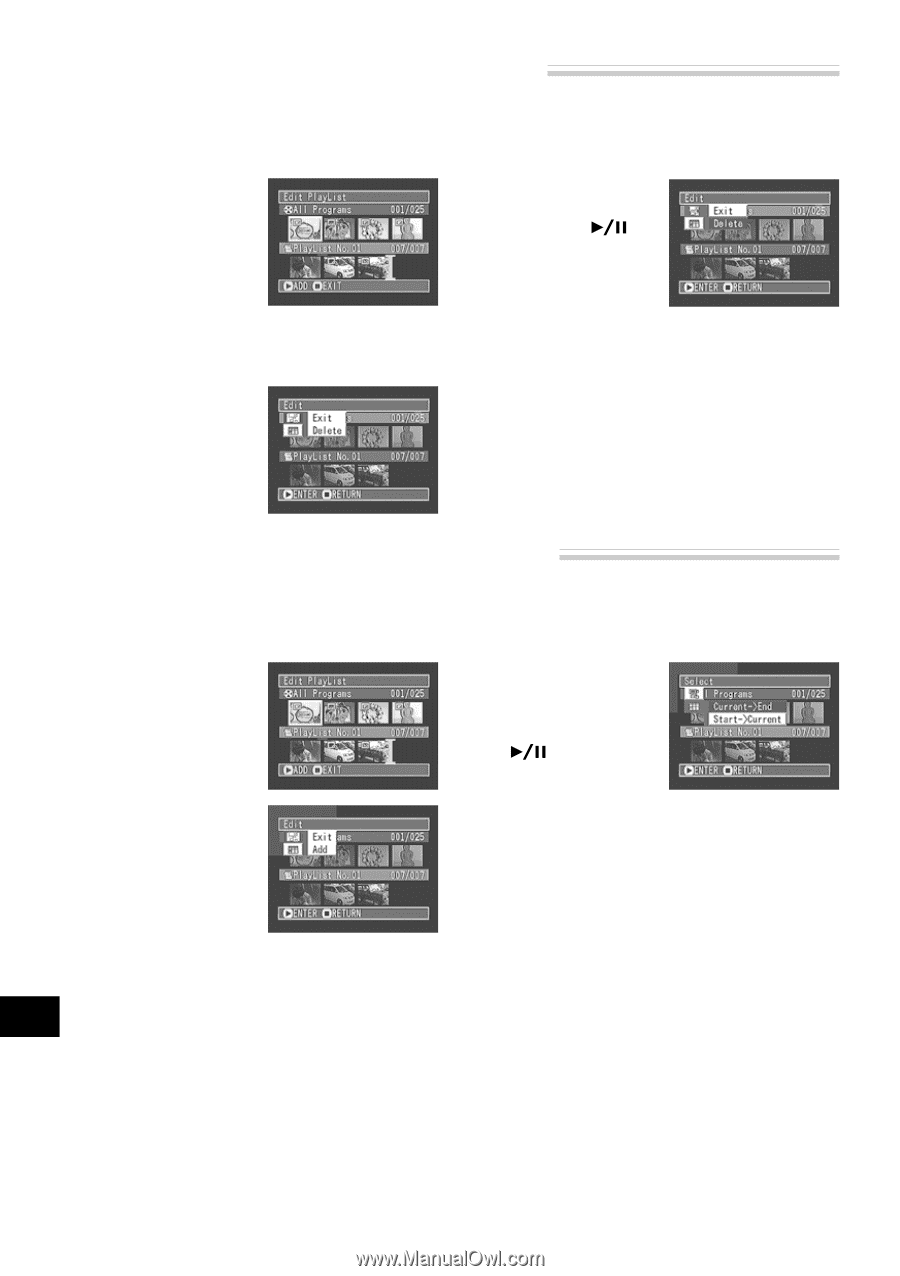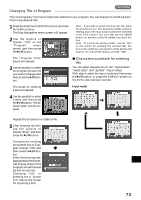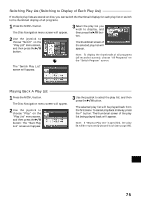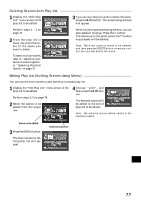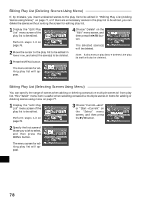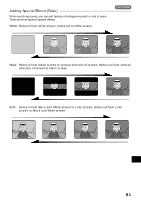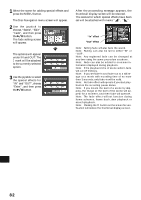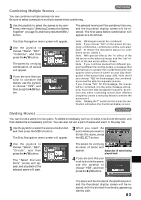Hitachi DZ-MV270A Owners Guide - Page 78
Editing Play List Deleting Scenes Using Menu, Editing Play List Selecting Scenes Using Menu
 |
View all Hitachi DZ-MV270A manuals
Add to My Manuals
Save this manual to your list of manuals |
Page 78 highlights
Editing Play List (Deleting Scenes Using Menu) If, by mistake, you insert undesired scenes to the play list to be edited in "Editing Play List (Adding Scenes using Menu)" on page 77, or if there are unnecessary scenes in the play list to be edited, you can delete the scenes without exiting the screen for editing play list. 1 Display the "Edit Play List" menu screen of the play list to be edited. Perform steps 1-3 on page 76. 2 Move the cursor to the play list to be edited in lower row, and select the scene(s) to be deleted. 3 Press the MENU button. The menu screen for editing play list will appear. 4 Choose "Delete" on the "Edit" menu screen, and then press the button. The selected scene(s) will be deleted. Note: If all scenes on play list ar e deleted, the play list itself will also be deleted. Editing Play List (Selecting Scenes Using Menu) You can specify the range of scenes when adding or deleting consecutive multiple scenes to/from play list. This "Select" menu item is useful when selecting consecutive multiple scenes in items for adding or deleting scenes using menu on page 77. 1 Display the "Edit Play List" menu screen of the play list to be edited. Perform steps 1-3 on page 76. 3 Choose "Current→End" or "Start→Current" on the "Select" menu screen, and then press the button. 2 Specify the first scene of those you wish to select, and then press the MENU button. The menu screen for editing play list will appear. English 78