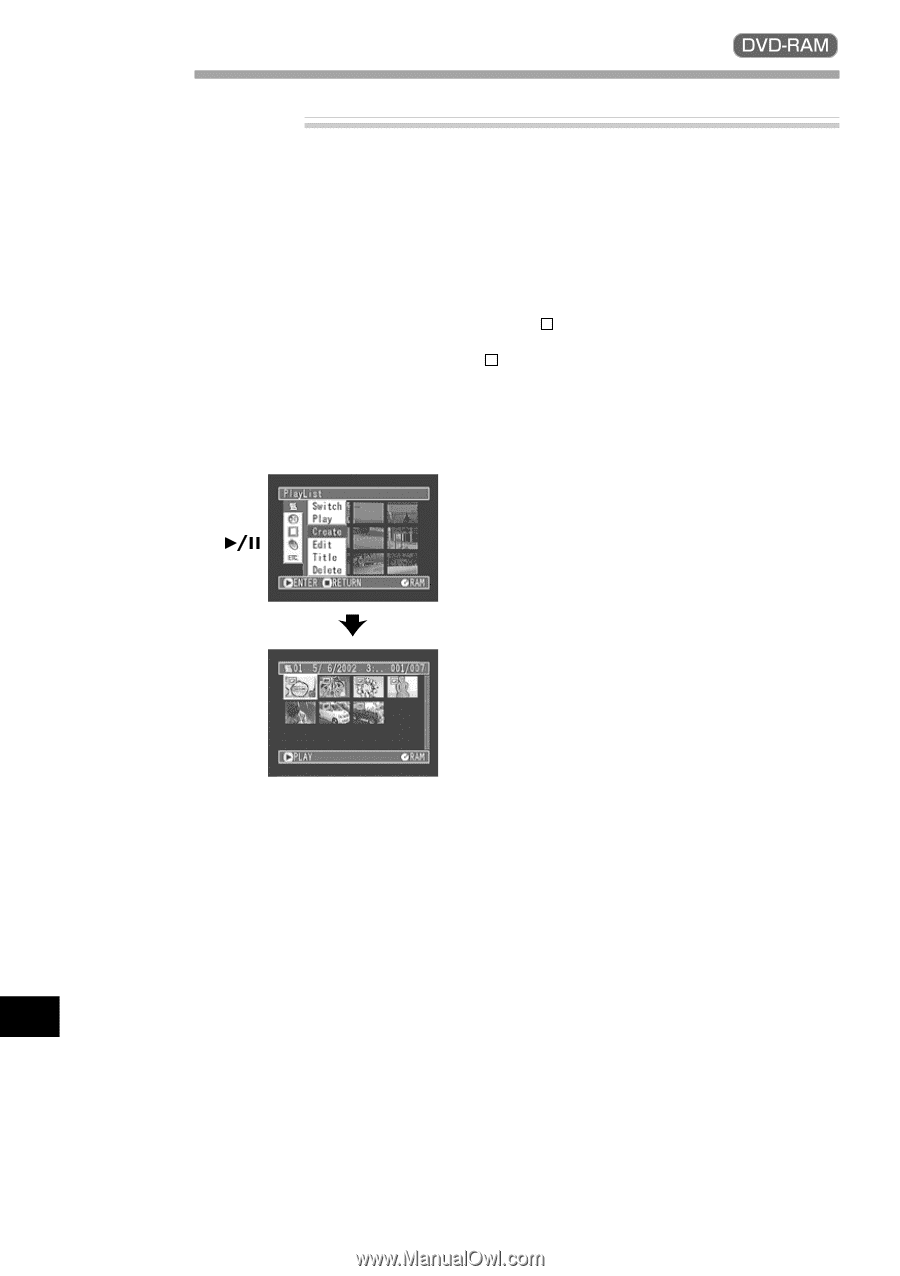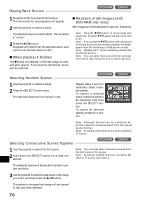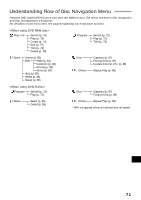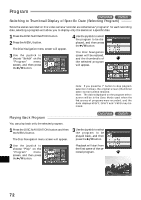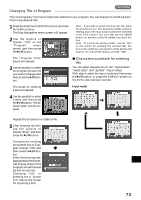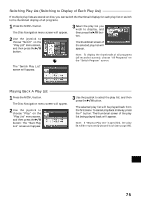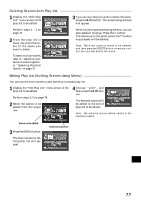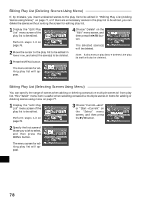Hitachi DZ-MV270A Owners Guide - Page 74
Play List
 |
View all Hitachi DZ-MV270A manuals
Add to My Manuals
Save this manual to your list of manuals |
Page 74 highlights
Play List Creating New Play List Use play list to edit recorded scenes. 1 Use the joystick to select a scene to be programmed in a play list. When selecting multiple scenes, refer to "Selecting Consecutive Scenes Together" or "Selecting Random Scenes" on page 70. With the created play list, you can also add scenes recorded on another day or unnecessary scenes afterwards. 2 Press the MENU button. The Disc Navigation menu screen will appear. 3 Use the joystick to choose "Create" on the "Play List" menu screen, and then press the button. The "Create Play List" screen will appear. A new play list including the selected scenes will be created, and a thumbnail of the created play list will appear. Note: If the scene added to play list had skip or fade setting, that information will also be added to the play list. Note: The time when the play list was created will appear in the title bar. Note: If you have selected multiple scenes, you can stop the creation of play list midway by pressing the button. In this case, the play list will be created with the scenes up to the point wheer the button was pressed. Note: If free space available on disc is insuf ficient, creation of new play list may not be possible: Delete unnecessary scenes. English 74