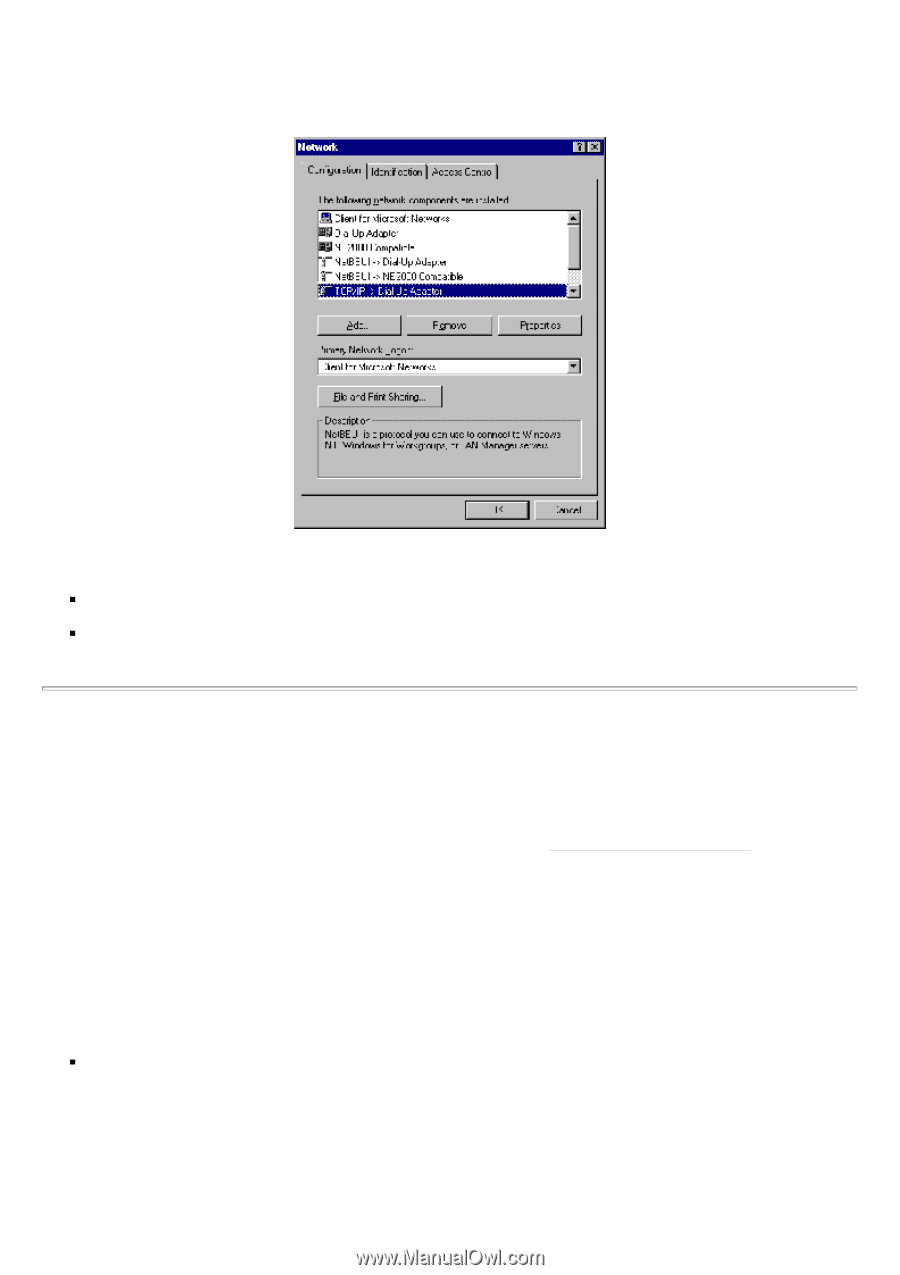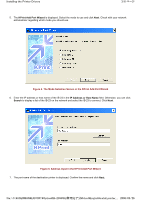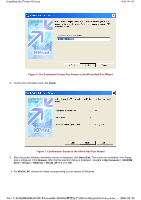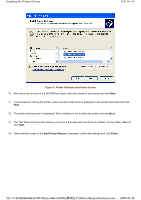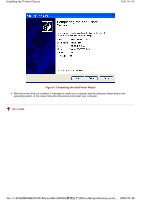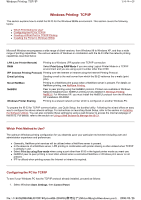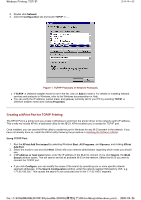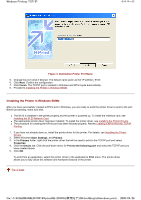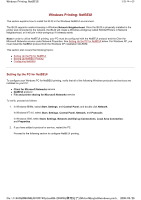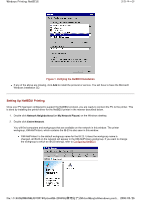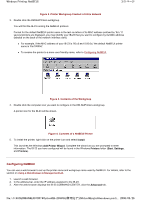Kyocera FS-3900DN IB-23 User's Manual in PDF Format - Page 26
Creating a KPrint Port for TCP/IP Printing
 |
UPC - 674983006900
View all Kyocera FS-3900DN manuals
Add to My Manuals
Save this manual to your list of manuals |
Page 26 highlights
Windows Printing: TCP/IP 2. Double click Network. 3. Click the Configuration tab and locate TCP/IP -> ..... 2/4 ページ Figure 1. TCP/IP Protocols in Network Protocols „ If TCP/IP -> (Network adapter name) is not in the list, click on Add to install it. For details on installing network services and protocols in Windows, refer to the Windows documentation or Help. „ You can verify the IP address, subnet mask, and gateway currently set for your PC by selecting TCP/IP -> (Network adapter name) and clicking Properties. Creating a KPrint Port for TCP/IP Printing The KPrint Port is a printer port you create in Windows to print from the printer driver to the network card's IP address. This is why we include KPrint, a dedicated utility for the IB-23. KPrint enables you to create the TCP/IP port. Once installed, you can use the KPrint utility to create the port in Windows for any IB-23 present in the network. If you have not already done so, install the KPrint utility following the procedure in Installing the Software Utilities. Using TCP/IP Port: 1. Run the KPrint Add Port wizard by selecting Windows Start, All Programs, and Kyocera, and clicking KPrint Add Port. 2. Select the mode to use and click Next. Check with your network administrator regarding which mode you should use. 3. In IP address or host name below, enter the IP address of the IB-23 to connect. If you click Search, the IB-23 Search window opens. This will search and list all available IB-23 in the network. Select the IB-23 you want to connect the TCP/IP port. „ If you click Configure, you can modify the scope of the search by specifying one or more specific network segment addresses. In the Search Configuration window, enter the network segment followed by '255,' e.g. '171.62.186.255.' This causes the search to be conducted only in the '171.62.186.0' segment. file://F:\USERMAN\EXPORT\Option\IB-23\P6 English\windows_printi... 2006/05/26