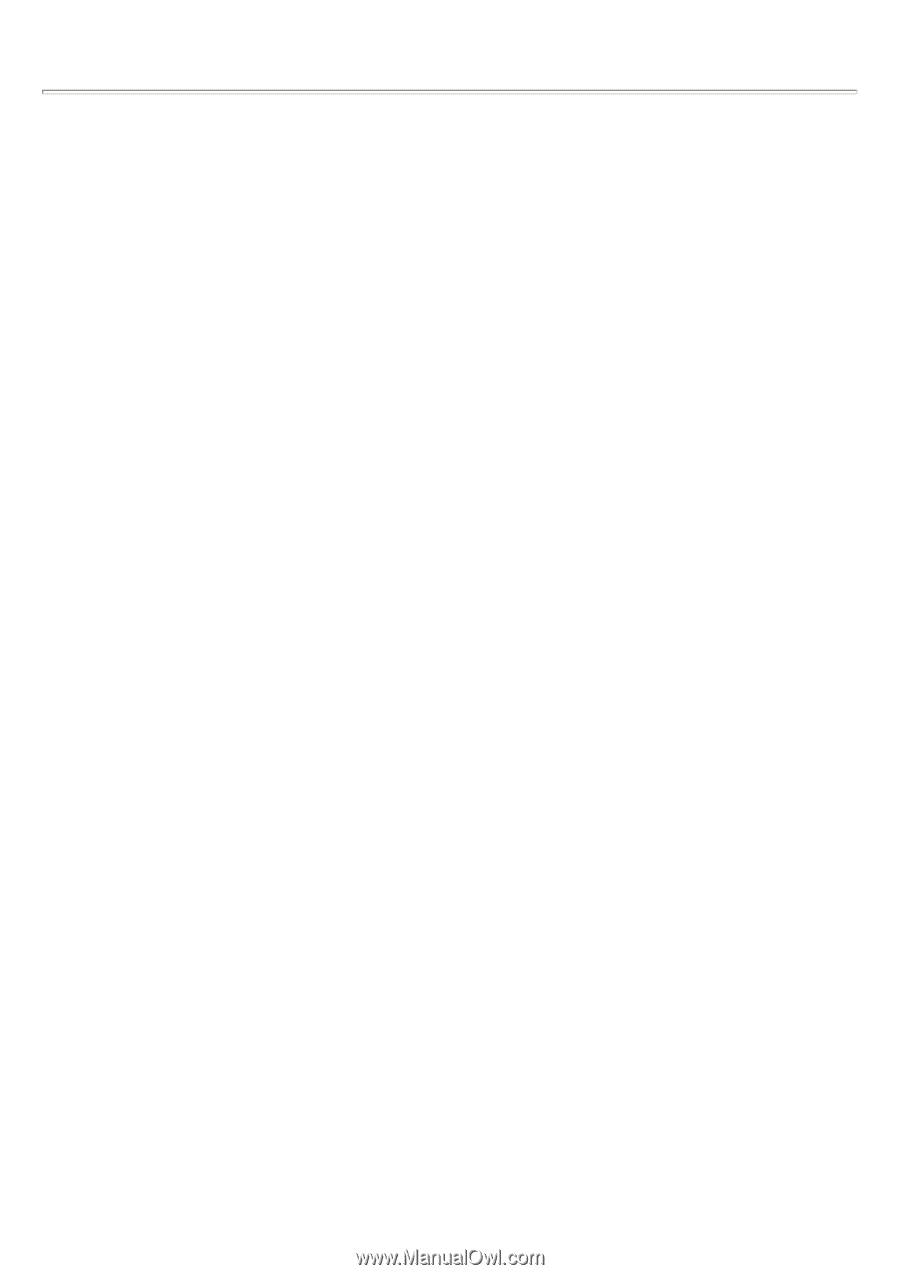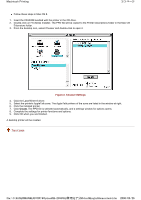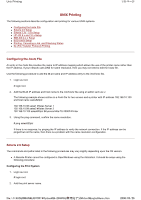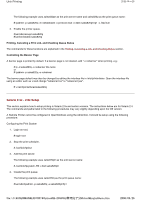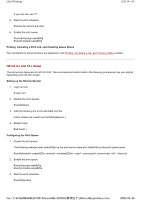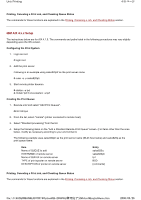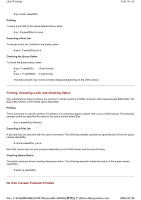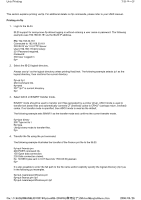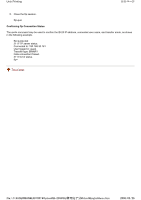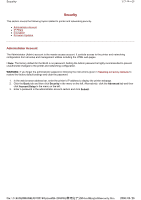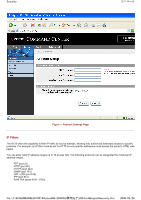Kyocera FS-3900DN IB-23 User's Manual in PDF Format - Page 56
BSD UNIX Setup
 |
UPC - 674983006900
View all Kyocera FS-3900DN manuals
Add to My Manuals
Save this manual to your list of manuals |
Page 56 highlights
Unix Printing 5/8 ページ BSD UNIX Setup The instructions below are for SunOS 4.1.3. The commands and paths listed in the following procedures may vary slightly depending upon the OS version. Configuring the Print System 1. Login as root. # login root 2. Register the IB-23 in the /etc/printcap file. The following example uses sales820ptr as the print server name and sales820q as the print queue name (spool directory). The etc/printcap file entries are followed by explanations of the parameters in italics: sales820ptr:\ Print server name :lp=:rm=sales820ptr:rp=lp1:\ lp= print device; this is blank when a remote printer is specified. rm= remote printer host name as entered in the /etc/hosts file. rp= remote printer; use the IB-23 logical port name of lp1. :sd=/usr/spool/sales820q:\ sd= spool directory and path :lf=/usr/spool/sales820q/sales820q_errs: lf= error log file and path 3. Create the Error Log File and Spool Directory as specified in the etc/printcap file. The following example uses sales820q as the spool directory and sales820q_errs as the error log file name. # mkdir /usr/spool/sales820q creates the spool directory # touch /usr/spool/sales820q/sales820q_errs creates the error log file # chown -R daemon /usr/spool/sales820q changes the owner to daemon # chgrp -R daemon /usr/spool/sales820q changes the group to daemon 4. Check the lpd (printer demon) function. # ps aux | grep lpd If lpd is not functioning, use the following command when logged in as root. # /usr/lib/lpd& 5. Validate the new print queue. file://F:\USERMAN\EXPORT\Option\IB-23\P6 English\unix.htm 2006/05/26