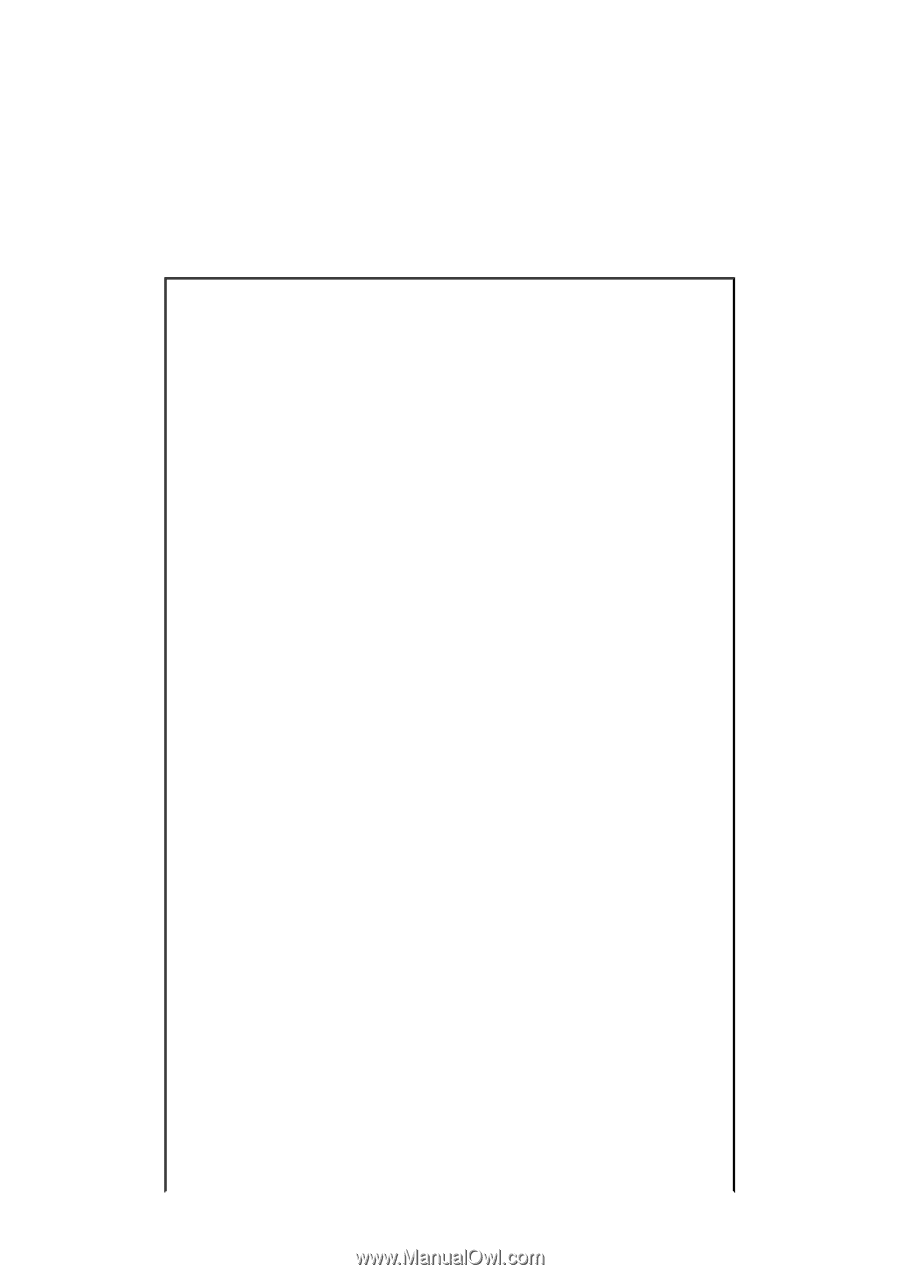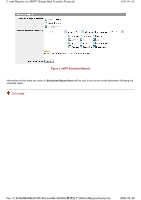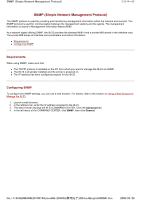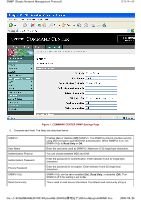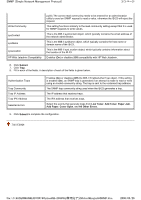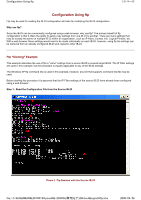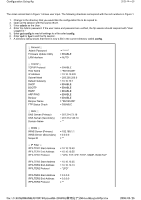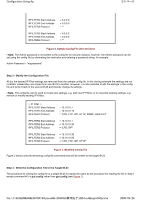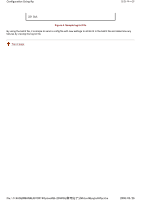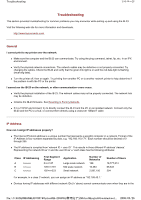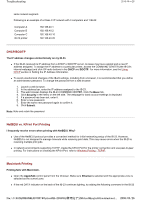Kyocera FS-3900DN IB-23 User's Manual in PDF Format - Page 96
ページ, Configuration Using ftp - admin password
 |
UPC - 674983006900
View all Kyocera FS-3900DN manuals
Add to My Manuals
Save this manual to your list of manuals |
Page 96 highlights
Configuration Using ftp 2/5 ページ The violet colored text in Figure 1 shows user input. The following directions correspond with the red numbers in Figure 1. 1. Change to the directory that you would like the configuration file to be copied to. 2. Open an ftp session with the source IB-23. 3. Enter admin as the User. 4. Enter the Admin password. If the user name and password are verified, the ftp session should respond with "User Logged in." 5. Enter get config to read all settings to a file called config. 6. Enter quit or bye to exit the ftp session. 7. A directory listing shows that there is now a file in the current directory called config. ;;; General ;;; ;Admin Password Firmware Update Utility LAN Interface = "*****" = ENABLE = AUTO ;;; TCP/IP ;;; TCP/IP Protocol Host Name IP Address Subnet Mask Default Gateway DHCP BOOTP RARP ARP/PING Bonjour Bonjour Name FTP Status Check = ENABLE = "KM123456" = 10.10.10.220 = 255.255.255.0 = 10.10.10.1 = ENABLE = ENABLE = ENABLE = ENABLE = ENABLE = "KM123456" = DISABLE ;;; DNS ;;; DNS Server (Primary) DNS Server (Secondary) Domain Name = 207.214.73.16 = 207.214.140.10 = "" ;;; WINS ;;; WINS Server (Primary) WINS Server (Secondary) Scope ID = 192.168.1.1 = 0.0.0.0 = "" ;;; IP Filter ;;; IPFILTER1 Start Address IPFILTER1 End Address IPFILTER1 Protocol = 10.10.10.40 = 10.10.10.55 = "LPD, FTP, IPP, HTTP, SNMP, RAW Port" IPFILTER2 Start Address IPFILTER2 End Address IPFILTER2 Protocol = 10.10.10.55 = 10.10.10.73 = "LPD" IPFILTER3 Start Address IPFILTER3 End Address IPFILTER3 Protocol = 0.0.0.0 = 0.0.0.0 = "" file://F:\USERMAN\EXPORT\Option\IB-23\P6 English\ftp.htm 2006/05/26