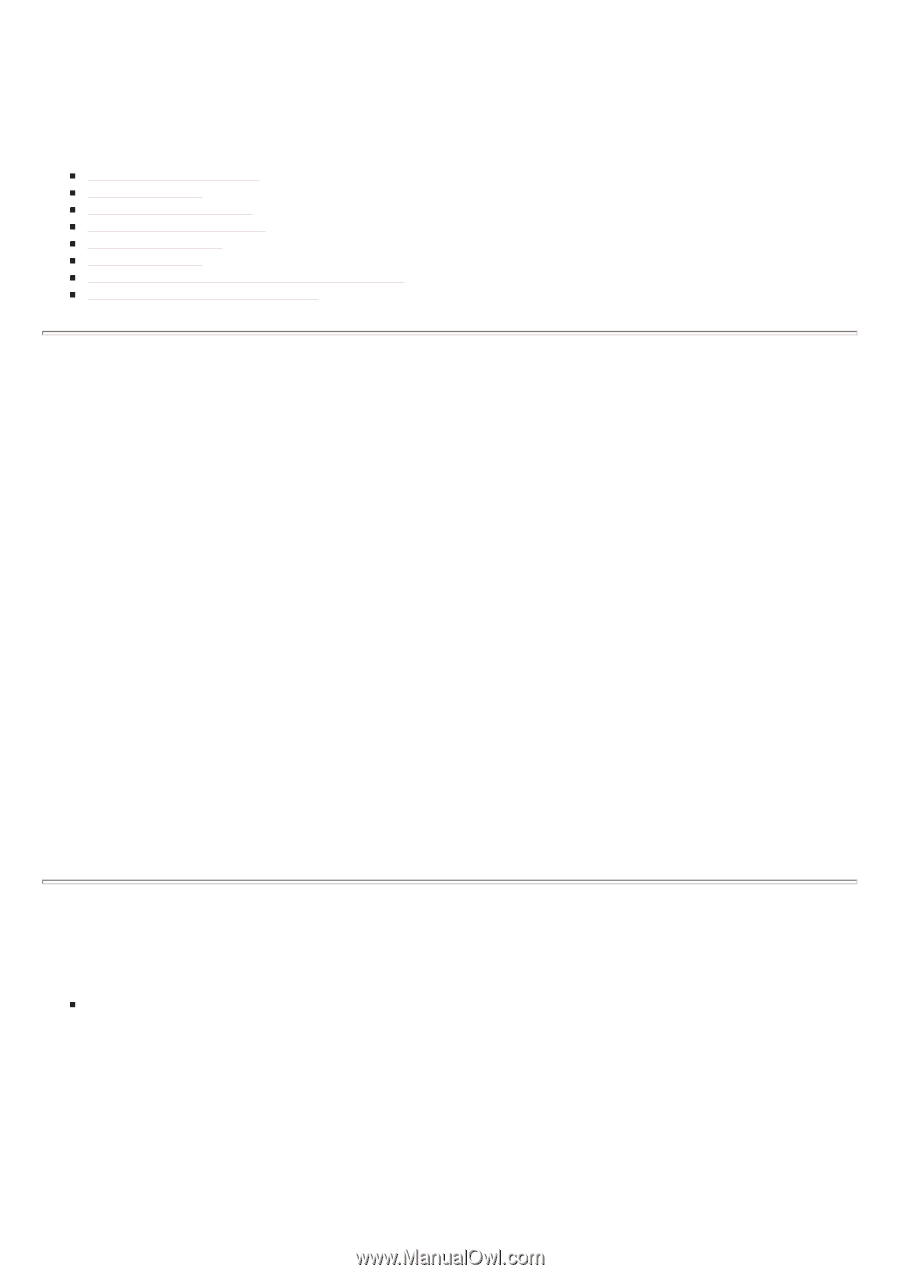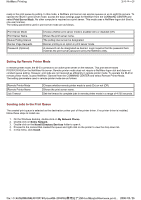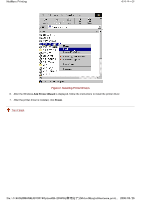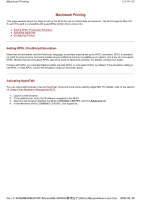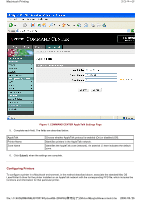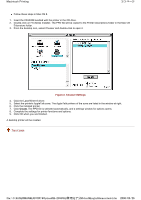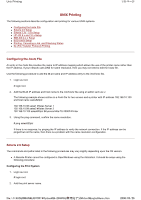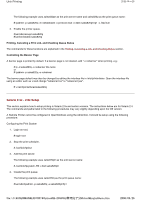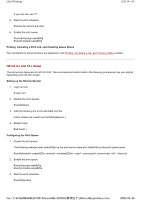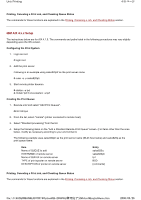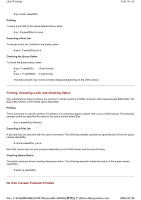Kyocera FS-3900DN IB-23 User's Manual in PDF Format - Page 52
UNIX Printing - fs printer
 |
UPC - 674983006900
View all Kyocera FS-3900DN manuals
Add to My Manuals
Save this manual to your list of manuals |
Page 52 highlights
Unix Printing 1/8 ページ UNIX Printing The following sections describe configuration and printing for various UNIX systems. „ Configuring the hosts File „ Solaris 2.6 Setup „ Solaris 2.3x - 2.5x Setup „ HP-UX 9.x and 10.x Setup „ IBM AIX 4.x.x Setup „ BSD UNIX Setup „ Printing, Canceling a Job, and Checking Status „ ftp (File Transfer Protocol) Printing Configuring the hosts File An entry in the hosts file provides the name to IP address mapping which allows the use of the printer name rather than the IP address. If your network uses DNS for name resolution, then you may not need to edit the hosts file. Use the following procedure to add the IB-23 name and IP address entry to the /etc/hosts file. 1. Login as root. # login root 2. Add the IB-23 IP address and host name to the /etc/hosts file using an editor such as vi. The following example shows entries in a hosts file for two servers and a printer with IP address 192.168.10.100 and host name sales820ptr. 192.168.10.98 sales1 #Sales Server 1 192.168.10.99 sales2 #Sales Server 2 192.168.10.100 sales820ptr #Kyocera Mita FS-2000D Printer 3. Using the ping command, confirm the name resolution. # ping sales820ptr If there is no response, try pinging the IP address to verify the network connection. If the IP address can be pinged but not the name, then there is a problem with the name resolution configuration. Solaris 2.6 Setup The commands and paths listed in the following procedures may vary slightly depending upon the OS version. „ A Remote Printer cannot be configured in OpenWindows using the Admintool. It should be setup using the following procedure: Configuring the Print System 1. Login as root. # login root 2. Add the print server name. file://F:\USERMAN\EXPORT\Option\IB-23\P6 English\unix.htm 2006/05/26