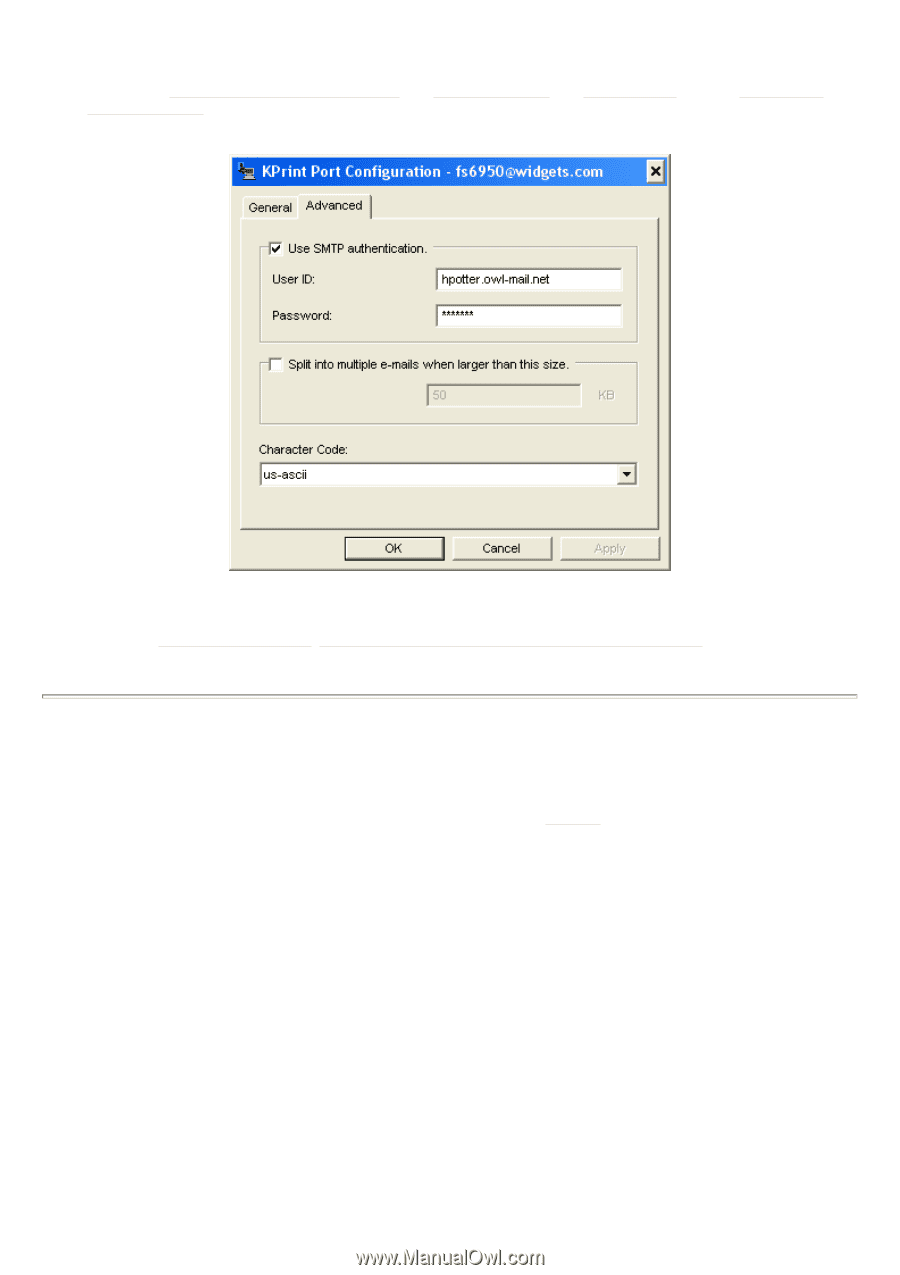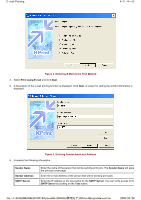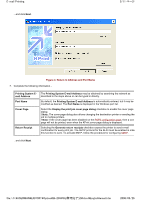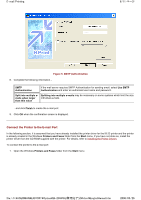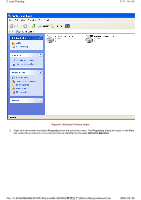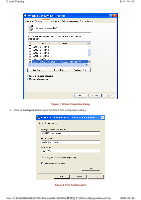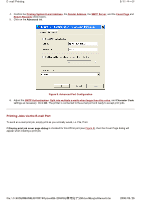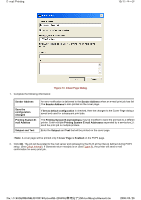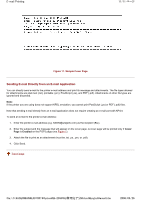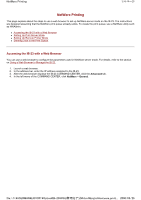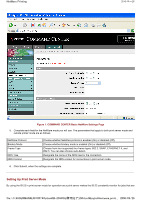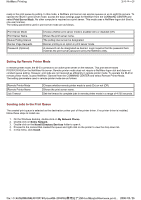Kyocera FS-3900DN IB-23 User's Manual in PDF Format - Page 42
Printing Jobs via the E-mail Port
 |
UPC - 674983006900
View all Kyocera FS-3900DN manuals
Add to My Manuals
Save this manual to your list of manuals |
Page 42 highlights
E-mail Printing 9/11 ページ 4. Confirm the Printing System E-mail Address, the Sender Address, the SMTP Server, and the Cover Page and Return Receipts check boxes. 5. Click on the Advanced tab. Figure 9. Advanced Port Configuration 6. Adjust the SMTP Authentication, Split into multiple e-mails when larger than this value, and Character Code settings as necessary. Click OK. The printer is connected to the e-mail port and ready to accept print jobs. Printing Jobs via the E-mail Port To send an e-mail print job, simply print as you normally would, i.e. File, Print. If Display print job cover page dialog is checked for this KPrint port (see Figure 8), then the Cover Page dialog will appear when creating a print job. file://F:\USERMAN\EXPORT\Option\IB-23\P6 English\email.htm 2006/05/26