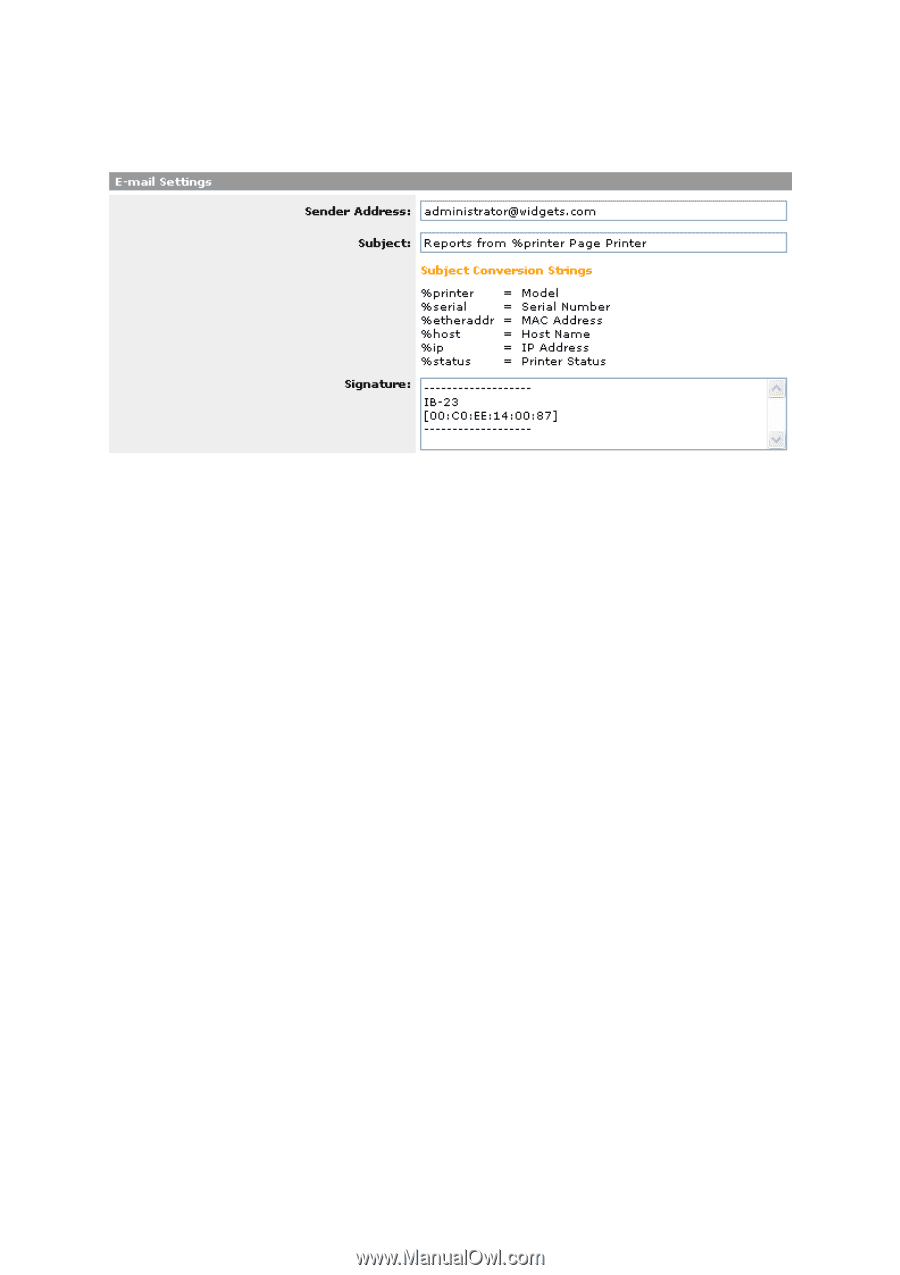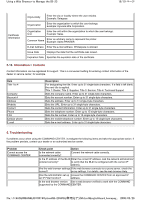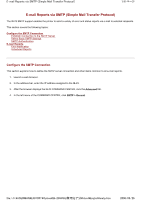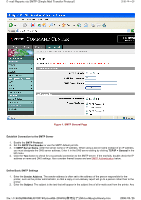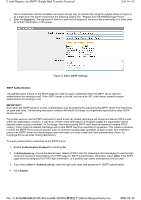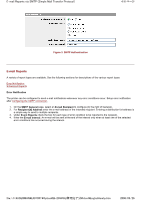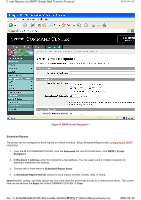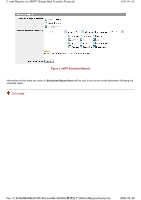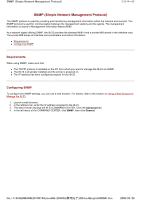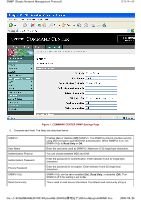Kyocera FS-3900DN IB-23 User's Manual in PDF Format - Page 88
Signature, SMTP Authentication, IMPORTANT, Authentication Protocol, Authenticate as, Other, Submit - fs options
 |
UPC - 674983006900
View all Kyocera FS-3900DN manuals
Add to My Manuals
Save this manual to your list of manuals |
Page 88 highlights
E-mail Reports via SMTP (Simple Mail Transfer Protocol) 3/6 ページ text in combination with the available conversion strings may be entered. By using the subject shown in Figure 2, all e-mails from this printer would have the following subject line, "Reports from FS-6950DN Page Printer". 3. Enter the Signature. The signature is free form text that will appear at the end of the e-mail body. It is often used for further identification of the printer. Figure 2. Basic SMTP Settings SMTP Authentication The authentication entries on the SMTP page are used to supply credentials when the SMTP server requires authentication for sending e-mail. If the SMTP server is off-site, such as at an ISP, it will almost certainly require authentication for sending e-mail. IMPORTANT! Even when the SMTP server is on-site, authentication may be essential for preventing the SMTP server from becoming an open mail relay. The following discussion relates to Microsoft Exchange, but is generally applicable to other SMTP servers as well. The printer uses an internal POP3 mail client to send e-mail. By default, Exchange will accept and deliver POP3 e-mail within the organization, however, e-mail from a POP3 client addressed to a recipient outside the organization will be rejected unless routing is enabled. (In Exchange, "Reroute incoming SMTP mail" must be selected to enable POP3 routing.) Once routing is enabled, Exchange will reroute SMTP mail from anywhere to anywhere. This creates a situation in which the SMTP server may be abused, such as someone sending large quantities of spam e-mail. One method to prevent the SMTP server from becoming an open mail relay is to route e-mail only from authenticated clients. (In Exchange this is set under routing restrictions.) To supply authentication credentials to the SMTP server: 1. Enable Authentication Protocol by selecting On. 2. In Authenticate as, choose the desired user. Select a POP3 user (for receiving e-mail messages) to use the login name and password designated on the POP3 page for SMTP authentication. Otherwise, select Other if the POP3 page does not designate the POP3 login information, or if another login name and password will be used. 3. If you select Other in Authenticate as, enter the login user name and password for SMTP authentication. 4. Click Submit. file://F:\USERMAN\EXPORT\Option\IB-23\P6 English\smtp.htm 2006/05/26