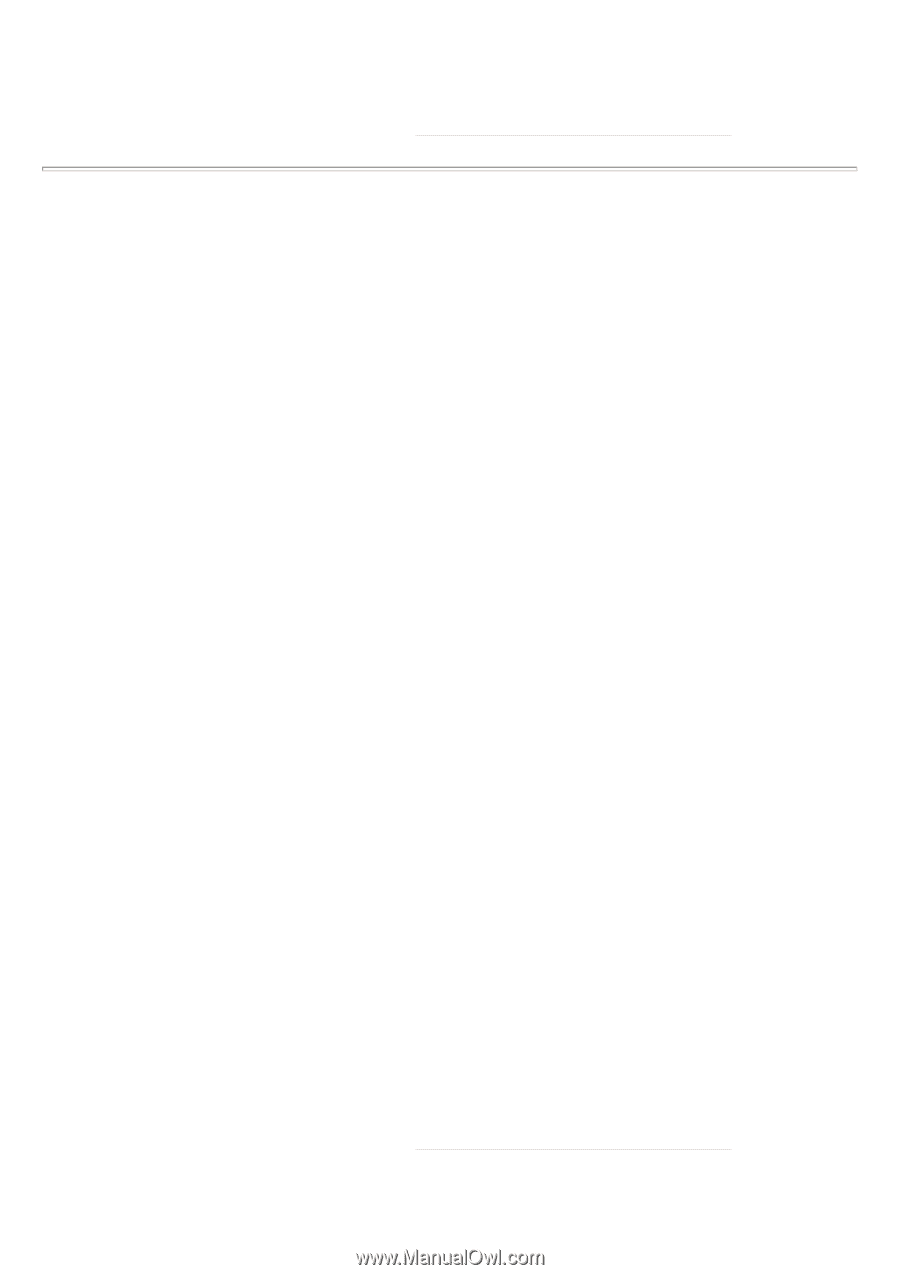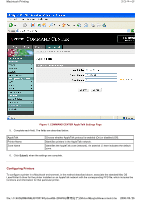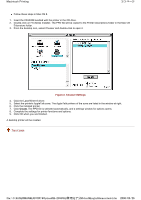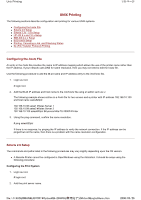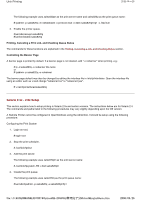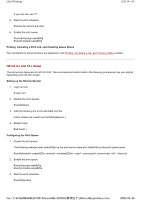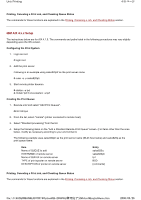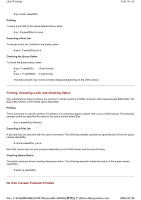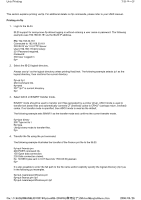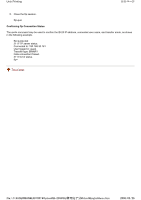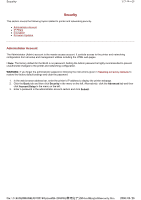Kyocera FS-3900DN IB-23 User's Manual in PDF Format - Page 55
IBM AIX 4.x.x Setup
 |
UPC - 674983006900
View all Kyocera FS-3900DN manuals
Add to My Manuals
Save this manual to your list of manuals |
Page 55 highlights
Unix Printing 4/8 ページ Printing, Canceling a Print Job, and Checking Queue Status The commands for these functions are explained in the Printing, Canceling a Job, and Checking Status section. IBM AIX 4.x.x Setup The instructions below are for AIX 4.1.5. The commands and paths listed in the following procedures may vary slightly depending upon the OS version. Configuring the Print System 1. Login as root. # login root 2. Add the print server. Following is an example using sales820ptr as the print server name: # ruser -a -p sales820ptr 3. Start remote printer daemon. # startsrc -s lpd # mkitab 'lpd:2:once:startsrc -s lpd' Creating the Print Queue 1. Execute smit and select "Add Print Queues". #smit mkrque 2. From the list, select "remote" (printer connected to remote host). 3. Select "Standard processing" from the list. 4. Setup the following items on the "Add a Standard Remote Print Queue" screen. (For items other than the ones below, modify as necessary according to your environment.) The following example uses sales820ptr as the print server name (IB-23 host name) and sales820q as the print queue name: Item Name of QUEUE to add HOSTNAME of remote server Name of QUEUE on remote server TYPE of print spooler on remote server DESCRIPTION of printer on remote server Entry sales820q sales820ptr lp1 BSD [comments] Printing, Canceling a Print Job, and Checking Queue Status The commands for these functions are explained in the Printing, Canceling a Job, and Checking Status section. file://F:\USERMAN\EXPORT\Option\IB-23\P6 English\unix.htm 2006/05/26