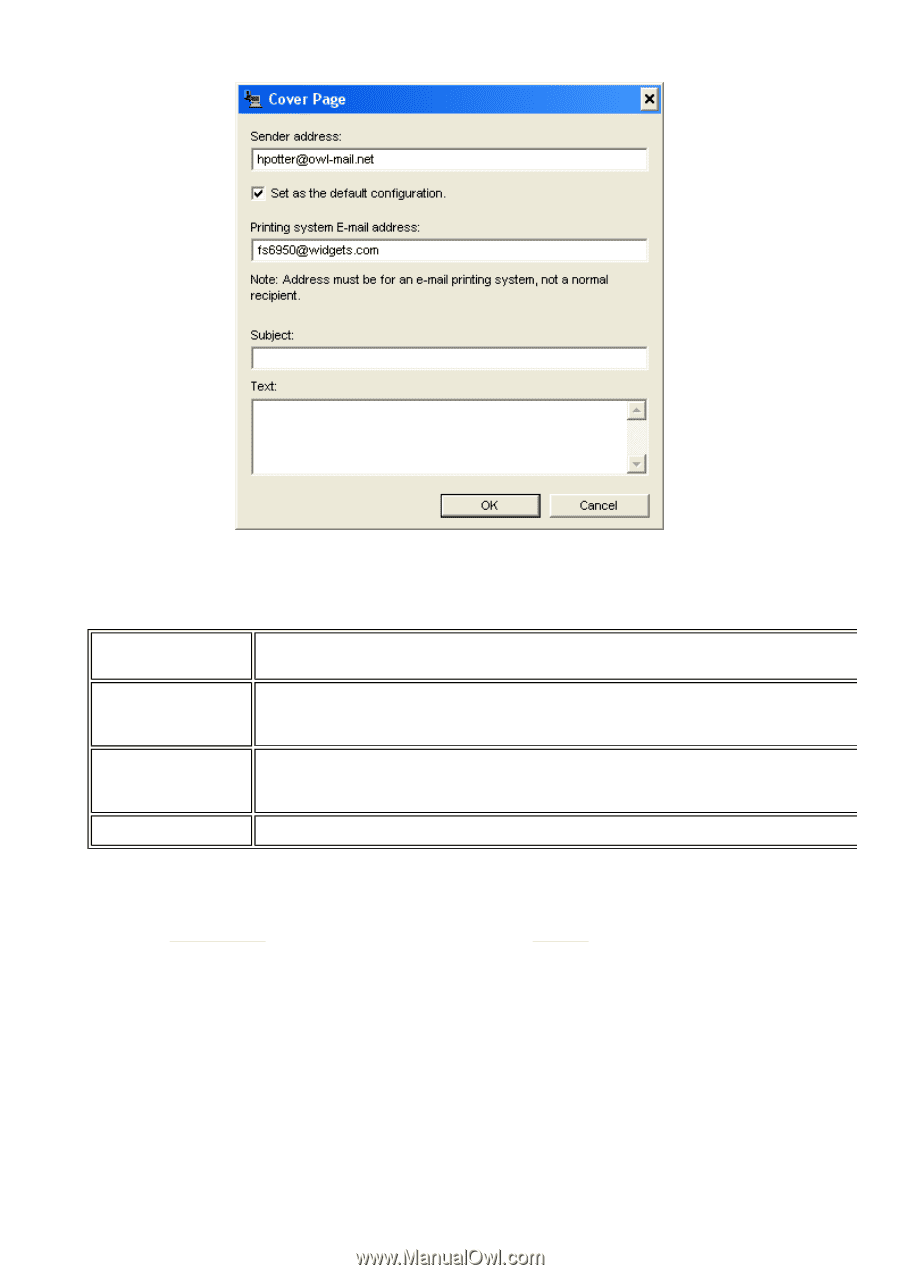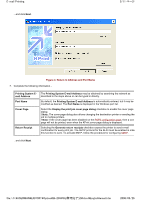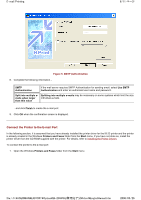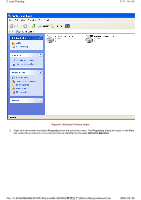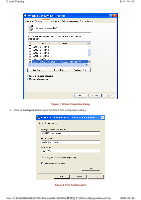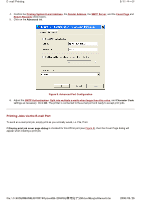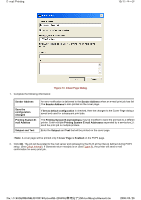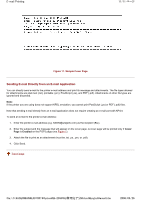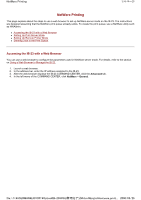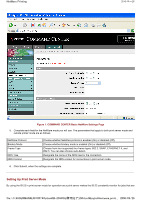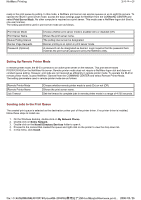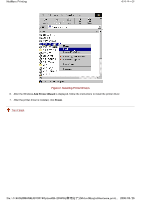Kyocera FS-3900DN IB-23 User's Manual in PDF Format - Page 43
Cover Dialog
 |
UPC - 674983006900
View all Kyocera FS-3900DN manuals
Add to My Manuals
Save this manual to your list of manuals |
Page 43 highlights
E-mail Printing 10/11 ページ Figure 10. Cover Page Dialog 1. Complete the following information: Sender Address Save the configuration changed Printing System Email Address Subject and Text An error notification is delivered to the Sender Address when an e-mail print job has faile The Sender Address is also printed on the cover page. If Set as default configuration is checked, then the changes to the Cover Page dialog w saved and used for subsequent print jobs. The Printing System E-mail Address may be modified to send the print job to a differen printer. Enter multiple Printing System E-mail Addresses separated by a semicolon(;) to send the print job to multiple printers. Enter the Subject and Text that will be printed on the cover page. ! Note: A cover page will be printed only if Cover Page is Enabled on the POP3 page. 2. Click OK. The job will be posted to the mail server and retrieved by the IB-23 at the interval defined during POP3 setup. (See Check Interval). If Generate return receipts is on (See Figure 8), the printer will send e-mail confirmation for every print job. file://F:\USERMAN\EXPORT\Option\IB-23\P6 English\email.htm 2006/05/26