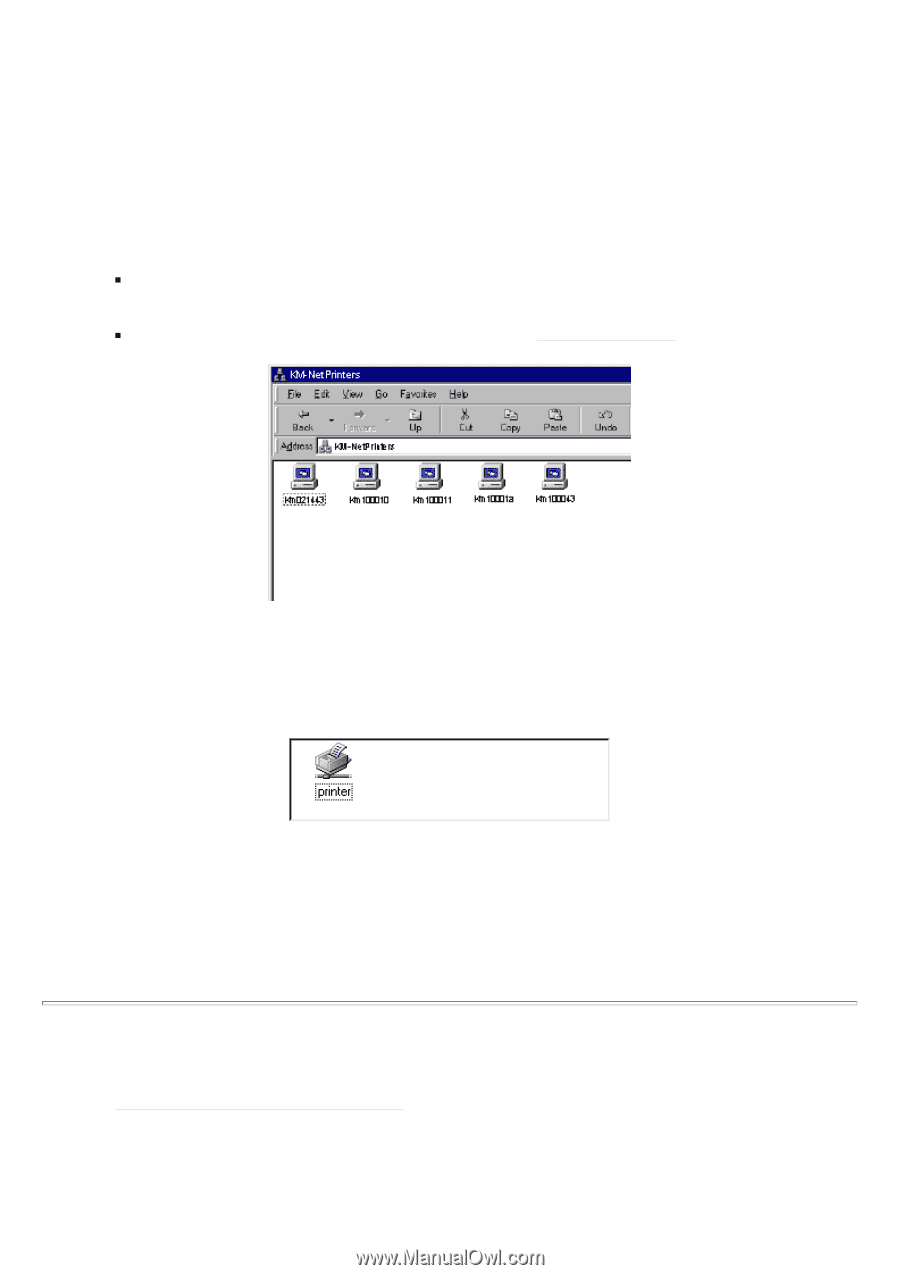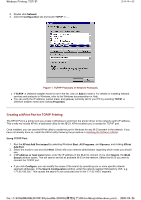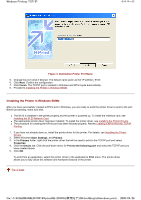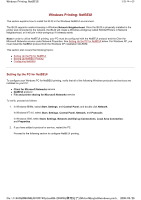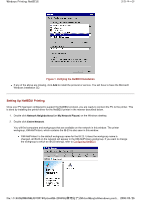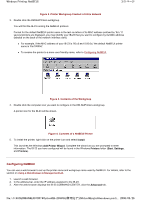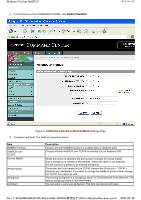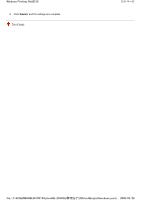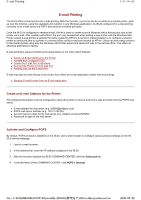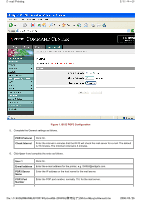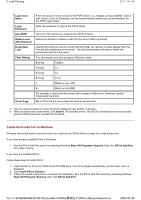Kyocera FS-3900DN IB-23 User's Manual in PDF Format - Page 31
Configuring NetBEUI
 |
UPC - 674983006900
View all Kyocera FS-3900DN manuals
Add to My Manuals
Save this manual to your list of manuals |
Page 31 highlights
Windows Printing: NetBEUI 3/5 ページ Figure 2. Printer Workgroup Created in Entire Network 3. Double click the KM-NetPrinters workgroup. You will find the IB-23 running the NetBEUI protocol. Format for the default NetBEUI printer name is the last six letters of its MAC address prefixed by 'Km.' If several printers are displayed, you may identify your IB-23 that you want to configure by its MAC address (labeled on the back of the network interface card). „ For example, if the MAC address of your IB-23 is '00:c0:ee:10:00:0d,' the default NetBEUI printer name is 'Km10000d.' „ To rename the printer to a more user friendly name, refer to Configuring NetBEUI. Figure 3. Contents of the Workgroup 4. Double click the computer icon you want to configure in the KM-NetPrinters workgroup. A printer icon for the IB-23 will be shown. Figure 4. Contents of a NetBEUI Printer 5. To install the printer, right click on the printer icon and select Install. This launches the Windows Add Printer Wizard. Complete the wizard as you are prompted to enter information. The IB-23 you have configured will be found in the Windows Printers folder (Start, Settings, and Printers). Configuring NetBEUI You can use a web browser to set up the printer name and workgroup name used by NetBEUI. For details, refer to the section on Using a Web Browser to Manage the IB-23. 1. Launch a web browser. 2. In the address bar, enter the IP address assigned to the IB-23. 3. After the web browser displays the IB-23 COMMAND CENTER, click the Advanced tab. file://F:\USERMAN\EXPORT\Option\IB-23\P6 English\windows_printi... 2006/05/26