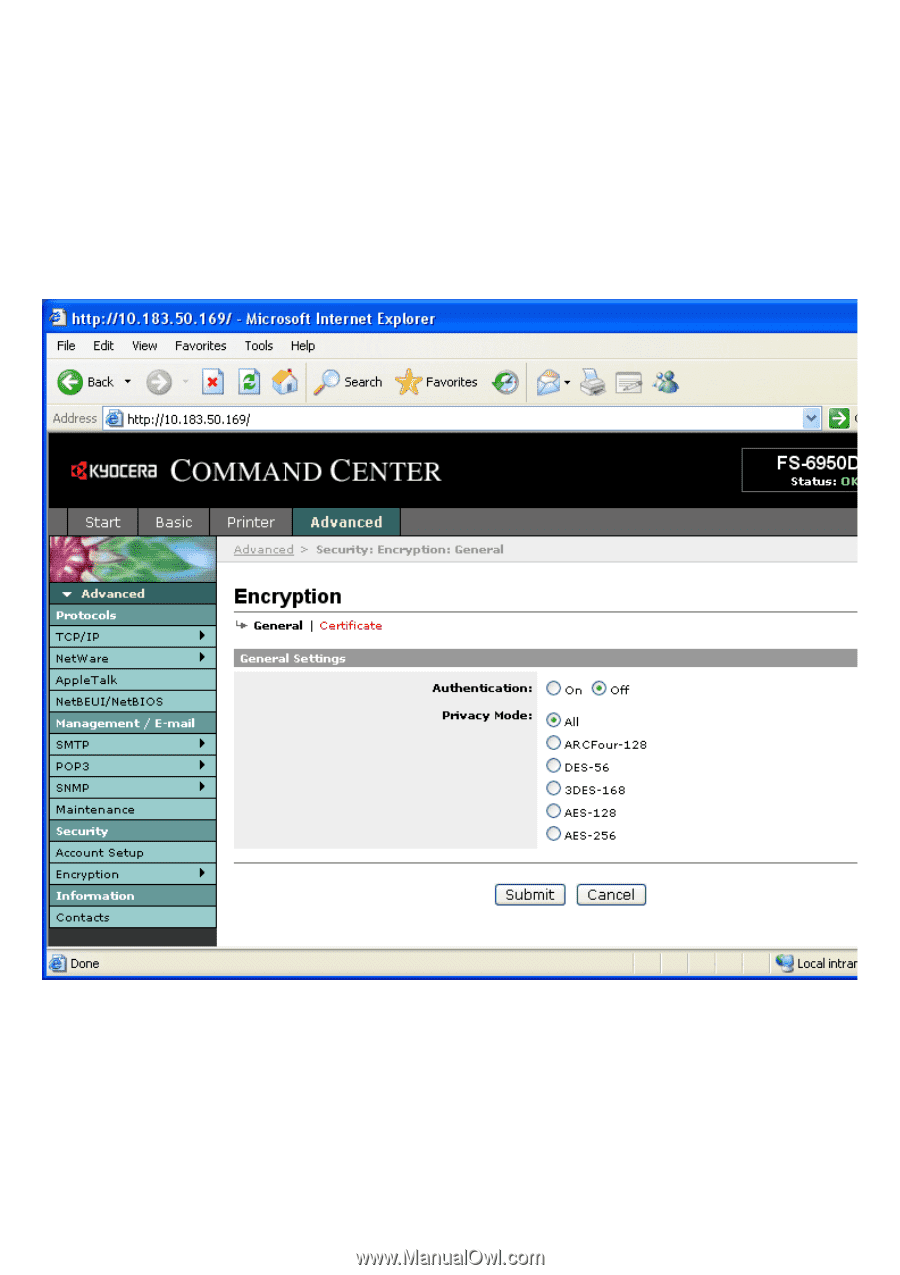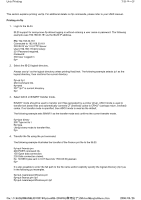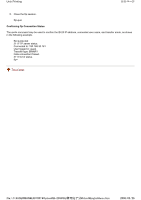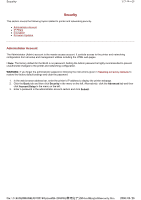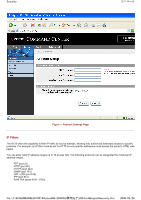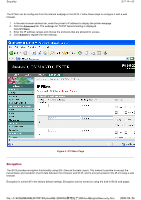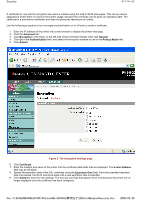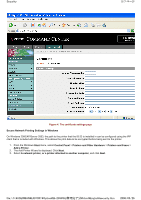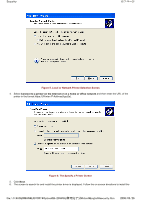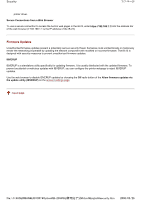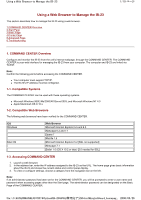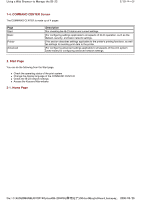Kyocera FS-3900DN IB-23 User's Manual in PDF Format - Page 63
ページ, Security
 |
UPC - 674983006900
View all Kyocera FS-3900DN manuals
Add to My Manuals
Save this manual to your list of manuals |
Page 63 highlights
Security 4/7 ページ A certificate for use with the encryption can also be created using the built-in IB-23 web pages. This can be used in applications where there is a limit on the printer usage, because the certificate can be given an expiration date. The certificate is a print server certificate, and does not place any restrictions on clients. Use the following procedure to turn encrypted authentication on or off and to create a certificate. 1. Enter the IP address of the printer into a web browser to display the printer web page. 2. Click the Advanced tab. 3. Click Encryption in the menu on the left side of the Command Center, then click General. 4. Click On in the Authentication field, and select the encryption scheme to use in the Privacy Mode field. 5. Click Submit. Figure 3. The encryption settings page 6. Click Certificate. 7. Enter the location and name of the printer into the certificate data fields that are displayed. The E-mail Address field may be left blank. 8. Specify the expiration date of the SSL certificate using the Expiration Date field. Once the specified expiration date has passed, the IB-23 cannot be used until a new expiration date is specified. 9. Click Submit to save the new settings. The security warnings that appear when connecting to the printer are no longer displayed once the certificate has been configured. file://F:\USERMAN\EXPORT\Option\IB-23\P6 English\security.htm 2006/05/26