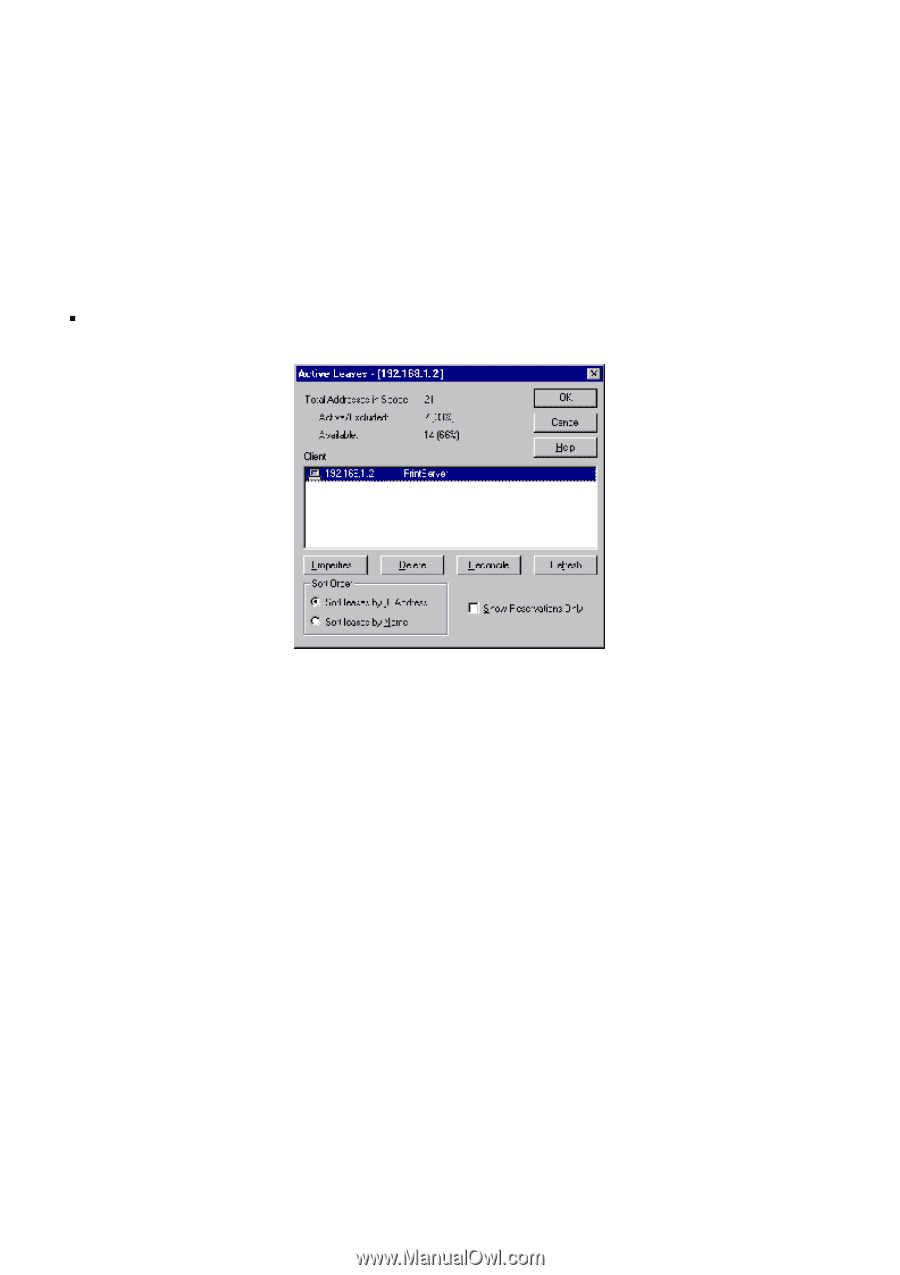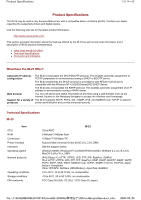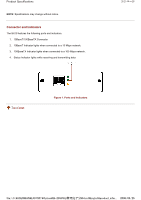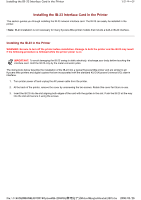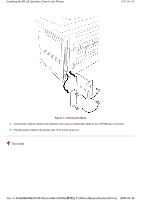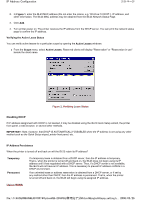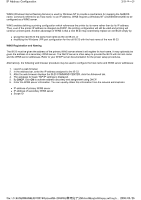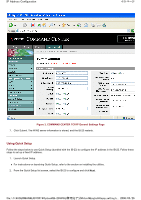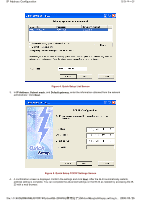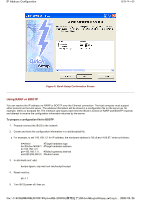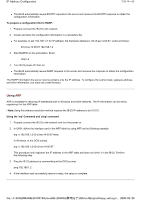Kyocera FS-3900DN IB-23 User's Manual in PDF Format - Page 9
Using WINS - mac
 |
UPC - 674983006900
View all Kyocera FS-3900DN manuals
Add to My Manuals
Save this manual to your list of manuals |
Page 9 highlights
IP Address Configuration 2/9 ページ 2. In Figure 1, enter the IB-23 MAC address (Do not enter the colons, e.g. '00:c0:ee:14:00:87.'), IP address, and other information. The IB-23 MAC address may be obtained from the IB-23 Network Status Page. 3. Click Add. 4. Turn printer power on. The printer receives the IP address from the DHCP server. You can print the network status page to confirm the IP address. Verifying the Active Lease Status You can verify active leases for a particular scope by opening the Active Leases windows: „ From the Scope menu, select Active Leases. Reserved clients will display "Reservation" or "Reservation in use" beside the client name. Figure 2. Verifying Lease Status Disabling DHCP If IP address assignment with DHCP is not desired, it may be disabled using the IB-23 Quick Setup wizard, the printer front panel, a web browser, or several other methods. IMPORTANT: Note, however, that DHCP IS AUTOMATICALLY DISABLED when the IP address is set using any other method such as the Quick Setup wizard, printer front panel, etc. IP Address Persistence When the printer is turned off and back on will the IB-23 retain its IP address? Temporary Permanent If a temporary lease is obtained from a DHCP server, then the IP address is temporary. That is, when the printer is turned off and back on, the IB-23 does not begin using its IP address until it has negotiated with a DHCP server. Thus, if a DHCP server is not available, the IB-23 will not have an IP address. This is necessary to prevent IP address conflicts in a DHCP environment. If an unlimited lease or address reservation is obtained from a DHCP server, or if set by any method other than DHCP, then the IP address is permanent. That is, when the printer is turned off and back on, the IB-23 will begin using its assigned IP address. Using WINS file://F:\USERMAN\EXPORT\Option\IB-23\P6 English\tcpip_setting.h... 2006/05/26