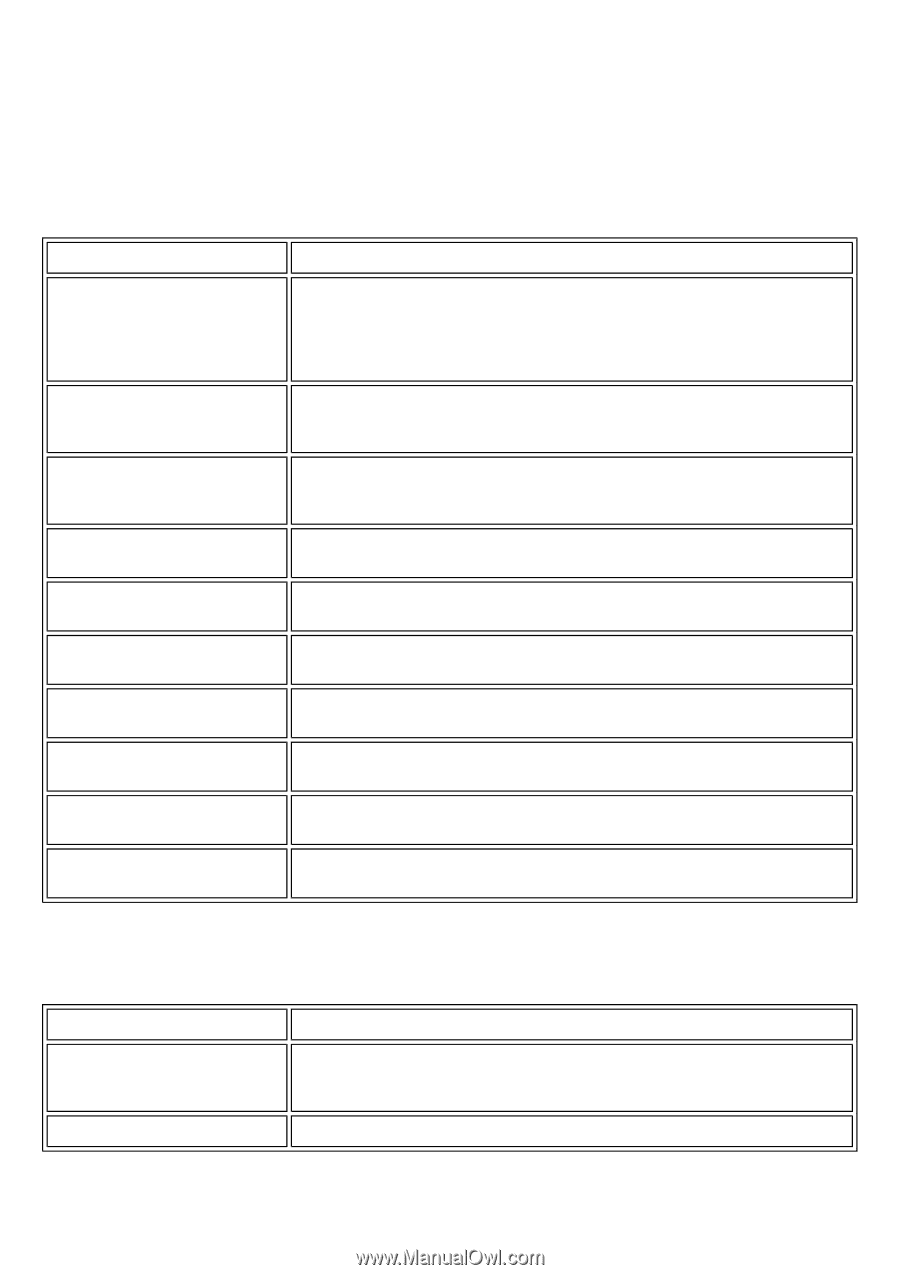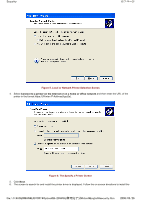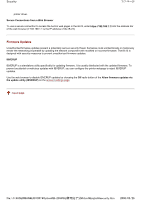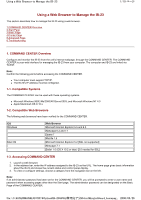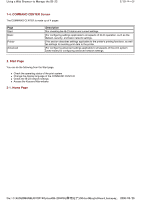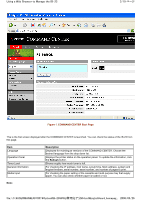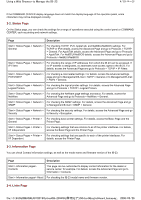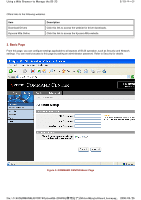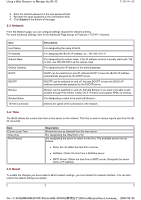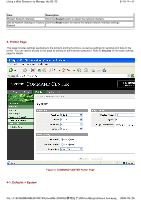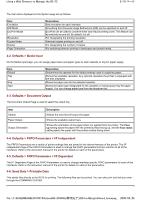Kyocera FS-3900DN IB-23 User's Manual in PDF Format - Page 70
Status Information Links
 |
UPC - 674983006900
View all Kyocera FS-3900DN manuals
Add to My Manuals
Save this manual to your list of manuals |
Page 70 highlights
Using a Web Browser to Manage the IB-23 4/19 ページ If the COMMAND CENTER display language does not match the display language of the operation panel, some characters may not be displayed correctly. 2-2. Status Page On the Status page, you can check the settings for a range of operations executed using the control panel or COMMAND CENTER, such as printing and network settings. Page Description Start > Status Pages > Network > General For checking TCP/IP, IPv6, AppleTalk, and NetBEUI/NetBIOS settings. For TCP/IP or IPv6 details, access the Advanced Page and go to Protocols > TCP/IP > General. For AppleTalk details, access the Advanced Page and go to Protocols > AppleTalk. For NetBEUI/NetBIOS details, access the Advanced Page and go to Protocols > NetBEUI/NetBIOS. Start > Status Pages > Network > For checking the range of IP addresses from which the IB-23 can be accessed. If IP Filters no IP address is designated, no addresses have access rights to the IB-23. For details, access the Advanced Page and go to Protocols > TCP/IP > IP Filters. Start > Status Pages > Network > For checking e-mail-related settings. For details, access the advanced settings POP3/SMTP page and go to Management/E-mail > SMTP > General or to Management/E-mail > POP3 > General. Start > Status Pages > Network > For checking the logical printer settings. For details, access the Advanced Page Logical Printers and go to Protocols > TCP/IP > Logical Printers. Start > Status Pages > Network > For checking the NetWare page settings and status. For details, access the NetWare Advanced Page and go to Protocols > NetWare > General. Start > Status Pages > Network > For checking the SNMP settings. For details, access the Advanced Page and go SNMP to Management/E-mail > SNMP > General. Start > Status Pages > Network > For checking the security settings. For details, access the Advanced Page and go Security to Security > Encryption. Start > Status Pages > Printer > General For checking basic printer settings. For details, access the Basic Page and the Printer Page. Start > Status Pages > Printer > I/F Independent For checking settings that are common to all of the printer interfaces. For details, access the Basic Page and the Printer Page. Start > Status Pages > Printer > I/F Dependent For checking settings that are specific to each of the printer interfaces. For details, access the Printer Page. 2-3. Information Page You can check Contact Information settings, as well as the model name and firmware version of the IB-23. Page Description Start > Information pages> Contacts This page can be customized to display contact information for the dealer or service center, for example. For details, access the Advanced Page and go to Information > Contacts. Start > Information pages> About For checking the IB-23 model name and firmware version. 2-4. Links Page file://F:\USERMAN\EXPORT\Option\IB-23\P6 English\card_homepag... 2006/05/26