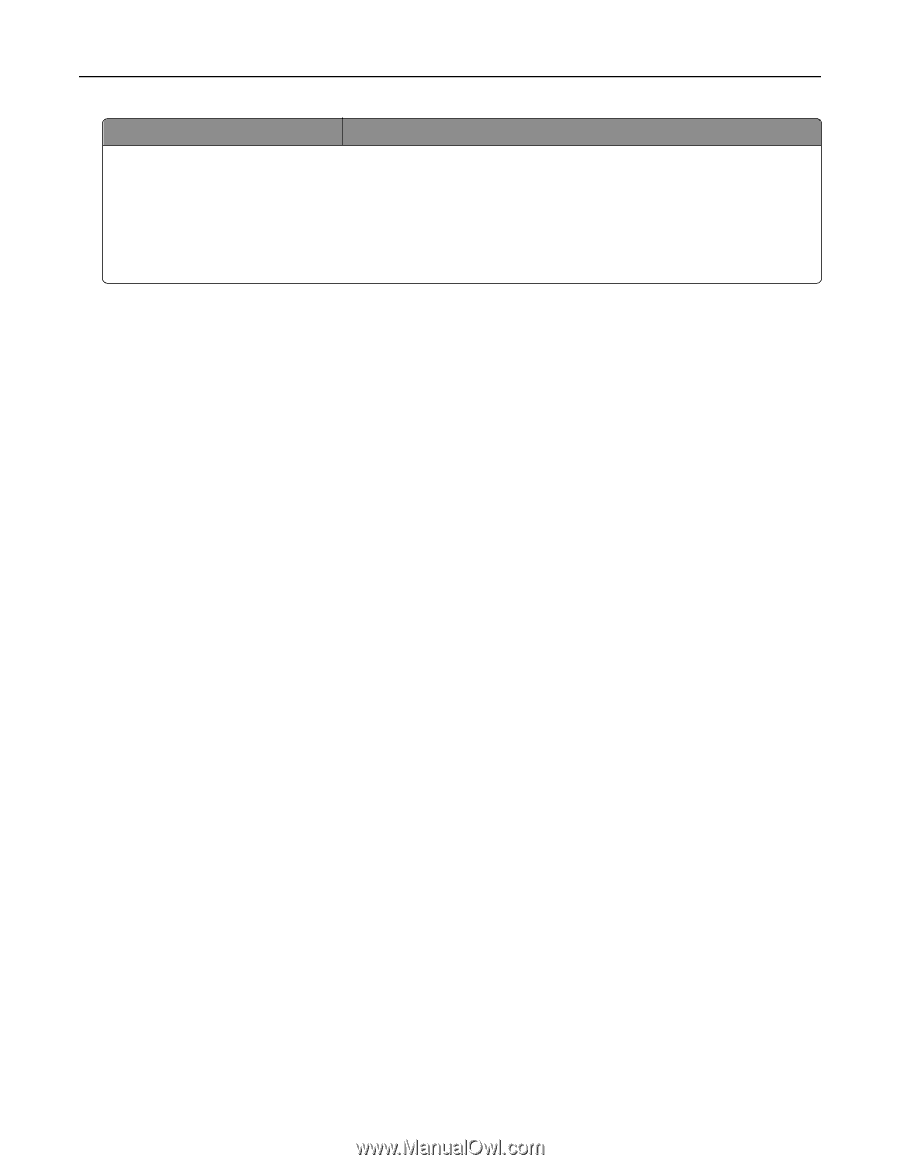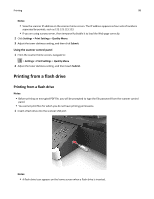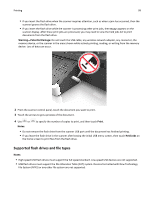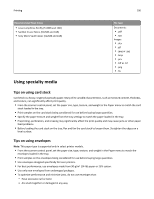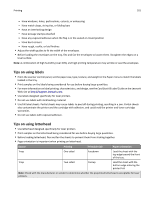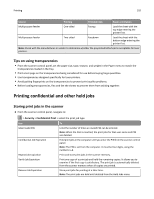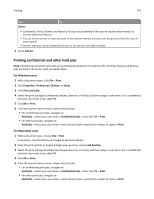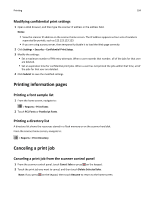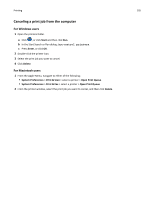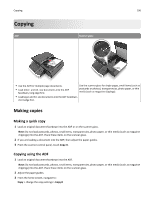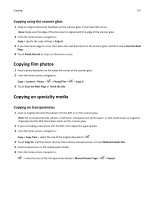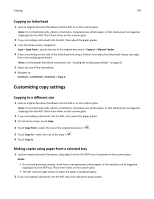Lexmark MX6500e User's Guide - Page 103
Printing confidential and other held jobs, From the print options or Copies & s pop
 |
View all Lexmark MX6500e manuals
Add to My Manuals
Save this manual to your list of manuals |
Page 103 highlights
Printing 103 Use To Notes: • Confidential, Verify, Reserve, and Repeat print jobs may be deleted if the scanner requires extra memory to process additional held jobs. • You can set the scanner to store print jobs in the scanner memory until you start the print job from the scanner control panel. • All print jobs that can be initiated by the user at the scanner are called held jobs. 2 Touch Submit. Printing confidential and other held jobs Note: Confidential and Verify print jobs are automatically deleted from memory after printing. Repeat and Reserve jobs are held in the printer until you delete them. For Windows users 1 With a document open, click File > Print. 2 Click Properties, Preferences, Options, or Setup. 3 Click Print and Hold. 4 Select the print job type (Confidential, Repeat, Reserve, or Verify), and then assign a user name. For a confidential print job, also enter a four‑digit PIN. 5 Click OK or Print. 6 From the scanner home screen, release the print job. • For confidential print jobs, navigate to: Held jobs > select your user name > Confidential Jobs > enter the PIN > Print • For other print jobs, navigate to: Held jobs > select your user name > select the print job > specify the number of copies > Print For Macintosh users 1 With a document open, choose File > Print. If necessary, click the disclosure triangle to see more options. 2 From the print options or Copies & Pages pop‑up menu, choose Job Routing. 3 Select the print job type (Confidential, Repeat, Reserve, or Verify), and then assign a user name. For a confidential print job, also enter a four‑digit PIN. 4 Click OK or Print. 5 From the scanner home screen, release the print job. • For confidential print jobs, navigate to: Held jobs > select your user name > Confidential Jobs > enter the PIN > Print • For other print jobs, navigate to: Held jobs > select your user name > select the print job > specify the number of copies > Print