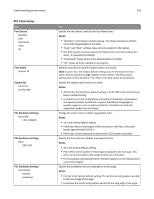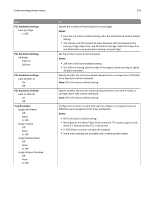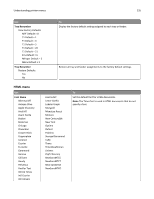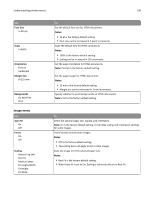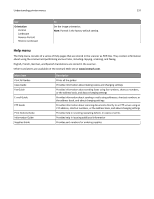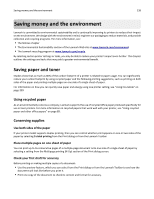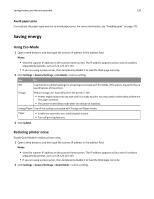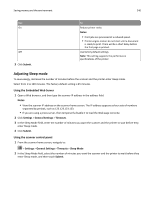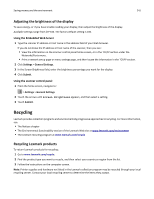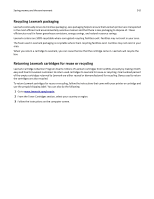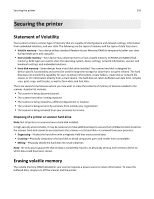Lexmark MX6500e User's Guide - Page 238
Saving money and the environment, Saving paper and toner, Using recycled paper, Conserving supplies
 |
View all Lexmark MX6500e manuals
Add to My Manuals
Save this manual to your list of manuals |
Page 238 highlights
Saving money and the environment 238 Saving money and the environment Lexmark is committed to environmental sustainability and is continually improving its printers to reduce their impact on the environment. We design with the environment in mind, engineer our packaging to reduce materials, and provide collection and recycling programs. For more information, see: • The Notices chapter • The Environmental Sustainability section of the Lexmark Web site at www.lexmark.com/environment • The Lexmark recycling program at www.lexmark.com/recycle By selecting certain printer settings or tasks, you may be able to reduce your printer's impact even further. This chapter outlines the settings and tasks that may yield a greater environmental benefit. Saving paper and toner Studies show that as much as 80% of the carbon footprint of a printer is related to paper usage. You can significantly reduce your carbon footprint by using recycled paper and the following printing suggestions, such as printing on both sides of the paper and printing multiple pages on one side of a single sheet of paper. For information on how you can quickly save paper and energy using one printer setting, see "Using Eco‑Mode" on page 239. Using recycled paper As an environmentally conscious company, Lexmark supports the use of recycled office paper produced specifically for use in laser printers. For more information on recycled papers that work well with your printer, see "Using recycled paper and other office papers" on page 89. Conserving supplies Use both sides of the paper If your printer model supports duplex printing, then you can control whether print appears on one or two sides of the paper by selecting 2‑sided printing from the Print dialog or from the Lexmark Toolbar. Place multiple pages on one sheet of paper You can print up to 16 consecutive pages of a multiple‑page document onto one side of a single sheet of paper by selecting a setting from the Multipage printing (N‑Up) section of the Print dialog screen. Check your first draft for accuracy Before printing or making multiple copies of a document: • Use the preview feature, which you can select from the Print dialog or from the Lexmark Toolbar to see how the document will look like before you print it. • Print one copy of the document to check its content and format for accuracy.