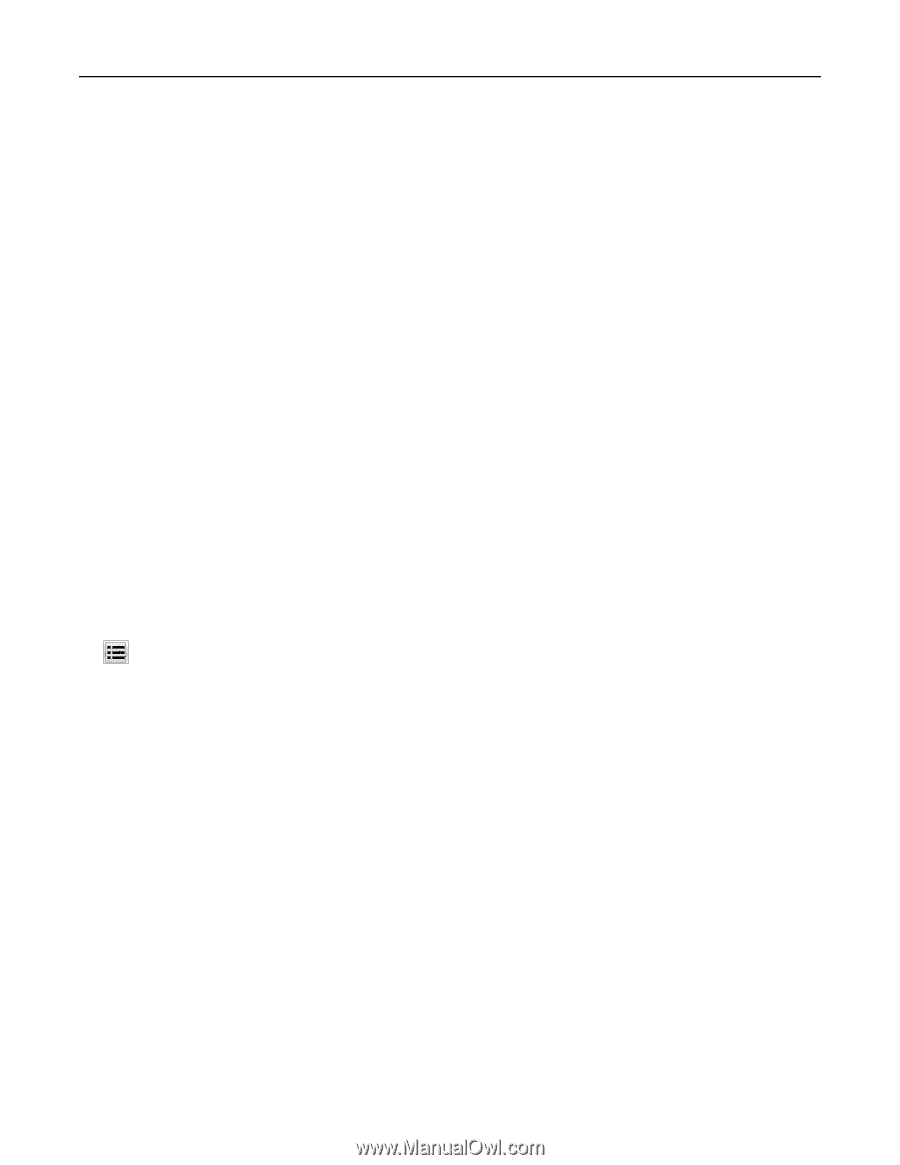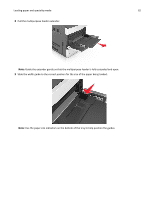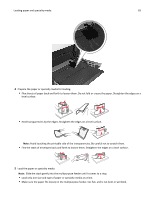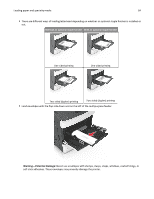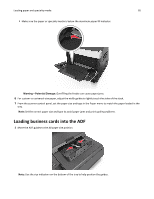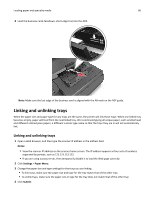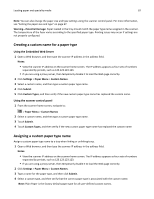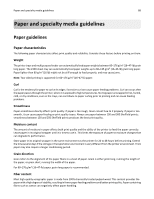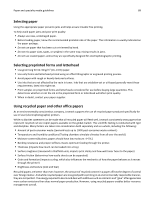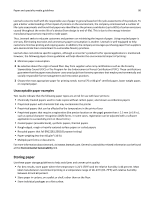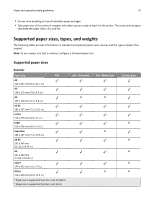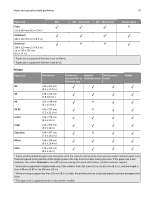Lexmark MX6500e User's Guide - Page 87
Creating a custom name for a paper type, Assigning a custom paper type name
 |
View all Lexmark MX6500e manuals
Add to My Manuals
Save this manual to your list of manuals |
Page 87 highlights
Loading paper and specialty media 87 Note: You can also change the paper size and type settings using the scanner control panel. For more information, see "Setting the paper size and type" on page 67. Warning-Potential Damage: Paper loaded in the tray should match the paper type name assigned in the scanner. The temperature of the fuser varies according to the specified paper type. Printing issues may occur if settings are not properly configured. Creating a custom name for a paper type Using the Embedded Web Server 1 Open a Web browser, and then type the scanner IP address in the address field. Notes: • View the scanner IP address on the scanner home screen. The IP address appears as four sets of numbers separated by periods, such as 123.123.123.123. • If you are using a proxy server, then temporarily disable it to load the Web page correctly. 2 Click Settings > Paper Menu > Custom Names. 3 Select a custom name, and then type a custom paper type name. 4 Click Submit. 5 Click Custom Types, and then verify if the new custom paper type name has replaced the custom name. Using the scanner control panel 1 From the scanner home screen, navigate to: > Paper Menu > Custom Names 2 Select a custom name, and then type a custom paper type name. 3 Touch Submit. 4 Touch Custom Types, and then verify if the new custom paper type name has replaced the custom name. Assigning a custom paper type name Assign a custom paper type name to a tray when linking or unlinking trays. 1 Open a Web browser, and then type the scanner IP address in the address field. Notes: • View the scanner IP address on the scanner home screen. The IP address appears as four sets of numbers separated by periods, such as 123.123.123.123. • If you are using a proxy server, then temporarily disable it to load the Web page correctly. 2 Click Settings > Paper Menu > Custom Names. 3 Type a name for the paper type, and then click Submit. 4 Select a custom type, and then verify that the correct paper type is associated with the custom name. Note: Plain Paper is the factory default paper type for all user‑defined custom names.