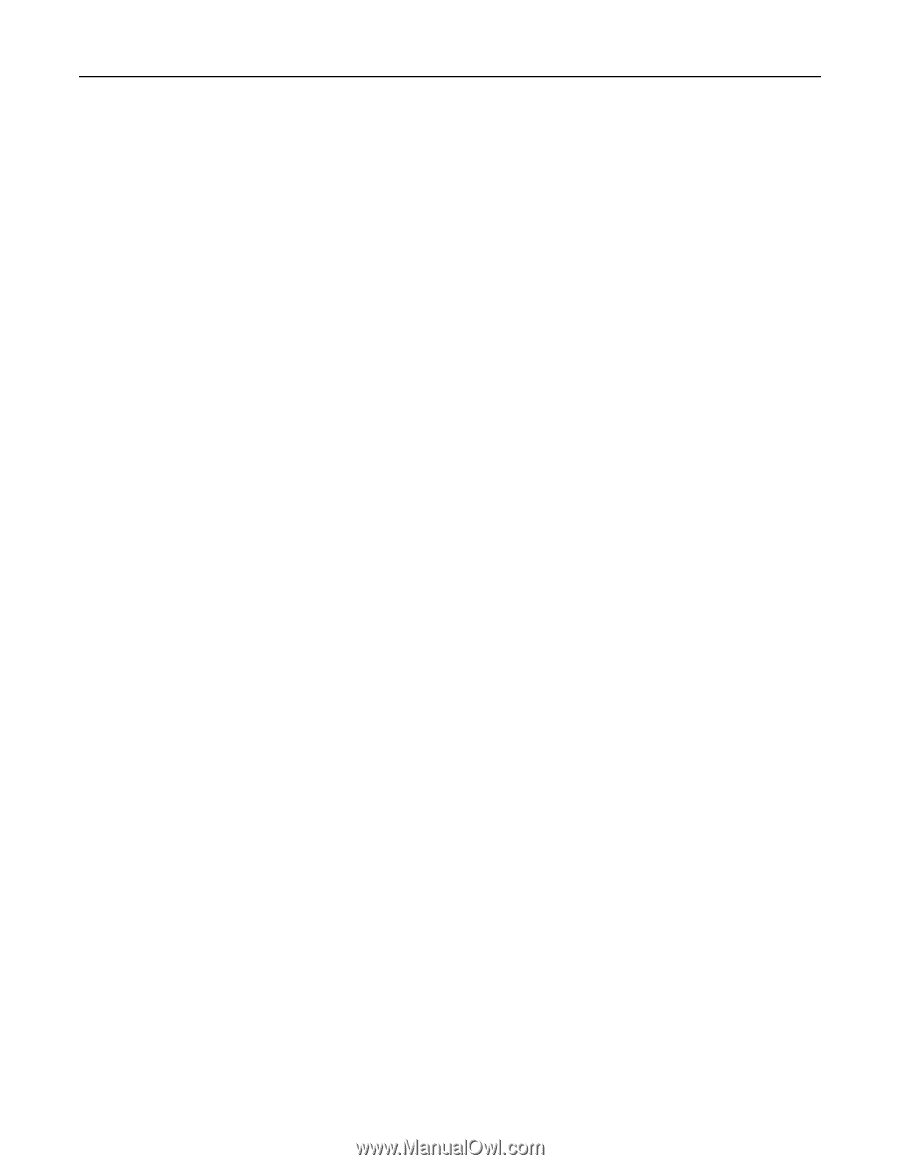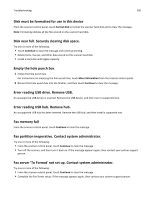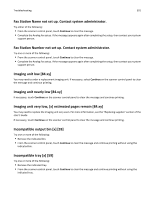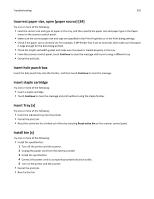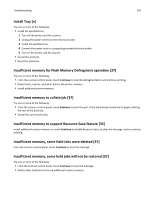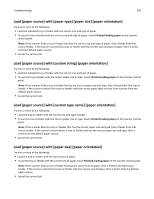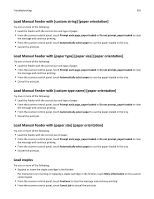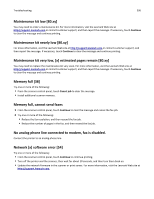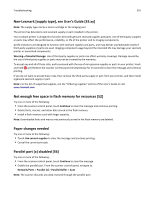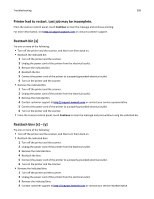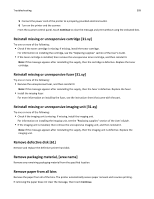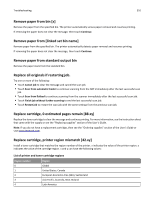Lexmark MX6500e User's Guide - Page 305
Load Manual Feeder with [custom string] [paper orientation], Load staples
 |
View all Lexmark MX6500e manuals
Add to My Manuals
Save this manual to your list of manuals |
Page 305 highlights
Troubleshooting 305 Load Manual Feeder with [custom string] [paper orientation] Try one or more of the following: • Load the feeder with the correct size and type of paper. • From the scanner control panel, touch Prompt each page, paper loaded or Do not prompt, paper loaded to clear the message and continue printing. • From the scanner control panel, touch Automatically select paper to use the paper loaded in the tray. • Cancel the print job. Load Manual Feeder with [paper type] [paper size] [paper orientation] Try one or more of the following: • Load the feeder with the correct size and type of paper. • From the scanner control panel, touch Prompt each page, paper loaded or Do not prompt, paper loaded to clear the message and continue printing. • From the scanner control panel, touch Automatically select paper to use the paper loaded in the tray. • Cancel the print job. Load Manual Feeder with [custom type name] [paper orientation] Try one or more of the following: • Load the feeder with the correct size and type of paper. • From the scanner control panel, touch Prompt each page, paper loaded or Do not prompt, paper loaded to clear the message and continue printing. • From the scanner control panel, touch Automatically select paper to use the paper loaded in the tray. • Cancel the print job. Load Manual Feeder with [paper size] [paper orientation] Try one or more of the following: • Load the feeder with the correct size of paper. • From the scanner control panel, touch Prompt each page, paper loaded or Do not prompt, paper loaded to clear the message and continue printing. • From the scanner control panel, touch Automatically select paper to use the paper loaded in the tray. • Cancel the print job. Load staples Try one or more of the following: • Replace or insert the staple cartridge in the finisher. For instructions on inserting or replacing a staple cartridge in the finisher, touch More information on the scanner control panel. • From the scanner control panel, touch Continue to clear the message and continue printing. • From the scanner control panel, touch Cancel job to cancel the print job.